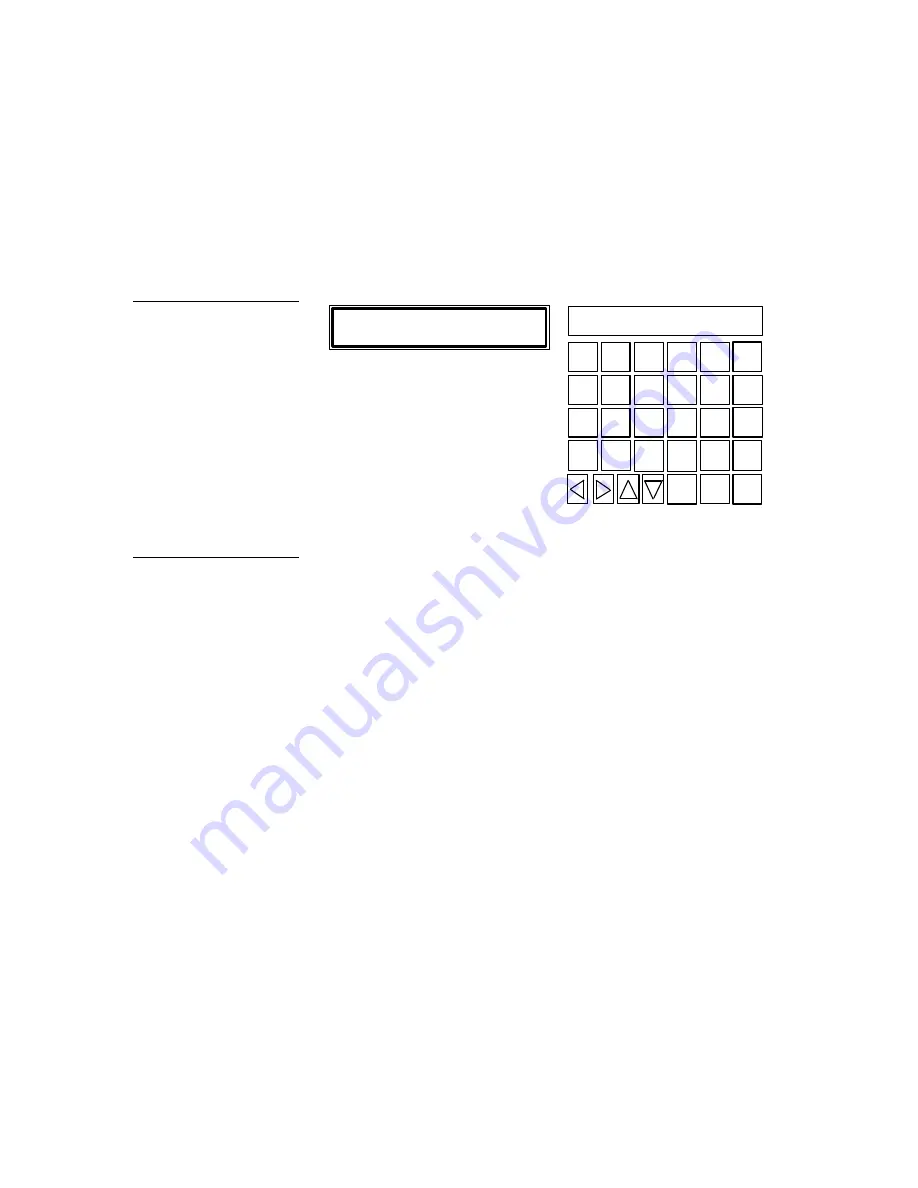
Black/White LCD Mini-Touch Panels
Mini-Touch Panel Program Reference
81
Add
Press the ADD option to add a new mini-touch panel page, and then the add page
message to open the keyboard ( Figure 126).
YOU MUST GIVE THE NEW PAGE A
UNIQUE NAME UP TO 20 LETTERS
TOUCH SCREEN TO CONTINUE
Q
W
E
R
T
A
S
D
F
G
Z
X
C
V
CAP
LOCK
BACK
SPACE
SHIFT
SPACE
ALT
INTNL
CHARS
–
ENTER
DEL
MORE
KEYS
FONT
ABORT
EXIT
SAVE
Type the page name using the keyboard. You can alternate between keyboard pages
1 and 2 using the MORE KEYS button. Choose EXIT SAVE to store the page name in
memory. Special keyboard keys are MORE KEYS, INTNL CHARS, ALT, ABORT,
and EXIT SAVE.
•
MORE KEYS
Toggles between keyboard pages 1 and 2.
•
INTNL CHARS
Changes the keyboard to two additional pages of
international characters for the current character set in use.
•
ALT
Changes the keyboard to alternate keyboard pages 1 and 2 that contain
additional numbers and punctuation characters .
•
ABORT
Closes the keyboard without naming the page and returns to the
current page.
•
EXIT SAVE
Stores the page name and returns to the current page.
Figure 126
Add page message and
keyboard page 1
Note
The new page must have a
button with assigned attributes
before it can be used.
Summary of Contents for AXM-MLC
Page 8: ...vi Table of Contents Black White LCD Mini Touch Panels ...
Page 36: ...28 Mini Touch Panel Basics Black White LCD Mini Touch Panels ...
Page 114: ...106 Mini Touch Panel Program Reference Black White LCD Mini Touch Panels ...
Page 130: ...122 Replacing the Lithium Batteries Black White LCD Mini Touch Panels ...
Page 140: ...132 Technical Support Black White LCD Mini Touch Panels ...






























