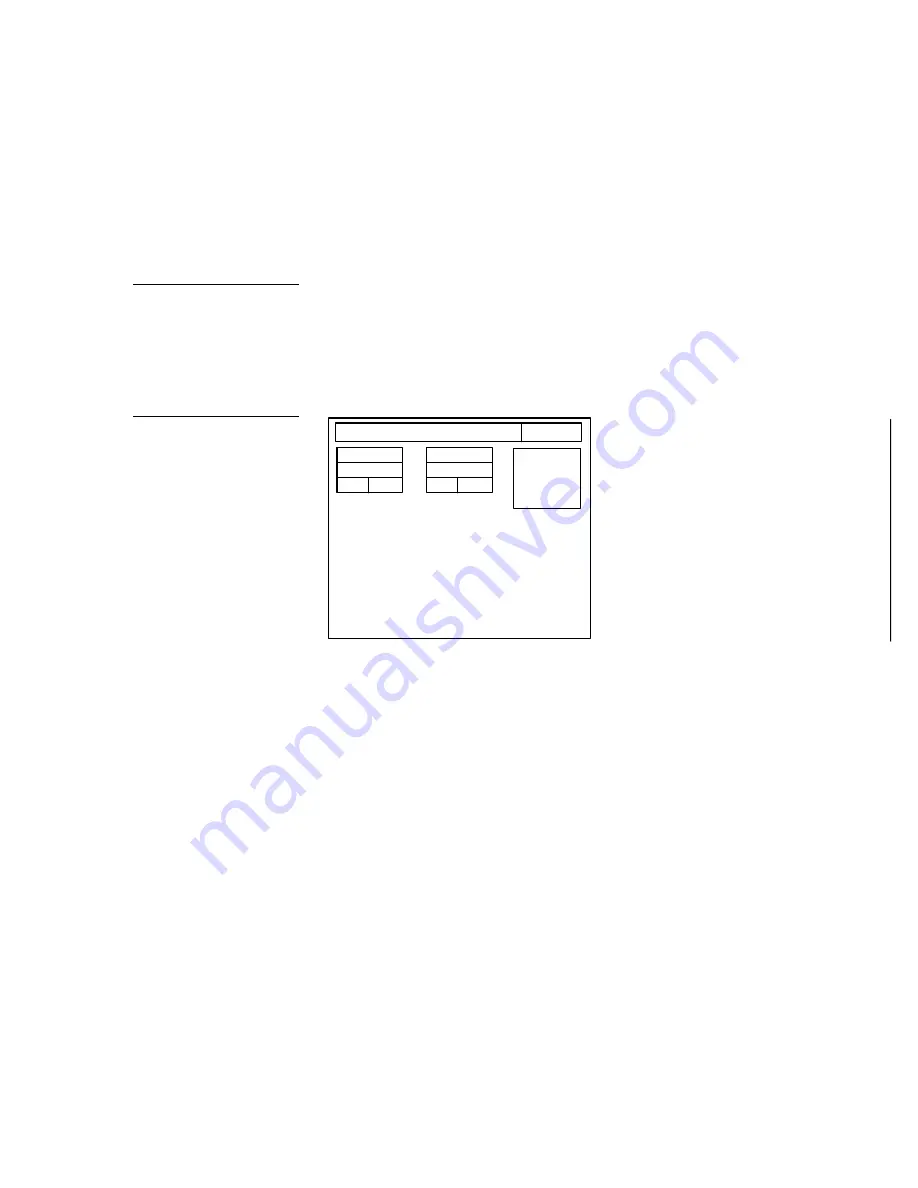
Black/White LCD Mini-Touch Panels
Mini-Touch Panel Program Reference
97
•
Down arrow
Moves the highlight bar down.
•
ENTER
Confirms the drawing you want to place on the page.
Bright & contrast
Press the BRIGHT & CONTRAST button and then press the screen to add a BRIGHT
& CONTRAST button to the current page. Press the button to open the Bright &
Contrast page shown in Figure 147. You can also access the Bright & Contrast page
from the Protected Setup page.
ADJUST ATTRIBUTES
EXIT
INVERT
DISPLAY
BRIGHT
8
UP
DN
CONTRAST
8
UP
DN
Set the brightness and contrast levels for the screen.
•
BRIGHT
Press the up and down buttons to set the screen brightness. The
minimum brightness level is 1 and the maximum is 10.
•
CONTRAST
Press the up and down buttons to set the difference between
the light and dark objects on the screen. The minimum contrast level setting is
1 and the maximum is 50.
•
INVERT DISPLAY
Press to enable or disable the inverted display option.
The inverted display option is a black panel background with white text, and
the standard is a white background with black text.
Note
You can only have one
BRIGHT & CONTRAST button
per page.
Figure 147
Bright & Contrast page
Summary of Contents for AXM-MLC
Page 8: ...vi Table of Contents Black White LCD Mini Touch Panels ...
Page 36: ...28 Mini Touch Panel Basics Black White LCD Mini Touch Panels ...
Page 114: ...106 Mini Touch Panel Program Reference Black White LCD Mini Touch Panels ...
Page 130: ...122 Replacing the Lithium Batteries Black White LCD Mini Touch Panels ...
Page 140: ...132 Technical Support Black White LCD Mini Touch Panels ...






























