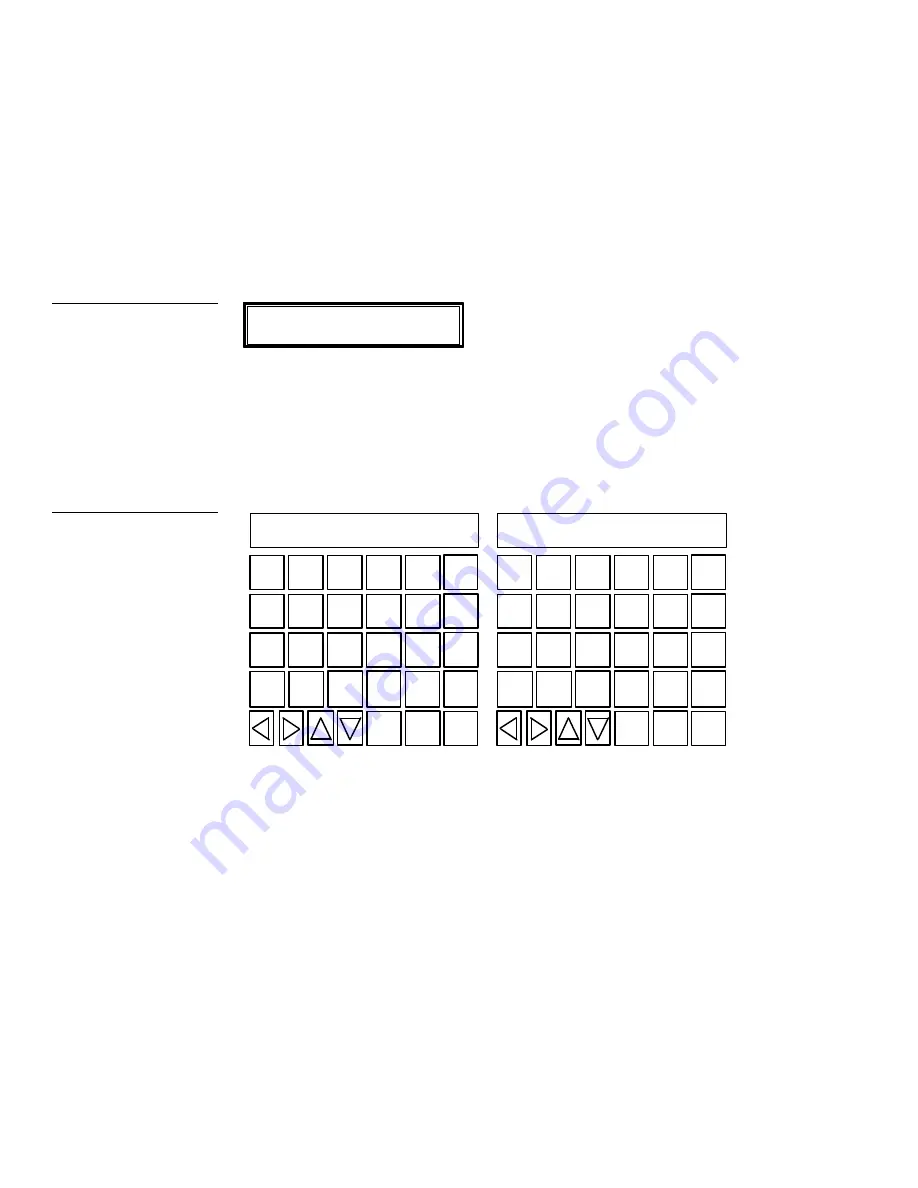
24
Mini-Touch Panel Basics
Black/White LCD Mini-Touch Panels
Status buttons
Status buttons (Figure 32) appear when you try to perform operations that do not
function correctly.
NO COMMUNICATION
TOUCH SCREEN TO CONTINUE
Keyboards
Keyboards (Figure 33) appear so you can type text strings.
Q
W
E
R
T
A
S
D
F
G
Z
X
C
V
CAP
LOCK
BACK
SPACE
SHIFT
SPACE
ALT
INTNL
CHARS
–
ENTER
DEL
MORE
KEYS
FONT
ABORT
EXIT
SAVE
Y
U
I
O
P
H
J
K
L
:
N
M
<
>
CAP
LOCK
BACK
SPACE
SHIFT
SPACE
ALT
INTNL
CHARS
ENTER
DEL
MORE
KEYS
FONT
ABORT
EXIT
SAVE
B
Page 1
Page 2
Press the MORE KEYS button to toggle between keyboard pages 1 and 2. You use
the keyboard pages during initial setup if you change the time-out message or
power up message. The keyboard pages also appear when you add new pages, type
text output strings for RS-232 communications , and select the editor bar.
Figure 32
Status button example
Figure 33
Keyboard page 1 and 2
example
Summary of Contents for AXM-MLC
Page 8: ...vi Table of Contents Black White LCD Mini Touch Panels ...
Page 36: ...28 Mini Touch Panel Basics Black White LCD Mini Touch Panels ...
Page 114: ...106 Mini Touch Panel Program Reference Black White LCD Mini Touch Panels ...
Page 130: ...122 Replacing the Lithium Batteries Black White LCD Mini Touch Panels ...
Page 140: ...132 Technical Support Black White LCD Mini Touch Panels ...






























