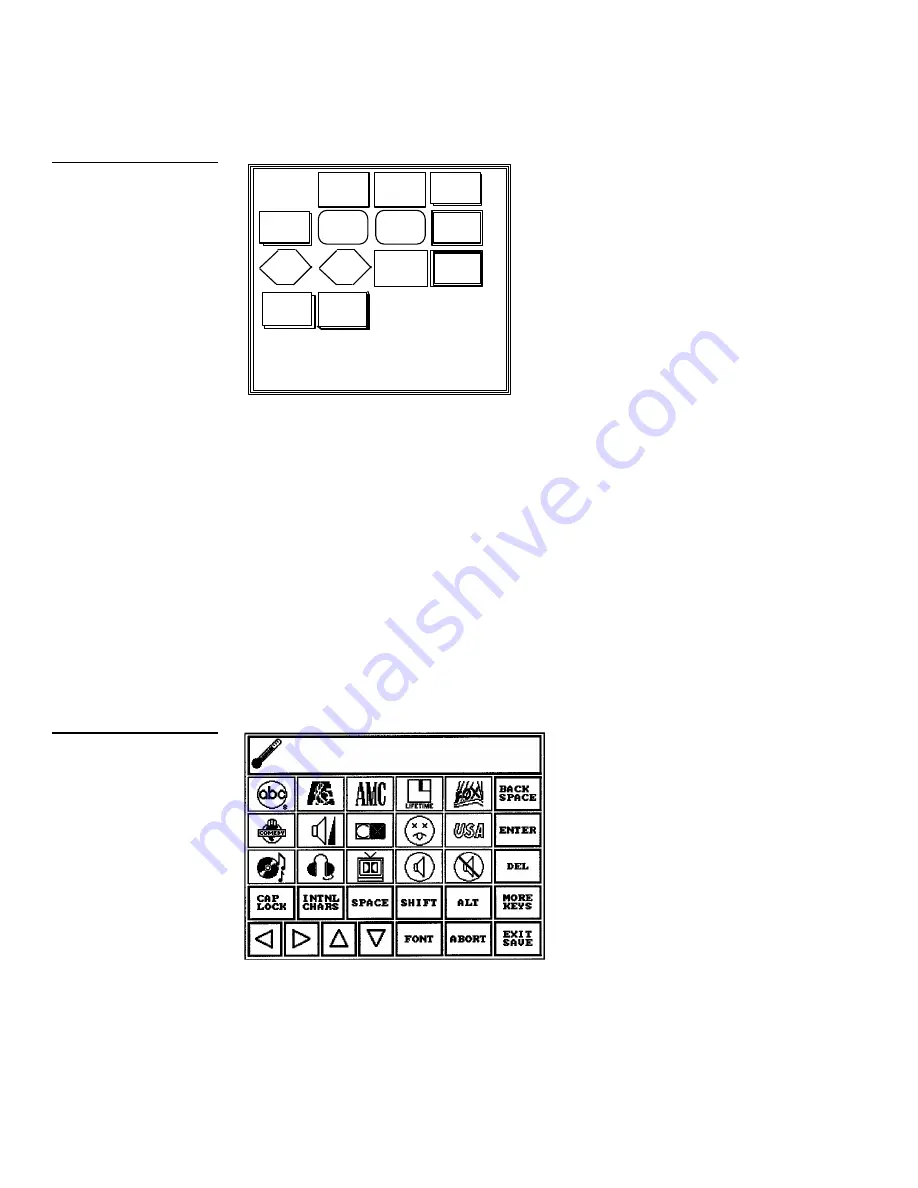
92
Mini-Touch Panel Program Reference
Black/White LCD Mini-Touch Panels
SINGLE
WIDE
DOUBLE
WIDE
NO
BORDER
SINGLE
DIAMOND
TRIPLE
WIDE
SINGLE
RAISED
DOUBLE
RAISED
SINGLE
ROUNDED
DOUBLE
ROUNDED
TRIPLE
RAISED
DOUBLE
3
SINGLE
SHADOW
NO
BORDER
SPECIAL
DOUBLE
2
SINGLE
DOUBLE
DIAMOND
Determine which border style you want to use. Use the NO BORDER button
to hide the button for graphic illustrations.
•
CHANNEL CODE Opens the keypad to set the channel code for the
button. The channel code range is 1 through 255. Keep track of channel code
settings to create duplicate buttons with identical functions on another page.
•
BRING BUTTON TO FRONT Sets the alignment position of two or more
buttons. This option stacks buttons on the page.
•
OFF ICON Opens the Variable Symbols keyboard page (Figure 141). Select
a symbol for the off icon. Use the MORE KEYS button to alternate between
keyboard pages 1 and 2.
Figure 140
Border Options page
Figure 141
Variable Symbols keyboard
page
Summary of Contents for AXM-MLC
Page 8: ...vi Table of Contents Black White LCD Mini Touch Panels ...
Page 36: ...28 Mini Touch Panel Basics Black White LCD Mini Touch Panels ...
Page 114: ...106 Mini Touch Panel Program Reference Black White LCD Mini Touch Panels ...
Page 130: ...122 Replacing the Lithium Batteries Black White LCD Mini Touch Panels ...
Page 140: ...132 Technical Support Black White LCD Mini Touch Panels ...






























