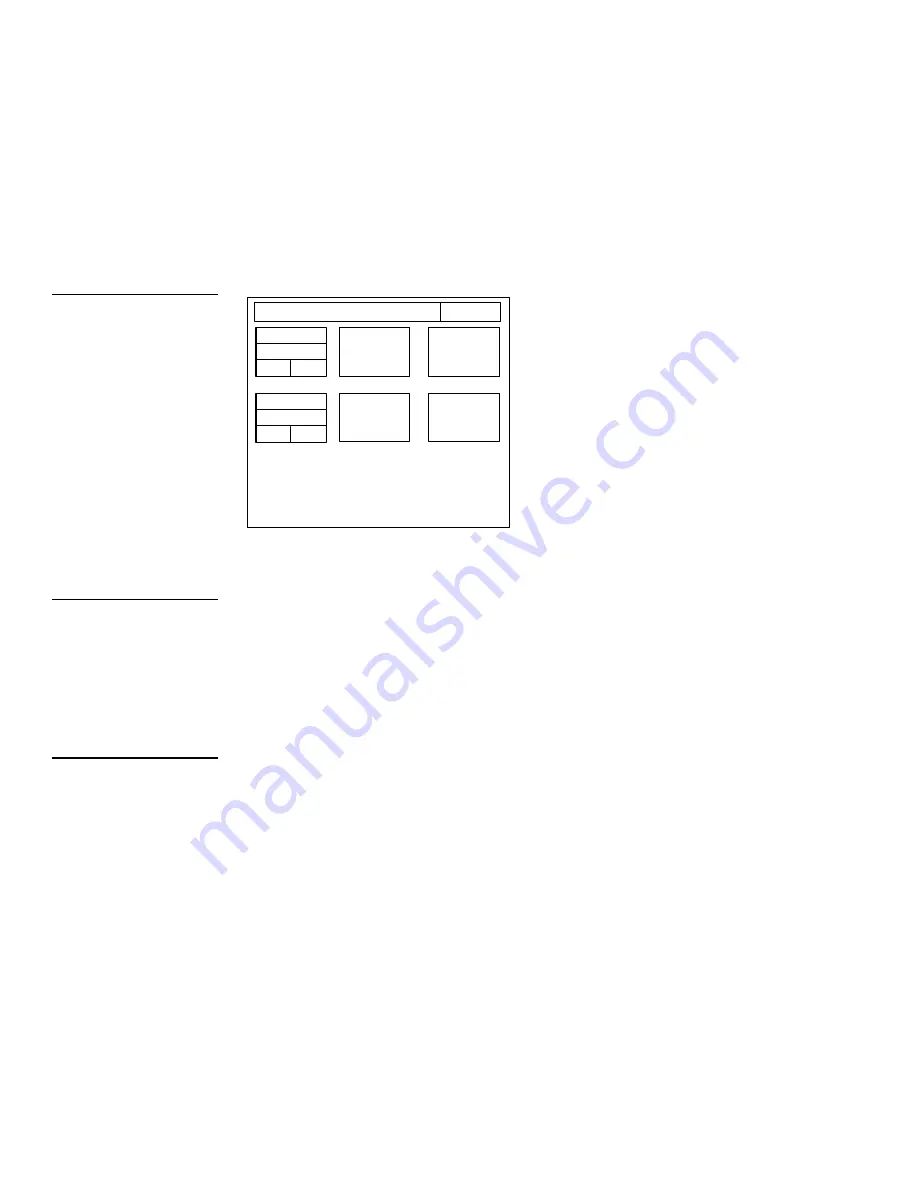
62
Mini-Touch Panel Program Reference
Black/White LCD Mini-Touch Panels
Set serial
Press the SET SERIAL button to open the Adjust Serial Settings page shown in
Figure 93.
ADJUST SERIAL SETTINGS
EXIT
MICROSOFT
MOUSE
POWER UP
MESSAGE
MOUSE
ON
BOTH
MODE
BAUD
38.4
UP
DN
8
UP
DN
SPEED
The 4-pin header in the UniMount and rack-mount mini-touch panels are set to 1,200
baud when you activate the MOUSE ON button. The RS-232 communication
automatically defaults to the baud rate set on the Set Serial page if you disable the
MOUSE ON button.
•
SPEED
Increases or decreases the movement speed of the mouse pointer
with the up and down arrows. Minimum (slow) speed is 1 and the maximum
(fast) is 10.
•
BAUD
Press the up or down arrow to set the data communication speed for
the mini-touch panel’s RS-232 port. The baud rates are 300; 600; 1,200; 2,400;
4,800; 9,600; 19,200; and 38,400.
•
MICROSOFT MOUSE or LOGITECH MOUSE
Sets the mouse control
interface for a Microsoft or Logitech mouse.
•
BUS MODE, RS232 MODE, BOTH MODE
Sets the data signal output for
the mini-touch panel.
BUS MODE
Transmits AXlink data through the AXlink connector on the
mini-touch panel.
Figure 93
Adjust Serial Settings page
Note
You can still control the mini-
touch panel with your finger
when mouse control is active.
Note
Make sure to match the baud
transmission rate for the
external RS-232 device.
Summary of Contents for AXM-MLC
Page 8: ...vi Table of Contents Black White LCD Mini Touch Panels ...
Page 36: ...28 Mini Touch Panel Basics Black White LCD Mini Touch Panels ...
Page 114: ...106 Mini Touch Panel Program Reference Black White LCD Mini Touch Panels ...
Page 130: ...122 Replacing the Lithium Batteries Black White LCD Mini Touch Panels ...
Page 140: ...132 Technical Support Black White LCD Mini Touch Panels ...






























