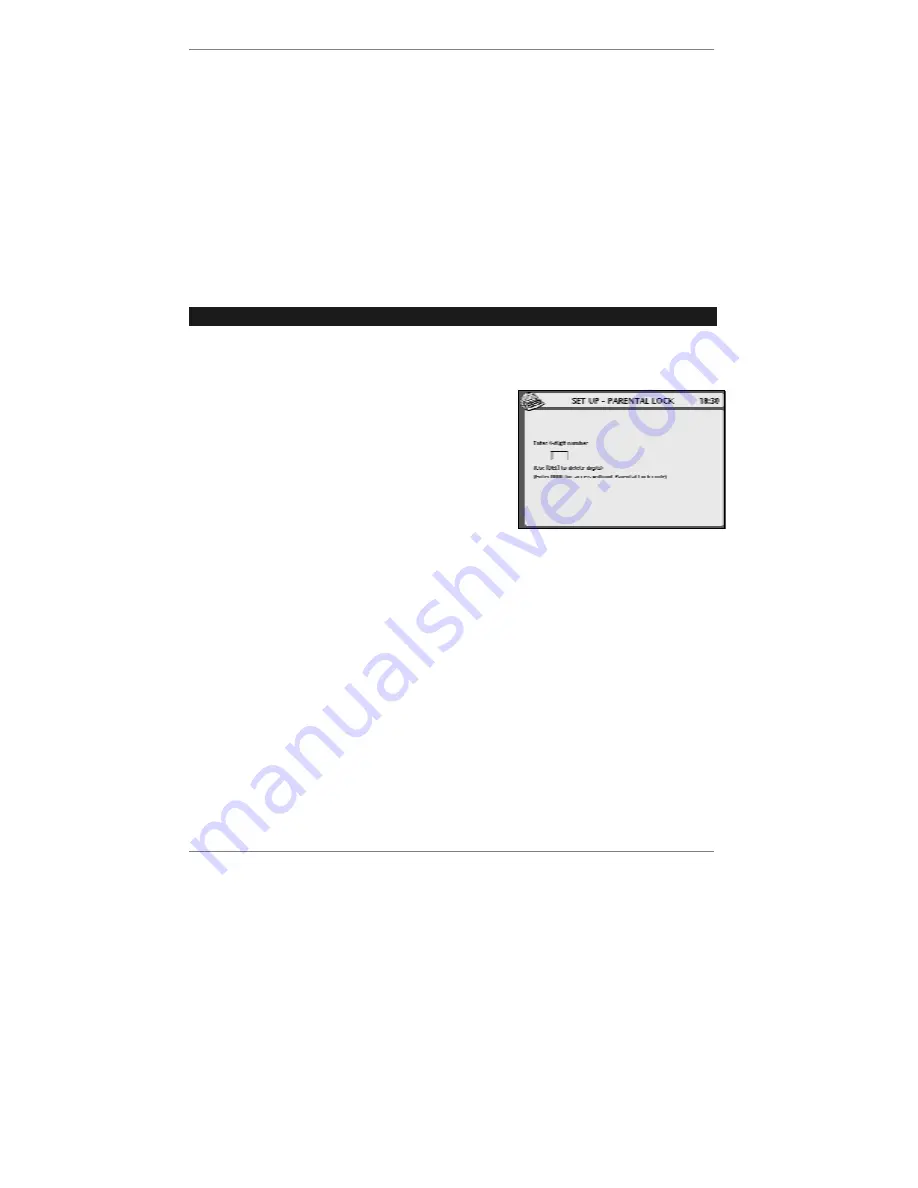
Surfing the internet
- 93 -
Parental Lock
To prevent children or unauthorised users surfing the internet, you can set up a 4-digit
Parental Lock code
. After setting the code, you will need to key it in each time you
enter Amsurf.
&
Setting the parental lock for surfing also prevents access to any adult-
content in the
SERVICES
menu. The same code unlocks both Amsurf and
adult services.
Setting the Parental Lock code
➣
FAST TRACK: Press
SETUP
,
4
,
6
, enter code, press
STORE
.
♦
Note, if the code is set to
0000
, this means Parental Lock is
off
. (When you
receive your
e-m@iler
new, the code is set to
0000
.)
1. Press
SETUP
,
4
,
6
, to receive the following
display:
2. Enter the 4 digits of your code (in the small box
at the centre of the display).
♦
If you’ve previously set up a code, the digits
will appear as
****
as you type them in.
You
must enter the correct code to continue.
&
If the code is
incorrect
, the
e-m@iler
will beep – try again.
Once you've typed in the correct code, the small box will clear and you can then type in
a new code if required. (The new code will be displayed in full.)
&
Remember – type in
0000
for
no
Parental Lock
.
3. Press
STORE
, then press
STOP
to return to standby display.
♦
If ever you
forget
your Parental Lock code, there is a way to reset it to
0000
).
The section 'Removing all user PINs' can be found on page 163 of this book – cut
out and keep the section hidden if you don't want others to know how to remove
PINs (Personal Identity Numbers).
For information on other Amsurf settings, see page 142.






























