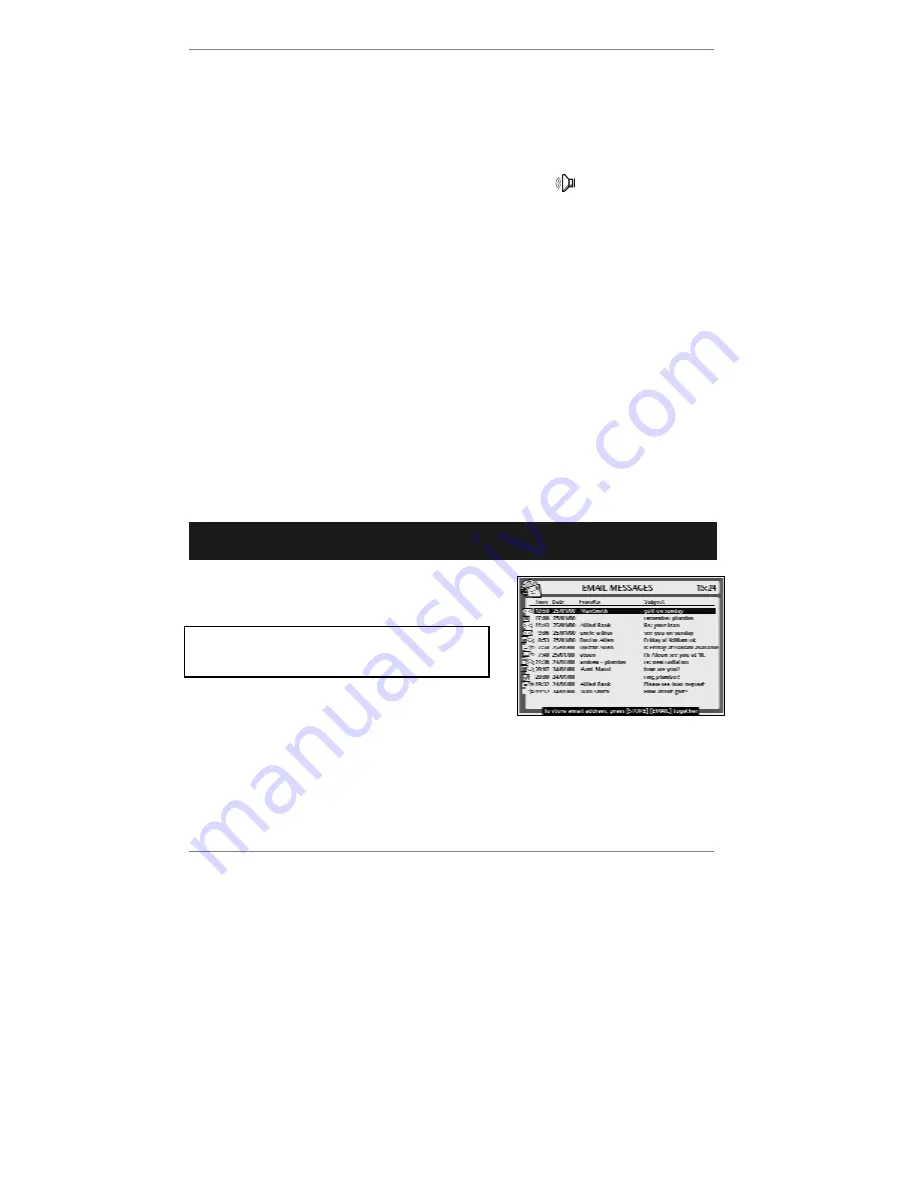
- 64 -
Attachments
The
e-m@iler
supports sound and graphics
attachments
:
♦
If a received message contains a
graphics
attachment (for example a picture), it
will be displayed at the end of the message.
♦
If a message contains a
sound
attachment, the symbol
will appear at top right
of display. Note that the sound attachment will be played
automatically
whenever
you open the message to read it. (If you wish to play it again, press
PLAY
.)
If you’ve added
CopyMail
(information on page 133), any attachments that can’t be
viewed/heard on the
e-m@iler
can be opened on your nominated PC instead.
For further information on email attachments, see Advanced settings page 141.
Checking for new email
♦
If you've selected
automatic collection
(information on page 53), there is
no need
to check for new email – it will be collected as soon as it arrives at Amserve.
♦
If you've selected
polling
or
manual collection
(information on page 53), you can
check for new email by following the instructions 'Collecting email' on page 61.
Reading and deleting messages
➣
FAST TRACK: Press
READ
, press
U
D
to select message, press
ENTER
to
read (or
DELETE
to delete). Press
STOP
to close message.
1. On
the
e-m@iler
press
READ
and the following
display will appear:
If you've set up two or more email
users
,
then before you receive this display you'll be
asked to select a user.
&
Tip – instead of pressing
READ
, you can use the keyboard to read messages.
To do this, press
"
SHIFT
and
together to display the message list
then press
U
D
to select a message and press
ENTER
to read it.
&
Tip – once the message list is displayed, you can repeatedly press
"
SHIFT
and
to change the list
view
. You can show the
Size
of each






























