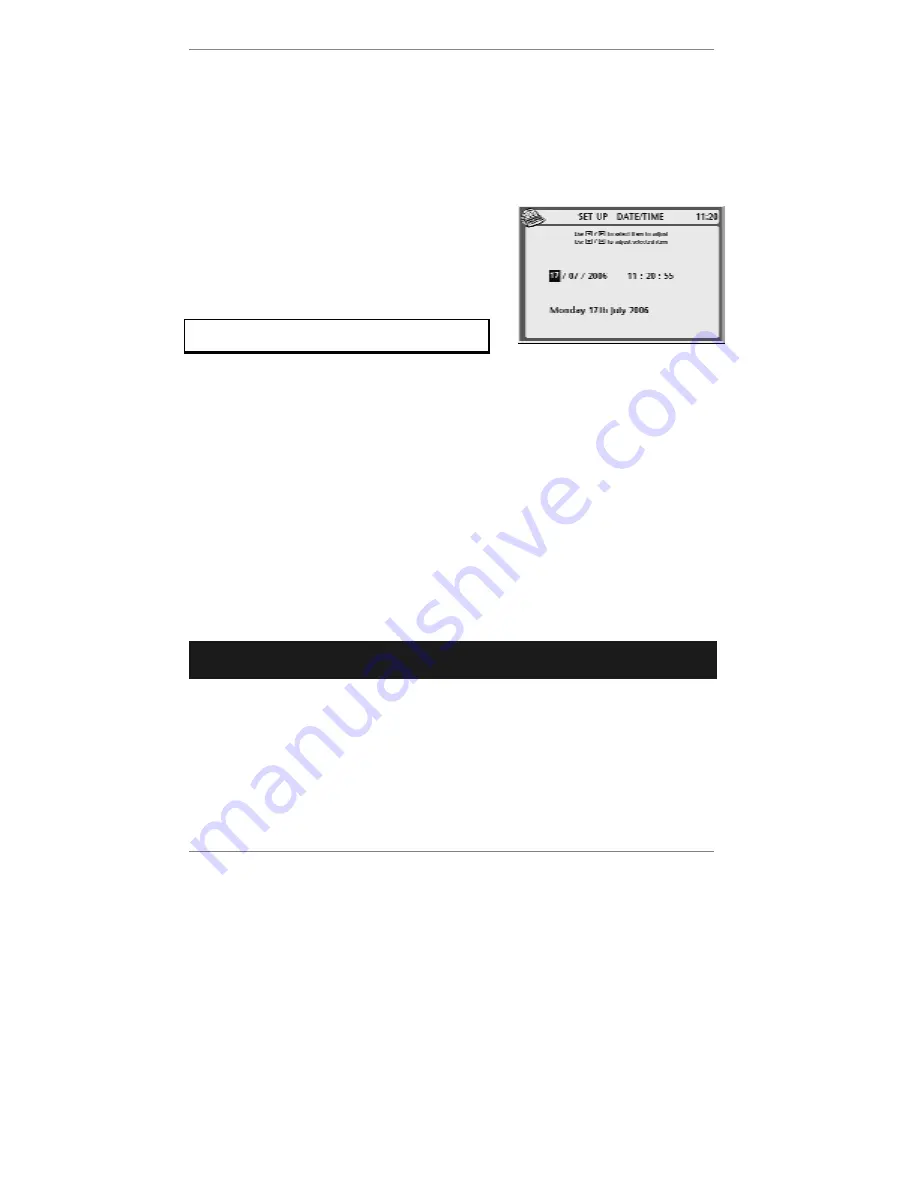
Advanced settings
- 126 -
3. Check the option you require is selected:
12 hour
or
24 hour
. To change it
press
1
.
&
The selected option is shown
●
. (The un-selected option is shown
#
.)
4. If you wish to change the current
date and time
, continue to step 5. If not, go
straight to step 7.
5. Press
2
so that top line reads
SET UP -
DATE/TIME
:
6. Use
keys
L
R
to select the item to adjust
(day, month, year, hour, minute, second),
then use
U
D
to adjust it.
Always set the
hours
according to the
24-hour clock.
7. Press
STORE
to store your setting.
8. If you wish to change the
time zone
, continue to step 9. If not, go straight to
step 12.
9. Press
7
,
3
so that display top line reads
SET UP - TIME ZONE
.
10. Use keys
U
D
to select the time zone of your choice.
11. Press
STORE
to store your setting.
12. Press
STOP
to return to standby display.
Telephone service settings
➣
FAST TRACK: Press
SETUP
,
2
, select/adjust required option(s), press
STORE
.
In order to access various telephone service facilities, you may need to change certain
settings. These are determined by your installation (home or office) and your telephone
service provider (
BT
,
NTL
, etc). The following settings are available:
♦
To reduce call charges, the
cost saver
facility allows you to change to an
alternative service provider’s tariff. Usually, to make calls on alternative tariffs you
have to dial a prefix (for example
132
) before the full telephone number. The
e-m@iler
's cost saver facility allows you to set up this prefix and have it applied
automatically to the appropriate calls.






























