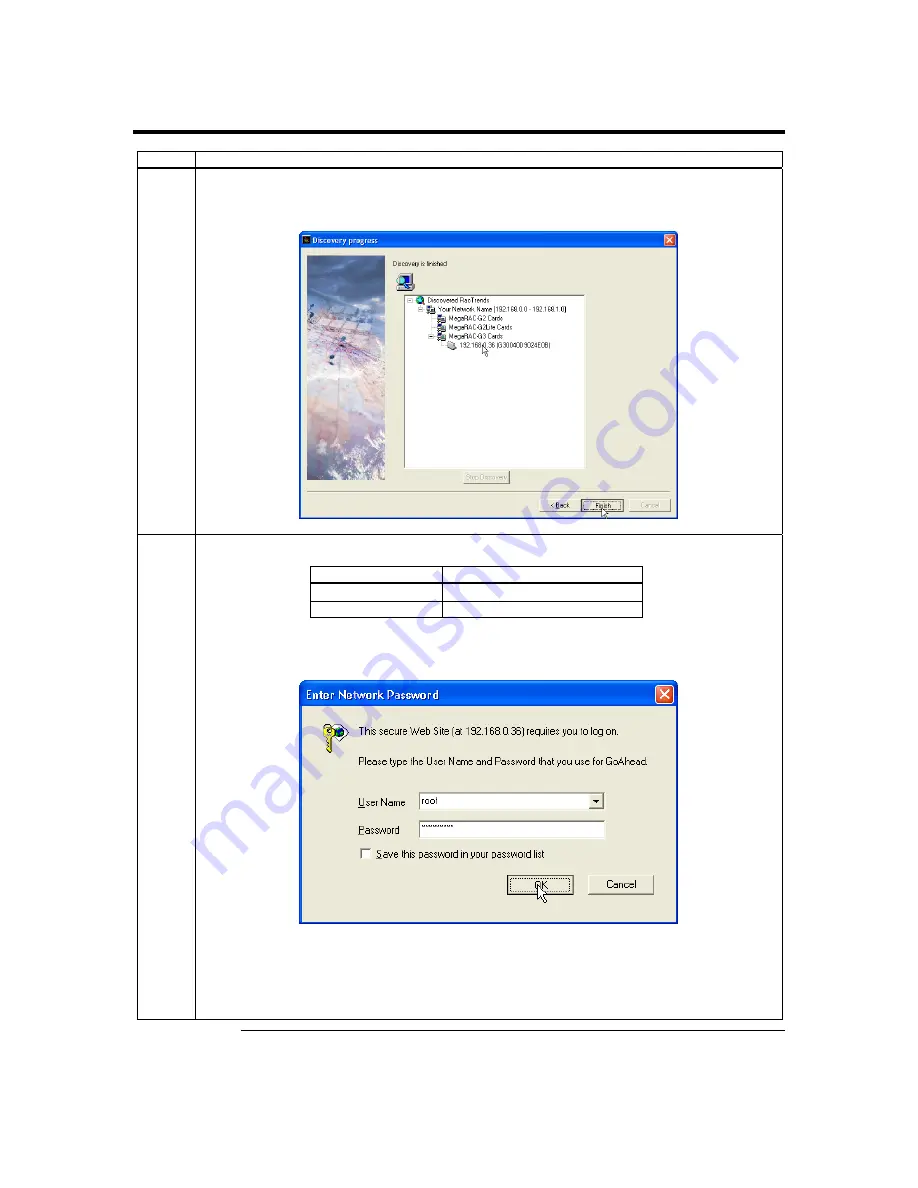
Chapter Two : Installing Your MegaRAC G3 Card
27
Step 8 Connect to the MegaRAC G3 from a Client System,
Continued
Step Description
7
In this example, the MegaRAC G3 card’s IP address is 192.168.0.36. Double left click on the IP address
to start managing the MegaRAC G3 card and write down its IP address. Left click on the
Finish
button
after
RacTrendsSeek Locator
discovers all MegaRAC cards.
When prompted for the user name and password, enter the following:
Field Default
User Name
root
Password
superuser
8
Left click the
OK
button. After you successfully log into your MegaRAC G3 card, you are greeted with
the
Welcome to MegaRAC G3
screen.
Note:
The default user name and password are in lower-case characters.
Note:
When you log in using the
root
user name and password, you have full administrative
powers. It is advised that once you log in, you change the
root
password. See the
Administrator Setup
subsection under the
MegaRAC G3
Configurations
section of this chapter.
Summary of Contents for MegaRAC G3
Page 1: ...MegaRAC G3 User s Guide MAN 840 01 09 06 ...
Page 40: ......
Page 48: ...MegaRAC G3 User s Guide 40 ...
Page 120: ...MegaRAC G3 User s Guide 112 ...
Page 128: ...MegaRAC G3 User s Guide 120 ...
Page 141: ...Appendix E Serial Over LAN 133 ...
Page 142: ......
Page 144: ...MegaRAC G3 User s Guide 136 ...
Page 146: ...MegaRAC G3 User s Guide 138 Notes ...
Page 151: ...Index 143 ...














































