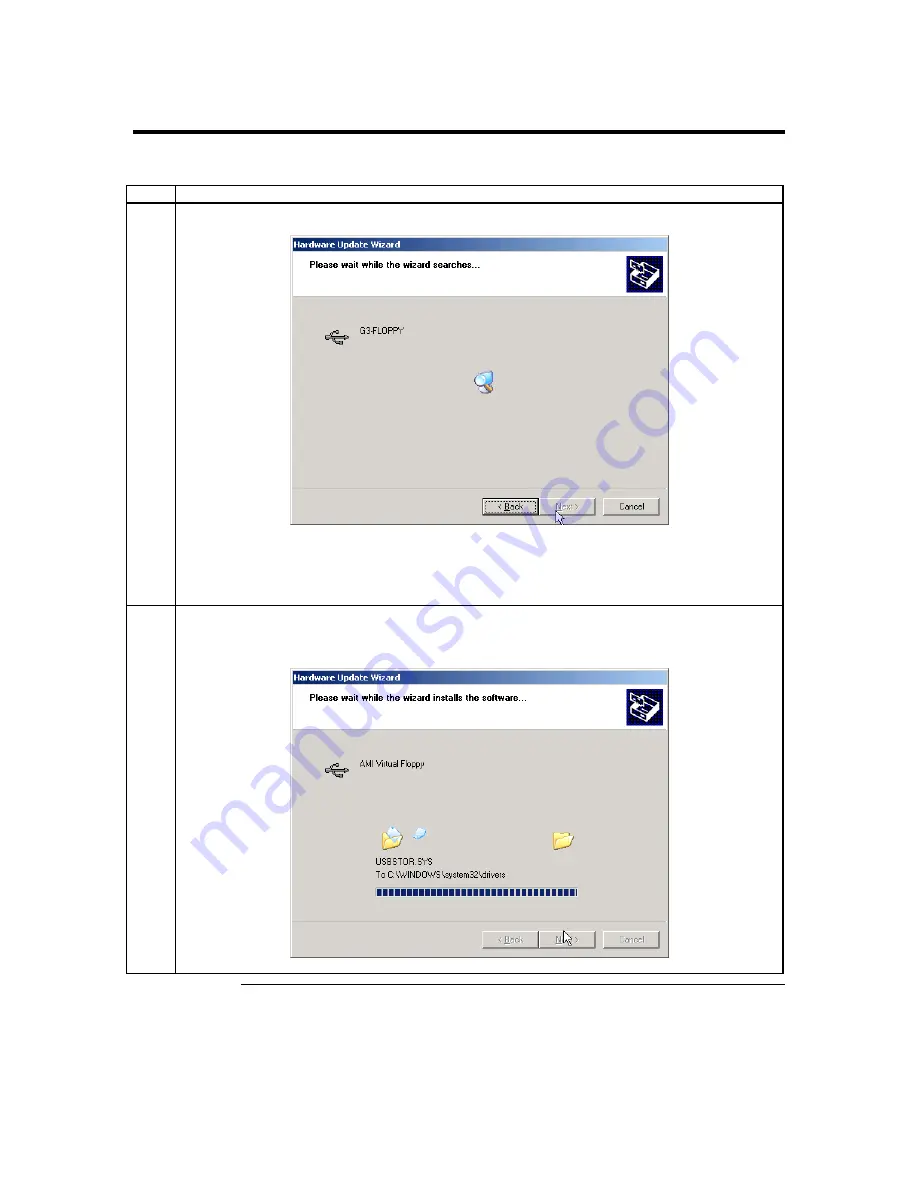
Chapter Two : Installing Your MegaRAC G3 Card
13
Step 5 Install the Operating System and MegaRAC G3 Drivers,
Continued
Installing AMI Virtual Floppy Drivers on Microsoft® Windows Operating Systems, Continued
Step Action
2 The
Hardware Update Wizard
begins to search for the drives on the
MegaRAC G3 CD
.
Note:
Do
NOT
use the default file that the Microsoft® Windows operating system presents when it is
searching for the
AMI Virtual Floppy
driver. Instead, select the
Specify a Location
option and
select the
.INF
file located in the
MegaRAC G3 CD
called
amivirtfl.inf
in the
INF
directory.
3 The
Hardware Update Wizard
begins to load the
AMI Virtual Floppy
driver from the
MegaRAC G3 CD
. Its
status is displayed.
Cont’d
Summary of Contents for MegaRAC G3
Page 1: ...MegaRAC G3 User s Guide MAN 840 01 09 06 ...
Page 40: ......
Page 48: ...MegaRAC G3 User s Guide 40 ...
Page 120: ...MegaRAC G3 User s Guide 112 ...
Page 128: ...MegaRAC G3 User s Guide 120 ...
Page 141: ...Appendix E Serial Over LAN 133 ...
Page 142: ......
Page 144: ...MegaRAC G3 User s Guide 136 ...
Page 146: ...MegaRAC G3 User s Guide 138 Notes ...
Page 151: ...Index 143 ...






























