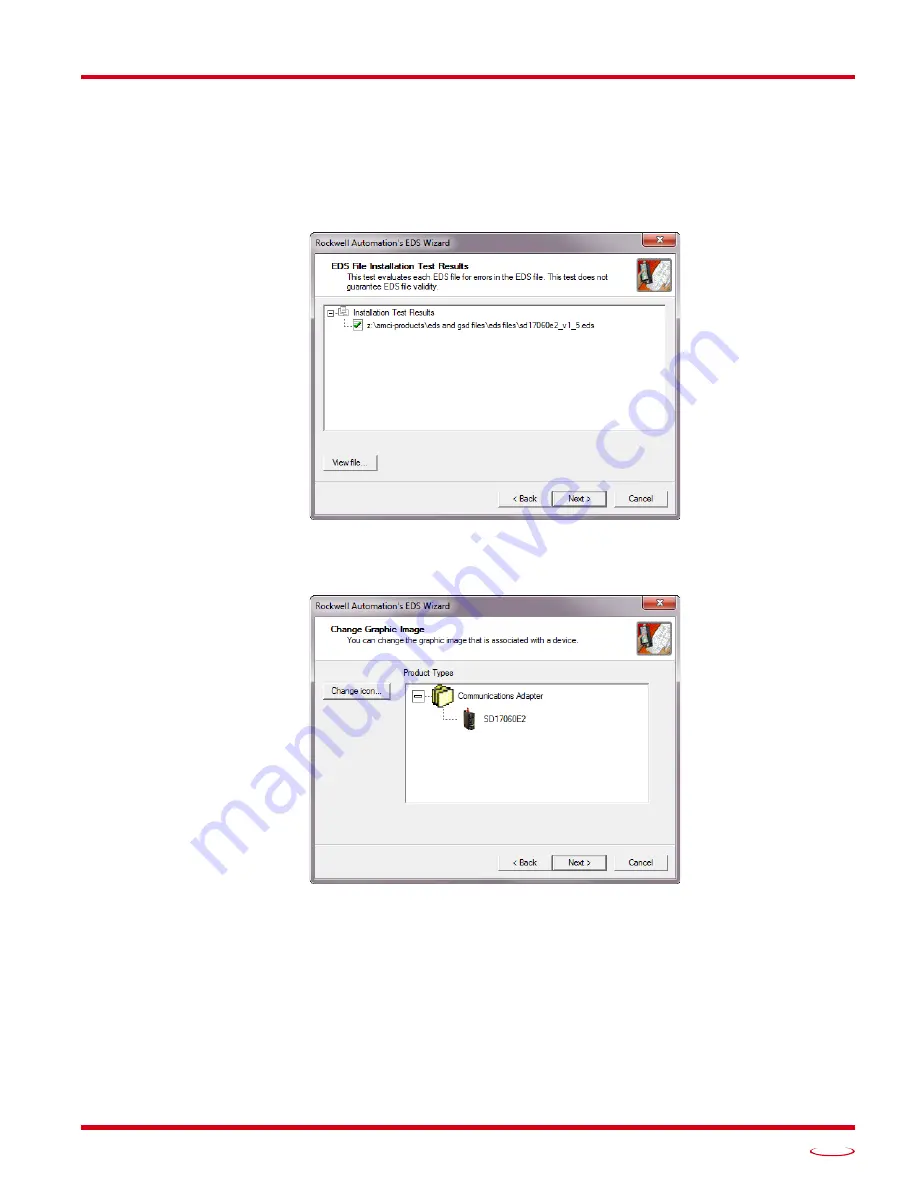
20 Gear Drive, Plymouth Ind. Park, Terryville, CT 06786
Tel: (860) 585-1254 Fax: (860) 584-1973 http://www.amci.com
Networked Indexer/Driver User Manual
E
THER
N
ET
/IP T
ASK
: U
SING
AN
EDS F
ILE
117
3.2 Install the EDS file (continued)
3.2.2 Install the EDS File (continued)
4) Once at the EDS File Installation Test Results screen, expand the tree as needed to view the results of the
installation test for the EDS file. You should see a green check mark next to the file name indicating that
the EDS file is correct.
Figure T3.4 EDS Test Screen
5) Press on the
[Next >]
button to advance to the
Change Graphic Image
screen. The Change Graphic Image
screen gives you the ability to change the icon associated with the device.
Figure T3.5 Change ECS Icon Screen
6) Click on the
[Change icon...]
button. In the window that opens, click on
[Browse...]
and browse to the folder
that contains the extracted EDS and icon files you downloaded from the AMCI website.
7) Select the icon file (*.ico) associated with the device. Click on the
[Open]
button and then on
[OK]
to return
to the Change Graphic Image screen.
8) Click on the
[Next...]
button to advance to the completion screen. The Completion screen tells you that you
have successfully completed the wizard. Click on the
[Finish]
button to exit the EDS wizard.
9) Click on the
[Finish]
button to exit the EDS wizard.






























