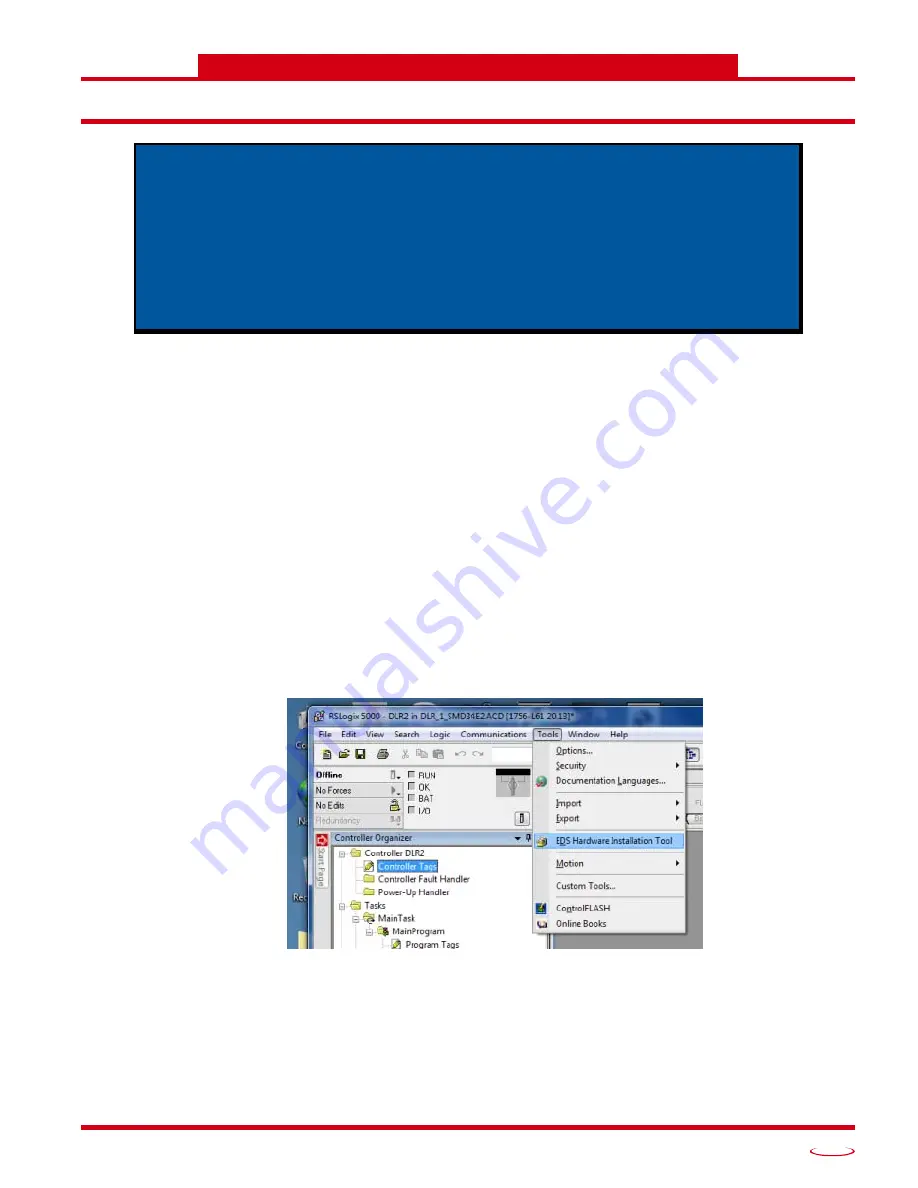
20 Gear Drive, Plymouth Ind. Park, Terryville, CT 06786
Tel: (860) 585-1254 Fax: (860) 584-1973 http://www.amci.com
115
TASK 3 (EtherNet/IP Option)
U
SING
THE
EDS F
ILE
WITH
E
THER
N
ET
/IP
Problems On Some Systems
AMCI is aware of some non-Rockwell Automation systems that have a communications error with the Ether-
net Driver when using the EDS file and implicit messaging. The problem stems from the system not allowing
the Ethernet Driver to choose the UDP socket number when using point to point communications. If you are
using the EDS file and are experiencing communications errors, contact AMCI for a utility that will change
the UDP socket used by the Networked Driver.
3.1 Obtain the EDS file
All AMCI EDS files are located on our website at the following address:
http://www.amci.com/industrial-automation-support/configuration-files/
Simply download the ZIP file and extract it to its own directory. The ZIP file contains the EDS text file and a
custom icon file for the device.
3.2 Install the EDS file
3.2.1 Start the EDS Hardware Installation Tool
1) Once Studio 5000 is running, in the menu bar select
Tools
EDS Hardware Installation Tool
.
Figure T3.1 Opening the EDS Wizard
2) This will open the EDS Wizard. Click on [
Next >
] to advance to the Options screen.
Many EtherNet/IP platforms support the use of EDS files to simplify the addition
and configuration of devices. This chapter covers the installation and use of the
EDS file for systems that are programmed with Rockwell Automation Studio 5000
version 20 and above. Other systems will follow a similar pattern. Consult your
controller’s documentation if you need additional information.
Note: Use of an EDS file is completely optional. The SD17060E2 or SD31045E2
can always be added to a system as a generic module. If you are using a Rockwell
Automation PLC, adding the unit as a generic module is the only option available
if you are using RSLogix 5000 version 19 and below, or RSLogix 500.






























