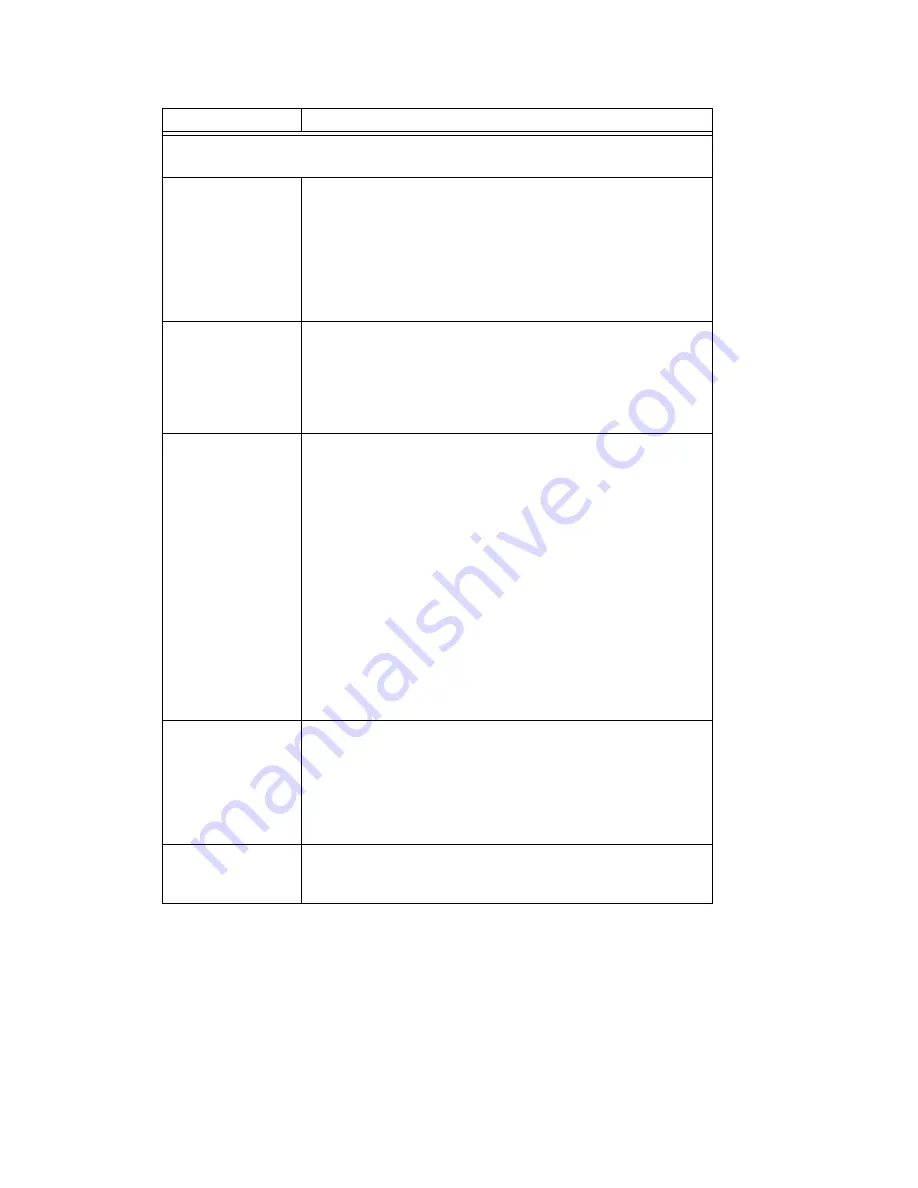
Chapter 12: Trunk Configuration
144
AltiWare ACM 5.2 Administration Manual
Note:
In order for back-to-back T1 and tie trunk T1 configurations to perform properly,
it is recommended that you use the system’s default incoming call sequences:
You can select the maximum time-out delays, in seconds, and the appropriate
sequence of symbols to be collected for Caller ID and DID.
Max. seconds
before the first
digit
Maximum wait time before time-out for the system to identify
this digit after either the first
ring
in ground start or loop start
or the
wink
in wink start. The range is from 1-6 seconds, or
None
, with a default value of 3 seconds
.
Do
not
change this
value unless advised
.
None
means
no
Caller ID or DID information will be collected.
All other options will be grayed out. Use this option to disable
Caller ID and DID collection.
Max. seconds
between digits
Maximum wait time before time-out between two digits.
Default value is
None
. Do
not
change this value unless
advised.
Selecting
None
means the system will only wait for the
sequence of digits that are collected within the length of time
specified in the Max. seconds before the first digit field.
Incoming
sequence
Select up to five incoming symbols to collect from the Caller
ID or DID digits:
•
None
•
#
•
*
•
# or *
•
Caller ID
•
DID/DNIS
Selecting
None
in any field of the sequence will terminate the
sequence and automatically disable subsequent entries in the
sequence.
The default sequence is:
“# or *”
(and then) “
Caller ID
” (and then) “
# or *”
(and then) “
DID/
DNIS”
Or
Sets up an additional, alternative sequence. You can select
another set of up to five incoming symbols to collect.
Not checking any box is equivalent to checking
None
in the
first field.
The default sequence is:
“
DID/DNIS”
Apply to
If appropriate, you can use this button, as described in
“Configuring One or Multiple Trunks” on page 136, to apply
the Caller ID Collection to multiple T1 trunks.
Parameter
Description
Summary of Contents for AltiWare ACM 5.2
Page 1: ...AltiWare ACM 5 2 Administration Manual 10 2008 4413 0001 5 2...
Page 14: ...2 AltiWare ACM 5 2 Administration Manual...
Page 38: ...Chapter 2 AltiWare Requirements 26 AltiWare ACM 5 2 Administration Manual...
Page 84: ...Chapter 5 Gateway Management 72 AltiWare ACM 5 2 Administration Manual...
Page 90: ...Chapter 6 Voice Mail Configuration 78 AltiWare ACM 5 2 Administration Manual...
Page 116: ...Chapter 9 Call Recording Configuration 104 AltiWare ACM 5 2 Administration Manual...
Page 120: ...Chapter 10 Application Extension Configuration 108 AltiWare ACM 5 2 Administration Manual...
Page 144: ...Chapter 11 Board Configuration 132 AltiWare ACM 5 2 Administration Manual...
Page 172: ...Chapter 12 Trunk Configuration 160 AltiWare ACM 5 2 Administration Manual...
Page 178: ...Chapter 13 In Call Routing Configuration 166 AltiWare ACM 5 2 Administration Manual...
Page 190: ...Chapter 14 Out Call Routing Configuration 178 AltiWare ACM 5 2 Administration Manual...
Page 222: ...Chapter 15 Extension Configuration 210 AltiWare ACM 5 2 Administration Manual...
Page 230: ...Chapter 16 Setting Up IP Extensions 218 AltiWare ACM 5 2 Administration Manual...
Page 246: ...Chapter 18 Mobile Extension Configuration 234 AltiWare ACM 5 2 Administration Manual...
Page 264: ...Chapter 20 Paging Group Configuration 252 AltiWare ACM 5 2 Administration Manual...
Page 268: ...Chapter 21 Line Park Configuration 256 AltiWare ACM 5 2 Administration Manual...
Page 304: ...Chapter 22 Workgroup Configuration 292 AltiWare ACM 5 2 Administration Manual...
Page 314: ...Chapter 23 Managing and Using MeetMe Conference 302 AltiWare ACM 5 2 Administration Manual...
Page 358: ...Chapter 26 System Report Management 346 AltiWare ACM 5 2 Administration Manual...
Page 382: ...Chapter 28 TAPI Integration 370 AltiWare ACM 5 2 Administration Manual...
Page 398: ...Chapter 29 Tools and Applications 386 AltiWare ACM 5 2 Administration Manual...
Page 422: ...chapnum 410 AltiWare ACM 5 2 Administration Manual...
Page 426: ...chapnum 414 AltiWare ACM 5 2 Administration Manual...
















































