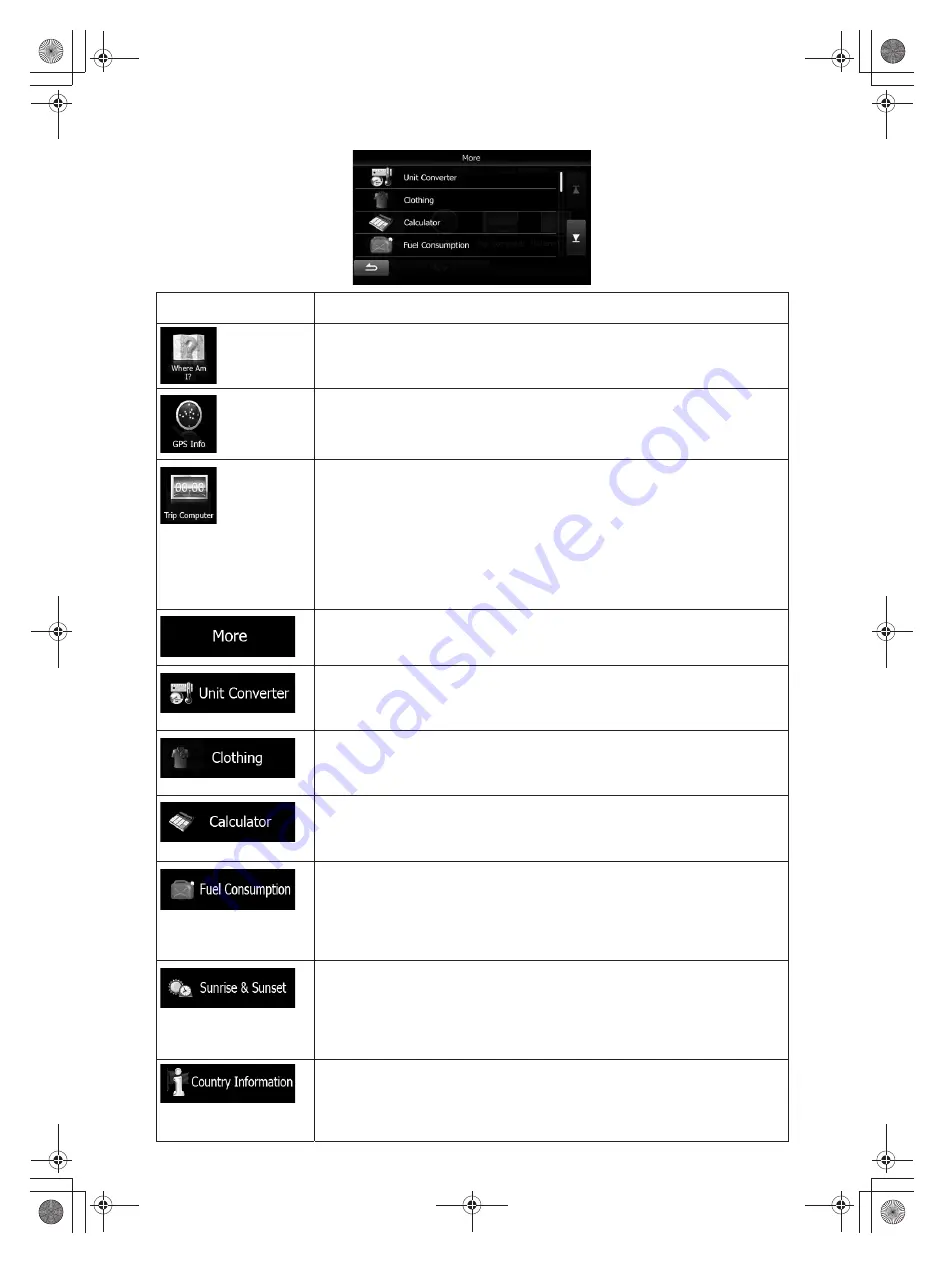
67
Button
Description
Tap this button to get information about the current location and to
find nearby help.
Tap this button to open the GPS Information screen with satellite
position and signal strength information.
If you save your trip logs when you arrive at some of your destinations
or let the application automatically save the trip logs for you, those
logs are all listed here. Tap one of the trips to see the trip statistics,
speed and altitude profile. If track log has also been saved, you can
display it on the map with the selected colour.
As a shortcut, the Trip monitor can be accessed from the Navigation
menu.
Tap this button to access additional functions. See the list below.
Access travel applications: the unit converter helps you convert
between various different international units for temperature, speed,
area or pressure, etc.
Access travel applications: the clothing size converter helps you
convert between various different international size units for men's or
women's cloth types and shoes.
The scientific calculator helps you in all your calculation needs. Tap
the Mode button for additional functions and use the memory to save
your results.
The Fuel consumption monitor helps you keep track of the
consumption of your car even if you do not use navigation for all your
journeys. Set the initial odometer value and then record the distance
taken and fuel filled in whenever you fill your car. You can also set
reminders for regular car maintenance.
Tap this button to see the sunlit and dark areas of the world. Your
current location and route points are marked on the map. Tap the
Details button to see the exact sunrise and sunset times for all your
route points (your current location, all waypoints and the final
destination).
Select a country from the list and see useful driving information about
the selected country. Information may include speed limits on different
road types, the maximum blood alcohol level and any compulsory
equipment you need to show when stopped by the police.
Summary of Contents for INE-W957A
Page 169: ...60 2 Tap to stop the simulation...
















































