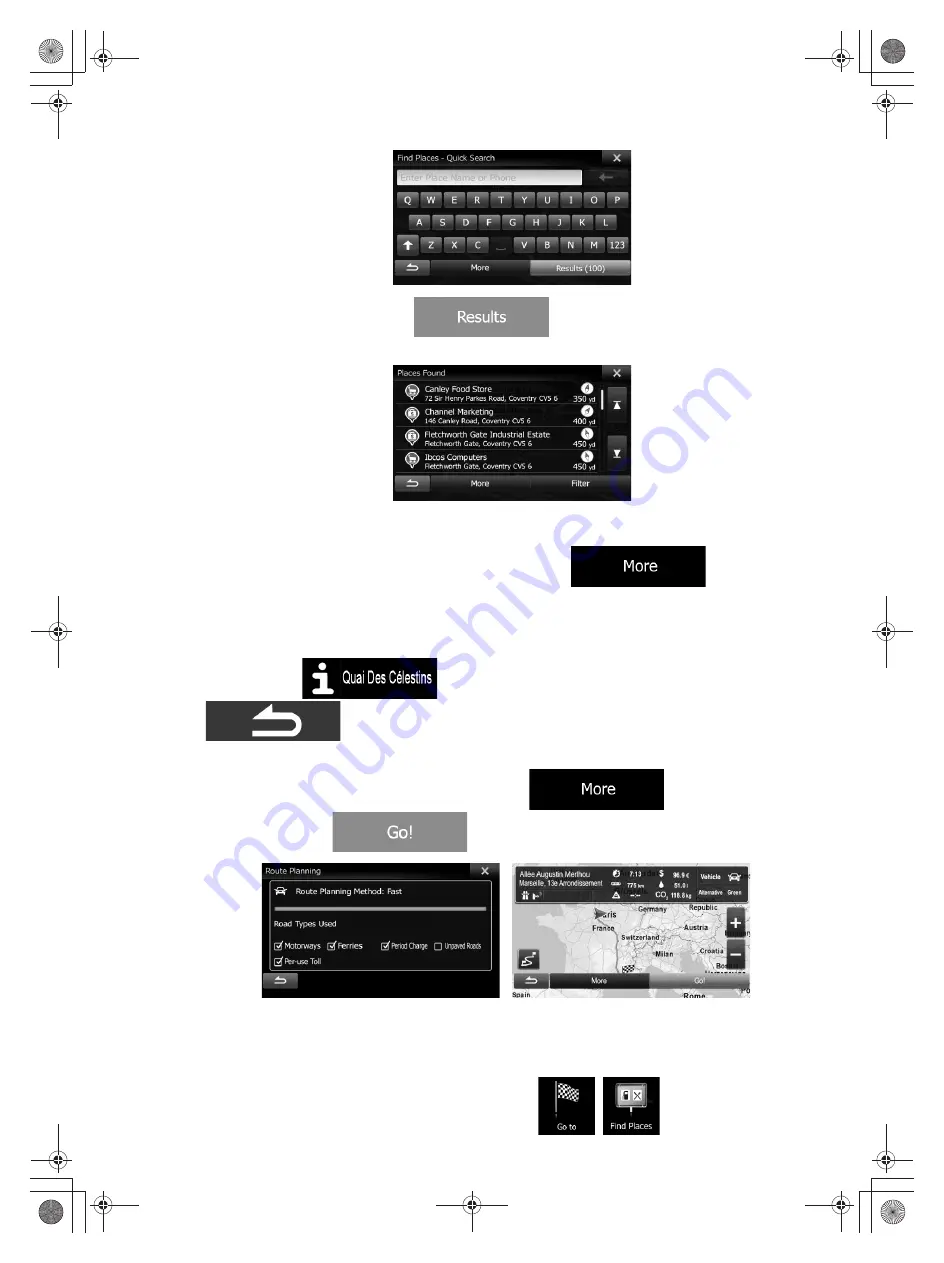
34
3. After entering a few letters, tap
to open the list of Places with
names containing the entered character sequence.
4. (optional) The Places in the list are ordered by the length of the necessary detour
(when navigating a route) or by their distance from the current position (when no
destination is given). If you need to reorder the list, tap
.
5. Browse the list if necessary and tap one of the list items. A full screen map appears
with the selected point in the middle. The name and address of the Place is displayed
at the top of the screen.
6. (optional) Tap
to see the details of the selected Place. Tap
to return to the map.
7. After a short summary of the route parameters, the map appears showing the entire
route. The route is automatically calculated. Tap
to modify route
parameters, or tap
and start your journey.
3.1.2.2 Searching for a Place of Interest using preset categories
The Preset search feature lets you quickly find the most frequently selected types of Places.
1. In the Navigation menu, tap the following buttons:
,
.
Summary of Contents for INE-W957A
Page 169: ...60 2 Tap to stop the simulation...






























