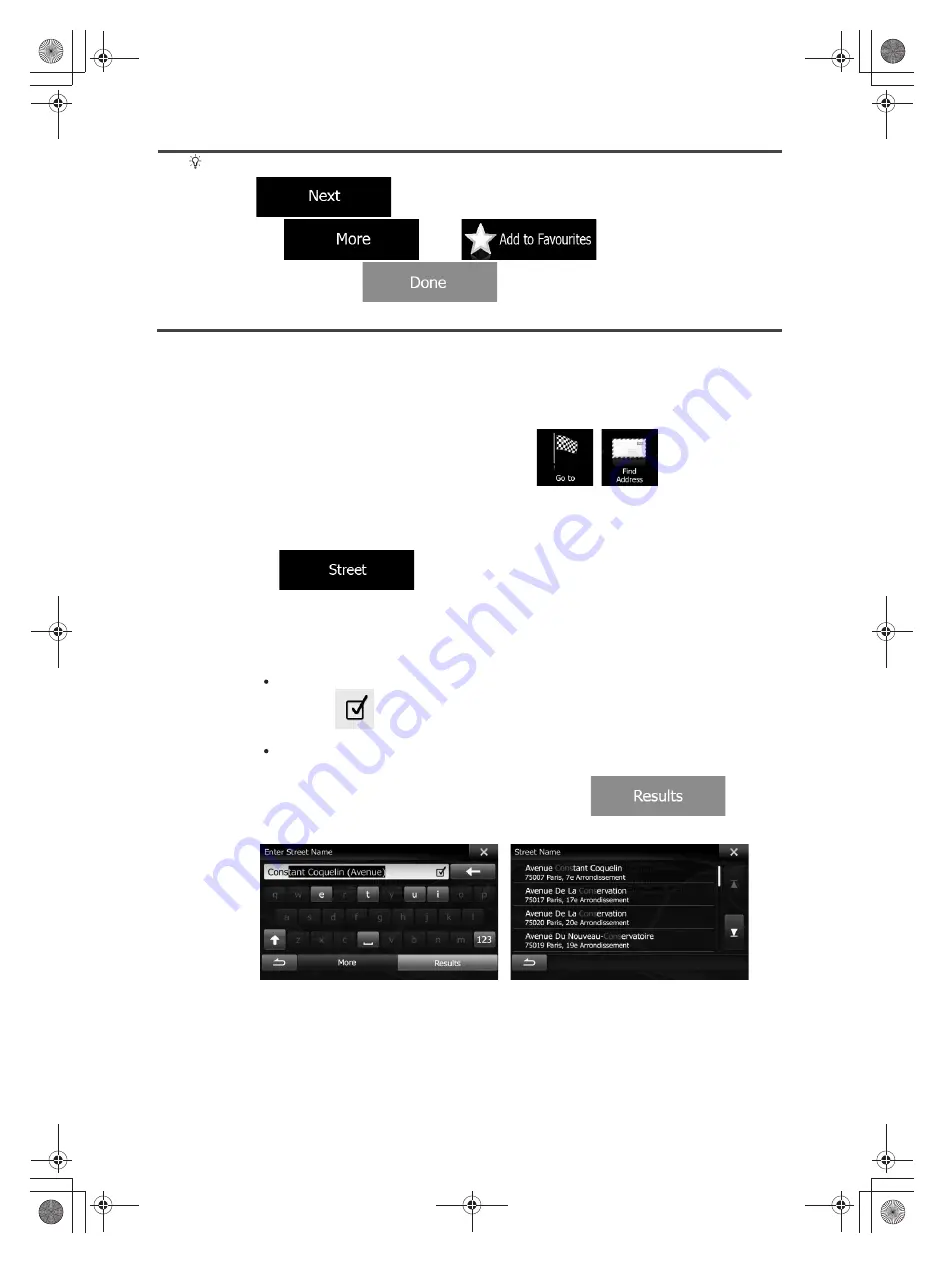
27
Tip!
If you know that you will use this destination frequently, before tapping
to confirm the destination, put it in the Address Book first:
tap
then
, give a name for the new
entry, and tap
to save the location. The map with the
destination returns automatically. Now you can start your journey.
3.1.1.2 Entering the midpoint of a street as the destination
You can navigate to the midpoint of a street if the house number is not available:
1. In the Navigation menu, tap the following buttons:
,
.
2. If necessary, modify the country and city/town as described earlier (page 25).
3. Enter the street name:
a. Tap
(if you have selected a city/town above, this step is not
needed).
b. Start entering the street name on the keyboard.
c. Find the street you need:
The most likely street name is always shown in the input field. To accept
it, tap
.
If the desired name does not show up, the names that match the string
appear in a list after entering a couple of characters (to open the list of
results before it appears automatically, tap
). Select
the street from the list.
Summary of Contents for INE-W957A
Page 169: ...60 2 Tap to stop the simulation...
















































