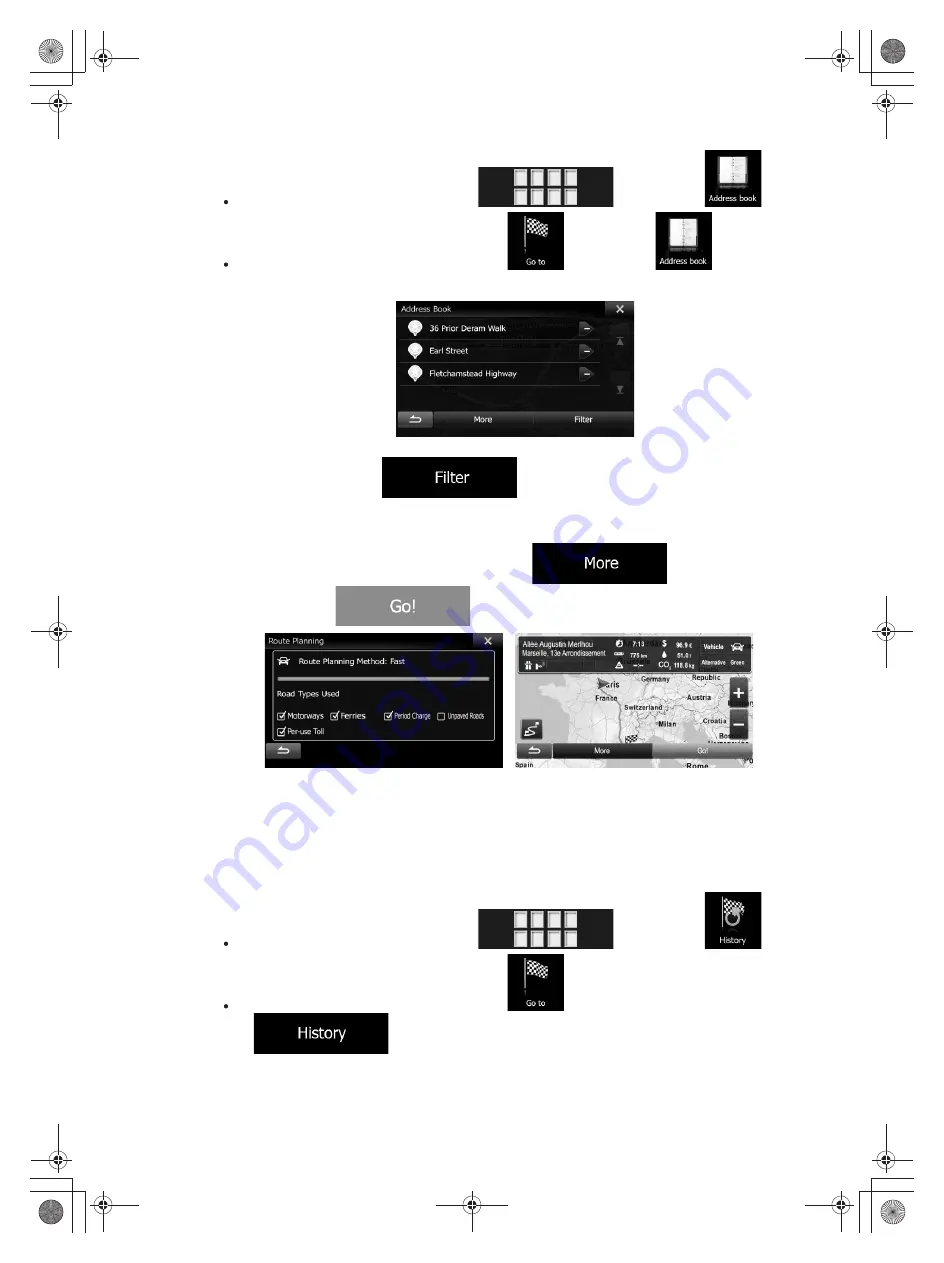
45
If you are on the Map screen, tap
and then tap
.
If you are in the Navigation menu, tap
and then tap
.
2.
The Address Book is displayed.
3. Tap the entry that you want to set as your destination. If necessary, browse down to
see more of the list or tap
and enter a few letters from the name
of the entry.
4. After a short summary of the route parameters, the map appears showing the entire
route. The route is automatically calculated. Tap
to modify route
parameters, or tap
and start your journey.
3.1.6 Selecting a recent destination from the History
The destinations that you have set earlier appear in the History.
1. Access the History:
If you are on the Map screen, tap
and then tap
.
If you are in the Navigation menu, tap
and then tap
.
2. The list of recent destinations appears. Smart History promotes three destinations to
the first page based on your previous routes (most likely destinations). The rest of the
destinations are ordered by time they were last selected. If necessary, scroll the list to
see earlier destinations.
Summary of Contents for INE-W957A
Page 169: ...60 2 Tap to stop the simulation...
















































