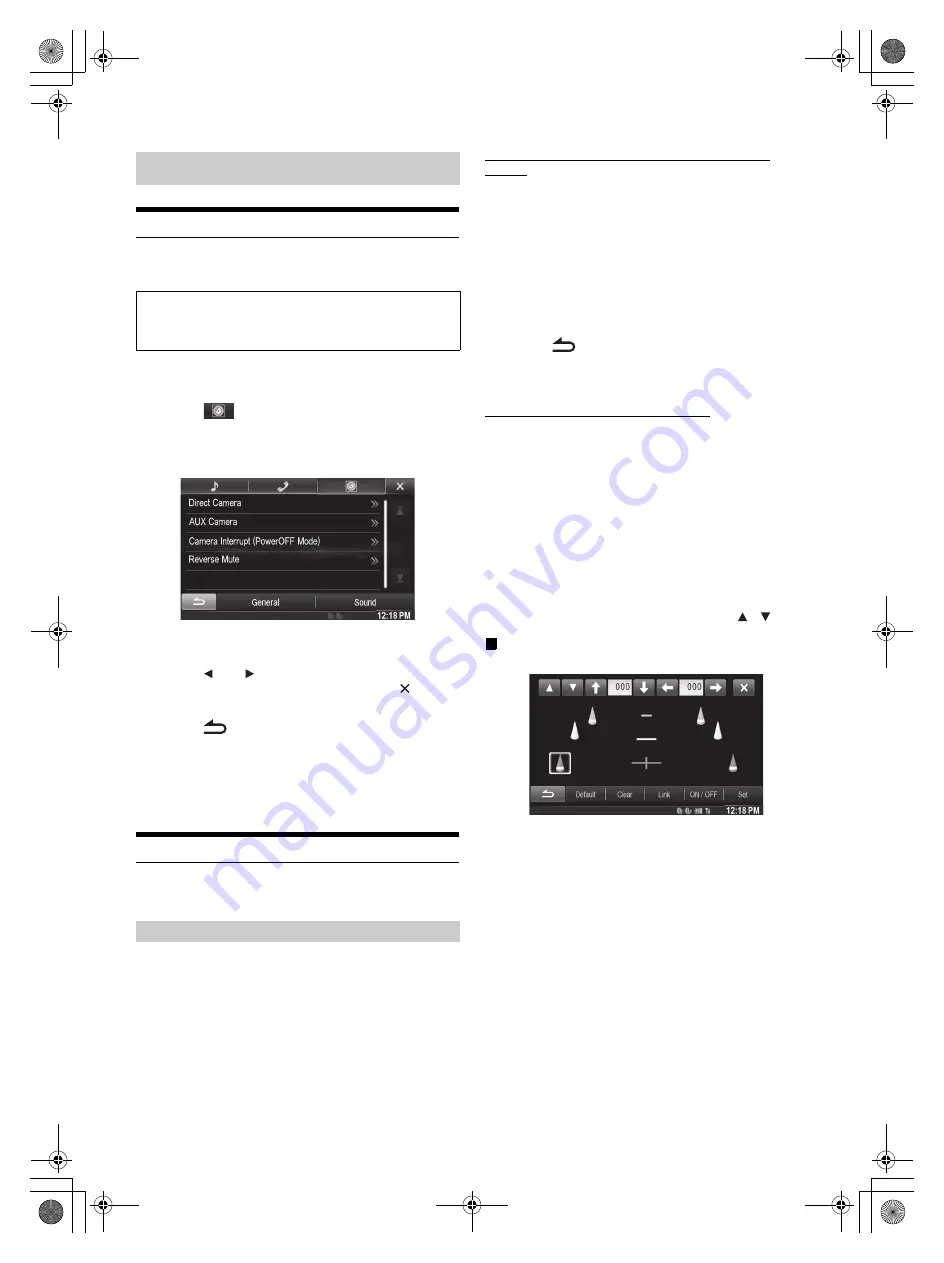
58
-EN
01GB05INE-W957A.fm
ALPINE INE-W957A 68-24567Z47-A (EN)
Camera Setup Operation
With an optional camera connected, its video is output to the monitor.
When the camera is connected, set this item.
1
Touch
[Setup]
icon of Top banner.
The Setup main screen is displayed.
2
Touch
[
(CAMERA)]
.
The Camera Setup screen appears.
3
Select the desired item.
Setting items: Direct Camera / AUX Camera
/ Camera Interrupt
(Power OFF Mode) / Reverse Mute
4
Touch
[
]
or
[
]
etc., to change its setting.
•
When the pop-up window for setup is displayed, touch
[
]
to close
the window after setting.
5
Touch
[
]
to return to the previous screen.
•
Immediately after changing the Camera Setup (while the system is
writing data automatically) do not turn the ignition key to OFF.
Otherwise, the settings may not be changed.
•
For details on how to scroll through the list, refer to “Selecting an
Item in a List” (page 29).
Direct Camera Setting
[Direct Camera]
is selected on the Camera setup menu in step 3.
Refer to “Camera Setup Operation” (page 58).
Setting item: Camera Select / Guide Adjustment
*
1
Setting contents: Off (Initial setting) / Front / Rear
*
2
*
1
If “Camera Select” is set to “Off”, this option is not available.
*
2
If “Camera Select” in AUX Camera Setting is set to “Rear”, “Rear”
cannot be set in Direct Camera Setting.
Switching video patterns for Rear camera & Front
camera
The video pattern can be changed when connected to HCE-C210RD/
HCE-C212F.
Setting item: Guide Adjustment
1
Touch
[Guide Adjustment]
.
The camera guide adjustment screen is displayed.
2
Touch
[Back]
,
[Panorama]
,
[Corner]
, or
[Top]
.
The view will change to the selected view.
•
[Back]
will not appear for the Front camera.
3
Touch
[
]
to return to the previous screen.
•
For an explanation of video patterns, see the camera Owner’s
Manual.
Adjusting the Rear/Front Camera Guide
If you select “Rear” or “Front”, you can adjust the camera guide
position.
Setting item: Guide Adjustment
1
Touch
[Guide Adjustment]
.
The camera guide adjustment screen is displayed.
•
If the video pattern is set to “Corner”, the camera guide will not be
displayed.
2
Touch
[Adjust]
.
•
If
[Adjust]
does not appear, proceed to step 3.
3
Touch the guide you intend to adjust.
Guide line can also be selected by touching
[
]
[
]
.
Display example for rear camera mode
Camera Setup
The following steps 1 to 5 are common operations to each
“Setting item” of Camera Setup. Refer to each section for
details.
Setting the Camera Input
Front:
Front camera
Rear:
Rear camera
01GB00INE-W957A.book Page 58 Monday, April 21, 2014 7:49 PM
Summary of Contents for INE-W957A
Page 169: ...60 2 Tap to stop the simulation...






























