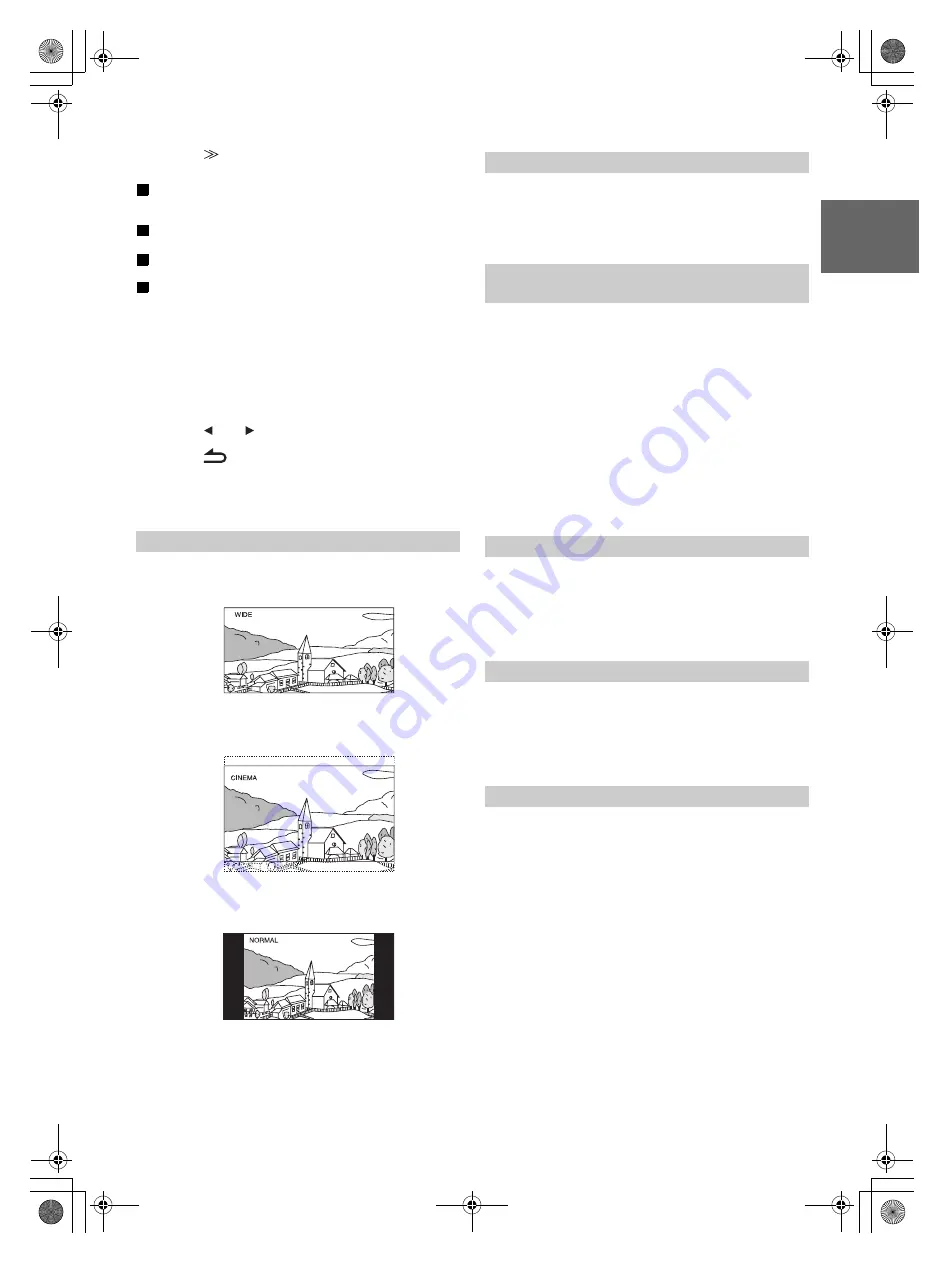
43
-EN
01GB05INE-W957A.fm
ALPINE INE-W957A 68-24567Z47-A (EN)
2
Touch
[
]
of the desired item.
Settable items differ depending on the application.
[Video] (Video media):
Display Mode
*
1
/ Live Contrast / Visual EQ / Bright / Colour /
Tint / Contrast / Sharp
[Direct Camera]
*
2
:
Live Contrast / Bright / Colour / Contrast
[AUX Camera]
*
2
:
Live Contrast / Bright / Colour / Contrast
[Navigation]:
Bright / Contrast
*
1
When media is set to AUX, the settings cannot be changed in the
situations below.
•
When AUX name is set to DVB-T and “Direct Touch” is set to On
(page 54), the Display Mode setting is fixed as WIDE.
*
2
The camera names set under the “Direct Camera/AUX Camera”
settings are displayed. The camera names are not displayed when
“Off” is set (pages 58, 59).
3
Touch
[
]
or
[
]
to change its setting.
4
Touch
[
]
to return to the previous screen.
•
Immediately after changing the settings of Display Setup (While the
system is writing data automatically) do not turn the ignition key to
OFF. Otherwise, the settings may not be changed.
Setting item: Display Mode
Setting contents: WIDE (Initial setting) / CINEMA / NORMAL
In WIDE mode, the monitor displays a normal picture wider to fit
in a wide-screen monitor by evenly stretching out the picture
horizontally.
In CINEMA mode, the monitor displays a normal picture by
stretching out the picture horizontally and vertically. This mode is
good for displaying a cinema type picture at the 16:9 ratio.
In NORMAL mode, the monitor displays a normal picture at the
centre of the screen with a vertical black band at each side.
This function automatically adjusts the areas on the screen that are too
bright or too dark and corrects them to natural brightness.
Setting item: Live Contrast
Setting contents: OFF (Initial setting) / LOW / HIGH
You can select a mode suitable for the subject image.
Setting item: Visual EQ
Setting contents: OFF (Initial setting) / NIGHT M. / SOFT /
SHARP / CONTRAST
•
To return to the default video settings, set this function to OFF. Any
Visual EQ selection or changes made are reset their initial settings.
Setting item: Bright
Setting content: -15 to +15 (Initial setting: 0)
You can adjust the brightness between MIN (-15) and MAX
(+15). When it reaches the minimum or maximum point, the
display shows “MIN” or “MAX” respectively.
Setting item: Colour
Setting content: -15 to +15 (Initial setting: 0)
You can adjust the Colour between MIN (-15) and MAX (+15).
When it reaches the minimum or maximum point, the display
shows “MIN” or “MAX” respectively.
Setting item: Tint
Setting content: R15 to G15 (Initial setting: 0)
Adjust the Colour from R15 to G15.
Switching Display Modes
Adjusting the Live Contrast
Selecting the Visual EQ Mode
(Factory’s setting)
OFF:
Initial Setting
NIGHT M.:
Suitable for movies in which dark scenes
frequently appear.
SOFT:
Suitable for CGs and animated films.
SHARP:
Suitable for old movies where images are not
clearly shown.
CONTRAST:
Suitable for recent movies.
Adjusting Brightness
Adjusting Colour of Picture
Adjusting Tint of Picture
01GB00INE-W957A.book Page 43 Monday, April 21, 2014 7:49 PM
Summary of Contents for INE-W957A
Page 169: ...60 2 Tap to stop the simulation...






























