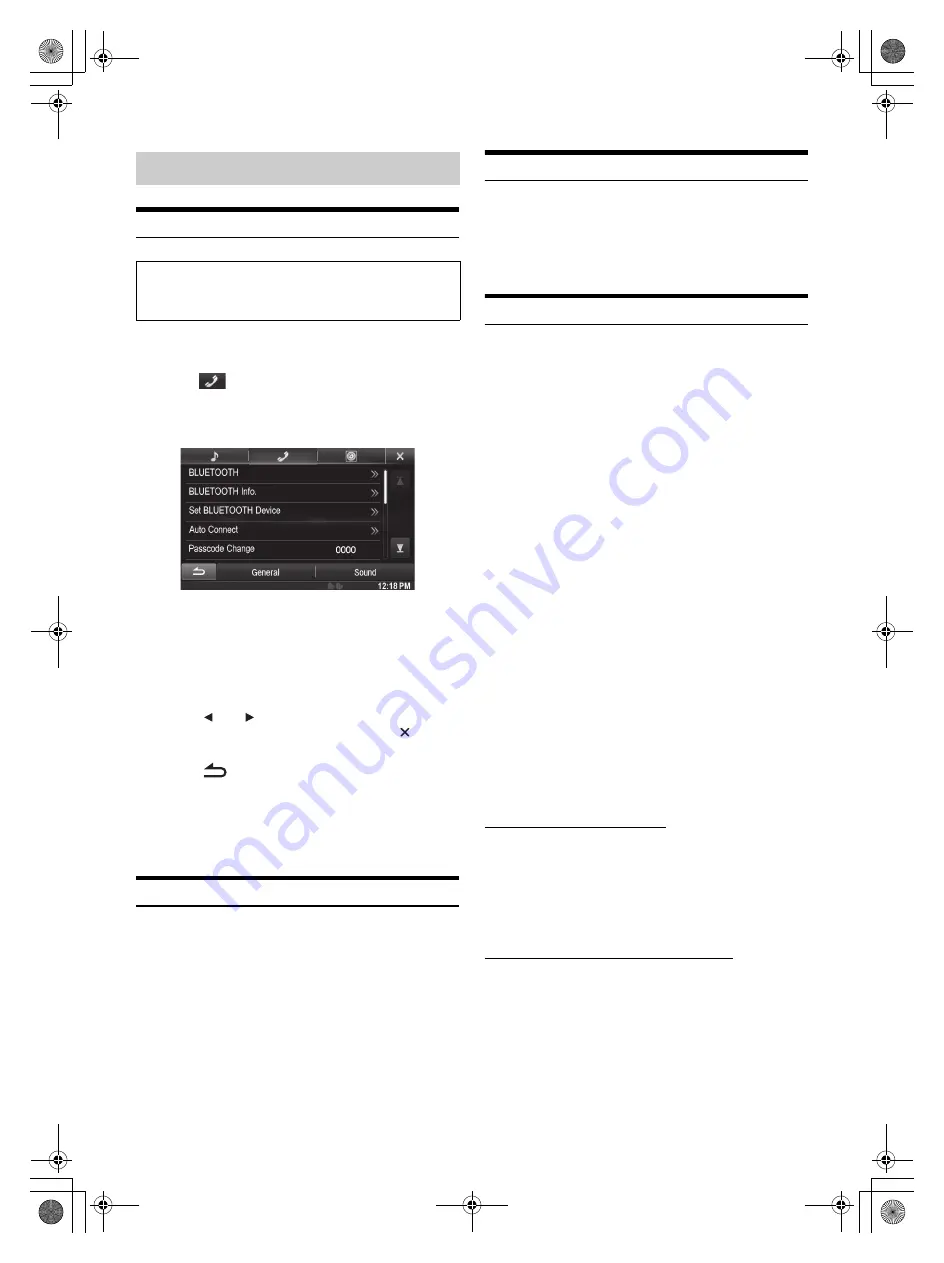
56
-EN
01GB05INE-W957A.fm
ALPINE INE-W957A 68-24567Z47-A (EN)
BLUETOOTH Setup Operation
1
Touch
[Setup]
icon of Top banner.
The Setup main screen is displayed.
2
Touch
(BLUETOOTH).
The BLUETOOTH Setup screen appears.
3
Select the desired item.
Setting items: BLUETOOTH / BLUETOOTH Info. /
Set BLUETOOTH Device / Auto Connect /
Passcode Change / Default Phonebook Encoding /
Phone Speaker
*
/ Caller Volume / Microphone Level /
Ring Tone Volume / Delete Call History
* When External AP is set to On, phone speaker cannot be adjusted.
Refer to “Setting the External Audio Processor On/Off” (page 45)
4
Touch
[
]
or
[
]
etc., to change its setting.
•
When the pop-up window for setup is displayed, touch
[
]
to close
the window after setting.
5
Touch
[
]
to return to the previous screen.
•
Immediately after changing the BLUETOOTH Setup (while the
system is writing data automatically) do not turn the ignition key to
OFF. Otherwise, the settings may not be changed.
•
For details on how to scroll through the list, refer to “Selecting an
Item in a List” (page 29).
BLUETOOTH Setting
[BLUETOOTH]
is selected on the BLUETOOTH setup menu in step
3. Refer to “BLUETOOTH Setup Operation” (page 56).
Setting item: BLUETOOTH
Setting contents: Off / On (Initial setting)
•
If the Bluetooth setting is “Off”, you cannot move to the
BLUETOOTH setting screen.
Displaying BLUETOOTH Information
[BLUETOOTH Info.]
is selected on the BLUETOOTH setup menu in
step 3. Refer to “BLUETOOTH Setup Operation” (page 56).
You can display the BLUETOOTH device name and device address of
this unit.
Setting item: BLUETOOTH Info.
Registering the BLUETOOTH Device
[Set BLUETOOTH Device]
is selected on the BLUETOOTH setup
menu in step 3. Refer to “BLUETOOTH Setup Operation” (page 56).
The BLUETOOTH device is used when a connectable BLUETOOTH
compatible device is searched and connected from this unit, or a new
BLUETOOTH compatible device is registered.
1
Touch
[Set BLUETOOTH Device]
.
2
Touch
[Search]
of “No Device”.
The Device list displays up to 10 items.
3
Touch
[Audio]
,
[Hands-free]
or
[Both]
of the
device you want to connect from the list.
•
You can connect (pair) up to 5 BLUETOOTH compatible mobile
phones.
4
When the device registration is complete, a message
appears and the device returns to normal mode.
•
The BLUETOOTH registration process differs depending on the
device version and SSP (Simple Secure Pairing). If a 4 or 6 character
Passcode appears on this device, enter the Passcode using the
BLUETOOTH compatible device.
If a 6 character Passkey appears on this device, make sure the same
passkey is displayed on the BLUETOOTH compatible device and
touch “Yes”.
•
If all 5 devices have been registered, you cannot register a 6th device.
To register another device, you need to delete one of the other
5 devices first.
Setting the BLUETOOTH Device
Select one of 5 paired BLUETOOTH compatible devices that you
previously registered.
1
Touch
[Set BLUETOOTH Device]
.
2
Touch
[Audio]
or
[Hands-free]
of the device you
want to connect from the Paired Device list.
Deleting a BLUETOOTH Device from the list
You can delete the information of a previously connected
BLUETOOTH compatible device.
1
Touch
[Set BLUETOOTH Device]
.
2
Touch
[Delete]
of the BLUETOOTH compatible
device to delete from the Paired Device list.
3
Touch
[OK]
.
•
Touching
[Cancel]
will cancel the setting.
BLUETOOTH Setup
The following steps 1 to 5 are common operations to each
“Setting item” of BLUETOOTH Setup. Refer to each section for
details.
Off:
BLUETOOTH function is not used.
On:
Select when you would like to pair your BLUETOOTH
compatible phone with this unit.
Audio:
Sets for use as an Audio device.
Hands-free:
Sets for use as a Hands Free Device.
Both:
Sets for use as both an Audio device and Hands
Free Device.
01GB00INE-W957A.book Page 56 Monday, April 21, 2014 7:49 PM
Summary of Contents for INE-W957A
Page 169: ...60 2 Tap to stop the simulation...






























