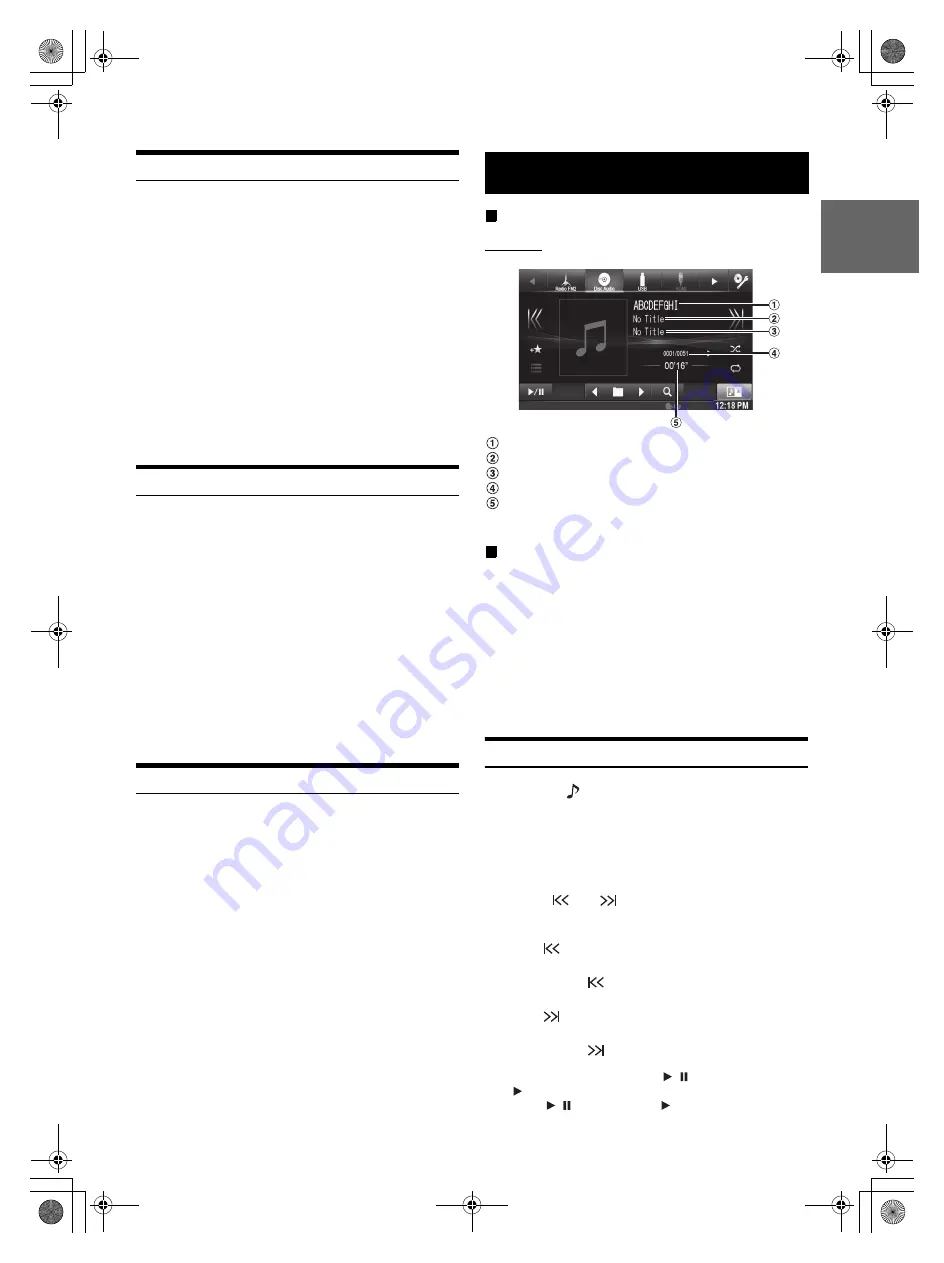
31
-EN
01GB05INE-W957A.fm
ALPINE INE-W957A 68-24567Z47-A (EN)
Presetting Stations Manually
1
Tune in a desired radio station you wish to store in
the preset memory by manual or automatic seek
tuning.
2
Touch and hold any one of the preset buttons for at
least 2 seconds.
The selected station is stored.
3
Repeat the procedure to store up to 5 other stations
onto the same band.
To use this procedure for other bands, simply select the
desired band and repeat the procedure.
A total of 18 stations can be stored in the preset memory
(6 stations for each band; FM1, FM2 or AM).
•
If a preset memory has already been set in the same preset number, it
will be cleared and the new station will be memorized.
Presetting Stations Automatically
The tuner can automatically seek and store 6 strong stations in the
selected band in order of signal strength.
After selecting the desired band, touch
[A.Memo]
of
Bottom banner.
The tuner automatically seeks and stores 6 strong stations into
the preset buttons in order of signal strength.
When automatic storing has completed, the station stored in the
preset 1 is selected.
If [A.Memo] is not displayed, touch [<<] or [>>] in the bottom
banner to display [A.Memo].
•
If no stations are stored, the tuner will return to the original station
you were listening to before the automatic storing procedure began.
•
You can cancel this process by touching
[A.Memo]
while the tuner is
automatically seeking stations. Cancelling will return the tuner
preset to the previous setting.
Tuning to Preset Stations
You can tune in the preset stations in memory on either band using its
preset number.
1
Touch
[Band]
of Bottom banner repeatedly until the
desired band is displayed.
2
Touch any one of the preset buttons that has a
station stored to it.
The preset station is received.
Display example for MP3/WMA/AAC main screen
Info mode
Song title
Artist title
Album title
Current song no./Total song no.
Elapsed time
•
If there is no CD text, the message “No Text” appears.
About creating a tag information library
You can scan music files in a disc and create a library of tag information
in this unit. Library creation starts when the disc is inserted. The time it
takes to create the library depends on the number of songs/files recorded
in the disc, but it may take several minutes.
About operations during library creation
•
Search function does not work properly while a library is being
created.
•
The order in which songs are played during library creation may
differ from the order in the disc.
Playback
1
Press the
button.
2
Touch
[Disc]
of Top banner.
The display shows the Disc mode screen.
When a disc is inserted into the disc slot of this unit, with the
label side facing up, the unit starts playback of the disc.
3
Touch
[
]
or
[
]
to select the desired track (file).
Returning to the beginning of the current (or previous) track
(file):
Touch
[
]
.
Fast reverse :
Touch and hold
[
]
.
Advancing to the beginning of the next track (file) :
Touch
[
]
.
Fast forward :
Touch and hold
[
]
.
4
To pause playback, touch
[
/
]
.
[
] is displayed in the middle of the screen.
Touch [
/
] again or touch [
] in the middle of the
screen to start playback.
CD/MP3/WMA/AAC
01GB00INE-W957A.book Page 31 Monday, April 21, 2014 7:49 PM
Summary of Contents for INE-W957A
Page 169: ...60 2 Tap to stop the simulation...






























