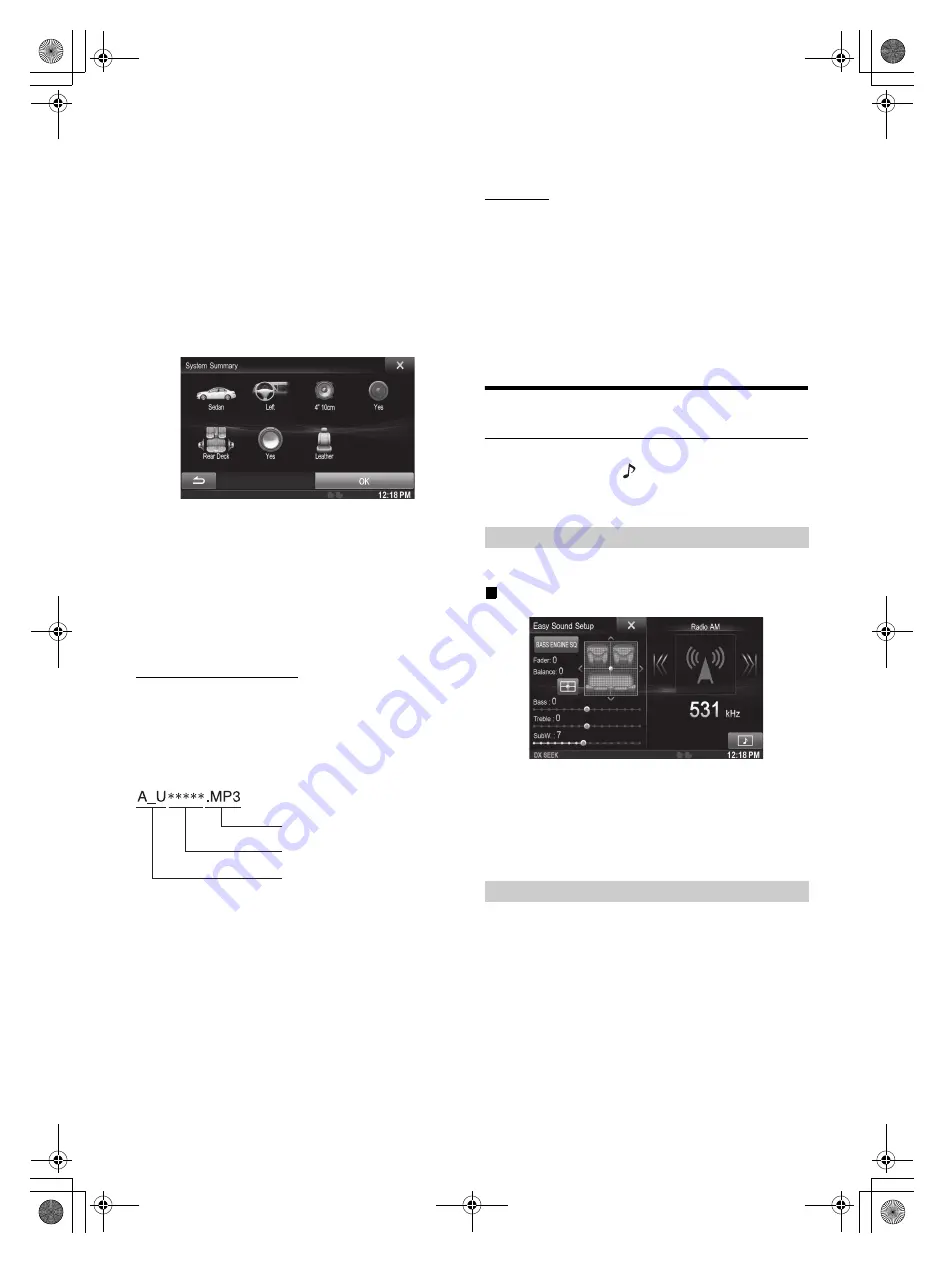
24
-EN
01GB05INE-W957A.fm
ALPINE INE-W957A 68-24567Z47-A (EN)
6
Select the installation position of the rear speaker.
If you select “No rear speaker”, you cannot adjust the rear
speaker in Time Correction/X-OVER in sound setup.
7
Select whether or not there is a subwoofer.
If you select “No”, you cannot adjust the subwoofer level/
subwoofer phase in sound setup.
8
Select the material of the car seats.
The settings confirmation screen is displayed.
•
If the car seats are made of both leather and fabric, select
[Half leather]
.
9
Check the settings and touch
[OK]
.
•
If Preset3 was already saved for Time Correction/X-OVER/
Parametric EQ, the data will be overwritten.
•
The Easy sound settings are reflected in the following Audio Setup
items.
Setting the MX (Media Xpander)
-
Adjusting the Parametric Equalizer Curve (Parametric EQ)
Adjusting the Time Correction (Time Correction)
Adjusting the Crossover Settings (X-OVER)
(
only when
Subwoofer is set to [On]
)
The Equalizer Presets settings are disabled.
Downloaded Sound Settings
Using a USB memory device, the sound settings downloaded from the
ALPINE website can be used to configure Time Correction, X-OVER
and Parametric EQ settings.
Setting item: Downloaded Sound Settings
The file name of download data shall be
“A_U
*****
.MP3”.
•
Save the setting data in the root folder.
•
For details about procedures of download, see ALPINE’s web site.
1
Touch
[Downloaded Sound Settings]
.
Setting data files are displayed in a list with a maximum of 5
items.
2
Touch the desired file.
3
Touch
[OK]
.
The downloaded setting values are set as the Time
Correction/X-OVER/Parametric EQ settings, and at the
same time saved as Preset3, respectively.
•
When no downloaded file is detected in the connected USB memory,
the “Downloaded Sound Settings” function is not available.
•
If Preset3 was already saved for Time Correction/X-OVER/
Parametric EQ, the data will be overwritten.
Easy Setup
This unit provides various vehicle types of the custom settings. You can
select the vehicle type to be easily fit your audio settings.
1
Touch
[EASY SETUP]
.
The EASY SETUP screen is displayed.
2
Touch the desired car type.
•
This unit provides only a part of representative vehicle types’ setting
values. If your car doesn’t belong to these types, please complete the
audio settings by “Car Specific Sound Setup” or “Downloaded
Sound Settings” (pages 23 to 24).
Easy Sound Setup mode/BASS ENGINE
SQ mode
During normal source play mode, you can activate Easy Sound Setup
mode by pressing and holding
/AUDIO
for at least 3 seconds. Fader/
Balance/Bass level/Treble level/Subwoofer level and BASS ENGINE
SQ can be adjusted in this mode.
Adjust the Fader/Balance/Bass level/Treble level.
Display example for Easy Sound Setup screen
•
You can choose to display this menu on the left or right of the screen.
For details, refer to “Setting the Easy Sound Setup Position” on
page 52.
•
Subwoofer level is not adjustable when SubW. is Off. (Page 46)
•
The Fader/Balance setting is reflected to “Setting the Balance/
Fader” (page 46).
•
In BASS ENGINE SQ mode, touch [
BASS ENGINE SQ
] to switch to
Easy Sound Setup screen.
With the BASS ENGINE SQ function on this unit, several parameters
affecting Bass performance are adjusted simultaneously. The Bass Level
adjustment varies these parameters uniformly for optimum Bass effect
at different levels.
Extender (fixed)
Identifier (alphabet or number
5 letters maximum)
Header (fixed)
Easy Sound Setup mode
BASS ENGINE SQ mode
01GB00INE-W957A.book Page 24 Monday, April 21, 2014 7:49 PM
Summary of Contents for INE-W957A
Page 169: ...60 2 Tap to stop the simulation...
















































