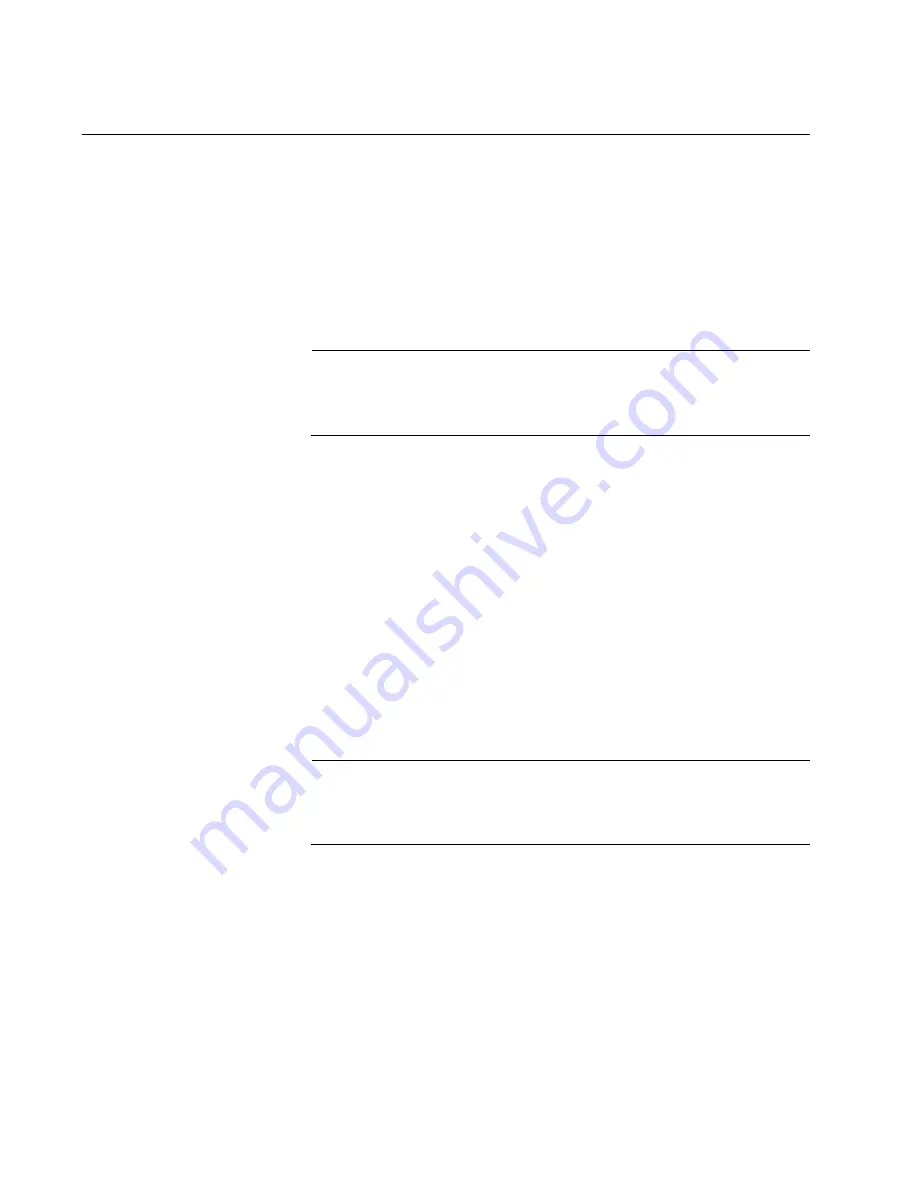
Chapter 8: Configuring Switches for Stacking
136
Configuring the Member Switch
Here are the procedures for configuring the member switch of the stack.
“General Steps for the Member Switch” on page 136
“Configuring the Member Switch - Part I” on page 137
“Configuring the Member Switch - Part II” on page 139
“Verifying the Member Switch” on page 141
Note
The procedures require resetting the member switch twice. Some
network traffic will be lost if the switch is already connected to an
active network.
The procedures should be performed in the order presented here.
General Steps for
the Member
Switch
Here are the general steps to configuring the member switch for stacking:
1. Start a local management session on the switch.
2. Verify the hardware with the SHOW SYSTEM ENVIRONMENT
command in the Privilege Exec mode.
3. Enable the VCStack feature with the STACK ENABLE command in the
Global Configuration mode.
4. Assign the ID 2 to the member switch with the SWITCH RENUMBER
command in the Global Configuration mode.
Note
When you change the member switch’s ID from 1 to 2, it does not
delete ID 1 from its configuration. Instead, it retains it as a
provisioned switch, which becomes the provisioned master switch.
5. Save your changes with the WRITE command in the Privilege Exec
mode.
6. Restart the switch with the REBOOT command.
7. Start a new local management session with the switch.
8. Assign the member switch the priority 2 with the STACK PRIORITY
command in the Global Configuration mode.
Summary of Contents for AT-x950-28XSQ
Page 8: ...Contents 8 ...
Page 12: ...Tables 12 ...
Page 16: ...Preface 16 ...
Page 62: ...Chapter 2 Virtual Chassis Stacking 62 ...
Page 80: ...Chapter 3 Beginning the Installation 80 ...
Page 90: ...Chapter 4 Installing Power Supplies and Optional XEM2 Line Card 90 ...
Page 102: ...Chapter 6 Installing the Switch in an Equipment Rack 102 ...
Page 118: ...Chapter 7 Installing the Switch on a Wall 118 ...
Page 146: ...Chapter 8 Configuring Switches for Stacking 146 ...
Page 158: ...Chapter 9 Cabling the Networking Ports 158 ...
Page 180: ...Chapter 11 Troubleshooting 180 ...






























