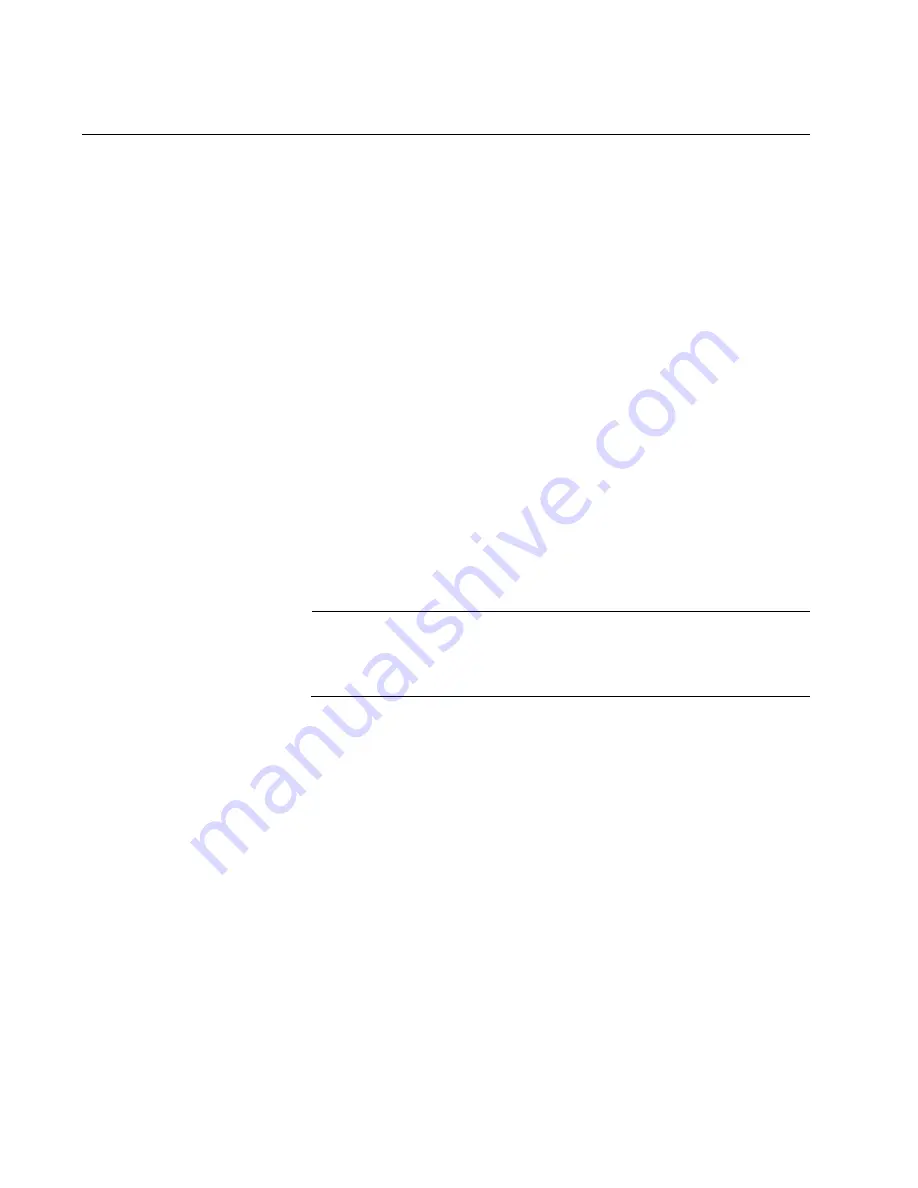
Chapter 8: Configuring Switches for Stacking
120
Introduction
This chapter contains instructions on how to configure switches for
stacking with VCStack. Please review the following information before
performing the instructions:
The procedures should be performed in the order presented here.
A stack can have two switches.
One switch will be the master and the other the member. You
should select the master switch before beginning the procedure. It
can be either switch. Refer to “Master and Member Switches” on
page 59.
The procedures include designating the ports of the stack trunk. If
you have not selected the ports yet, you should do so before
continuing. Refer to “Stack Trunks” on page 50.
If you are planning to use ports on XEM2 Line Cards for the stack
trunk, you must install the cards in the switches before performing
the procedures. Refer to “Installing an Optional XEM2 Ethernet
Line Card” on page 86.
If you have already connected network cables to the ports of the
stack trunk, disconnect them before continuing. You should cable
the ports after configuring the switches for stacking.
Note
Cabling the ports of the stack trunk before activating and configuring
the VCStack feature may result in loops in your network topology,
which can cause poor network performance.
Summary of Contents for AT-x950-28XSQ
Page 8: ...Contents 8 ...
Page 12: ...Tables 12 ...
Page 16: ...Preface 16 ...
Page 62: ...Chapter 2 Virtual Chassis Stacking 62 ...
Page 80: ...Chapter 3 Beginning the Installation 80 ...
Page 90: ...Chapter 4 Installing Power Supplies and Optional XEM2 Line Card 90 ...
Page 102: ...Chapter 6 Installing the Switch in an Equipment Rack 102 ...
Page 118: ...Chapter 7 Installing the Switch on a Wall 118 ...
Page 146: ...Chapter 8 Configuring Switches for Stacking 146 ...
Page 158: ...Chapter 9 Cabling the Networking Ports 158 ...
Page 180: ...Chapter 11 Troubleshooting 180 ...
















































