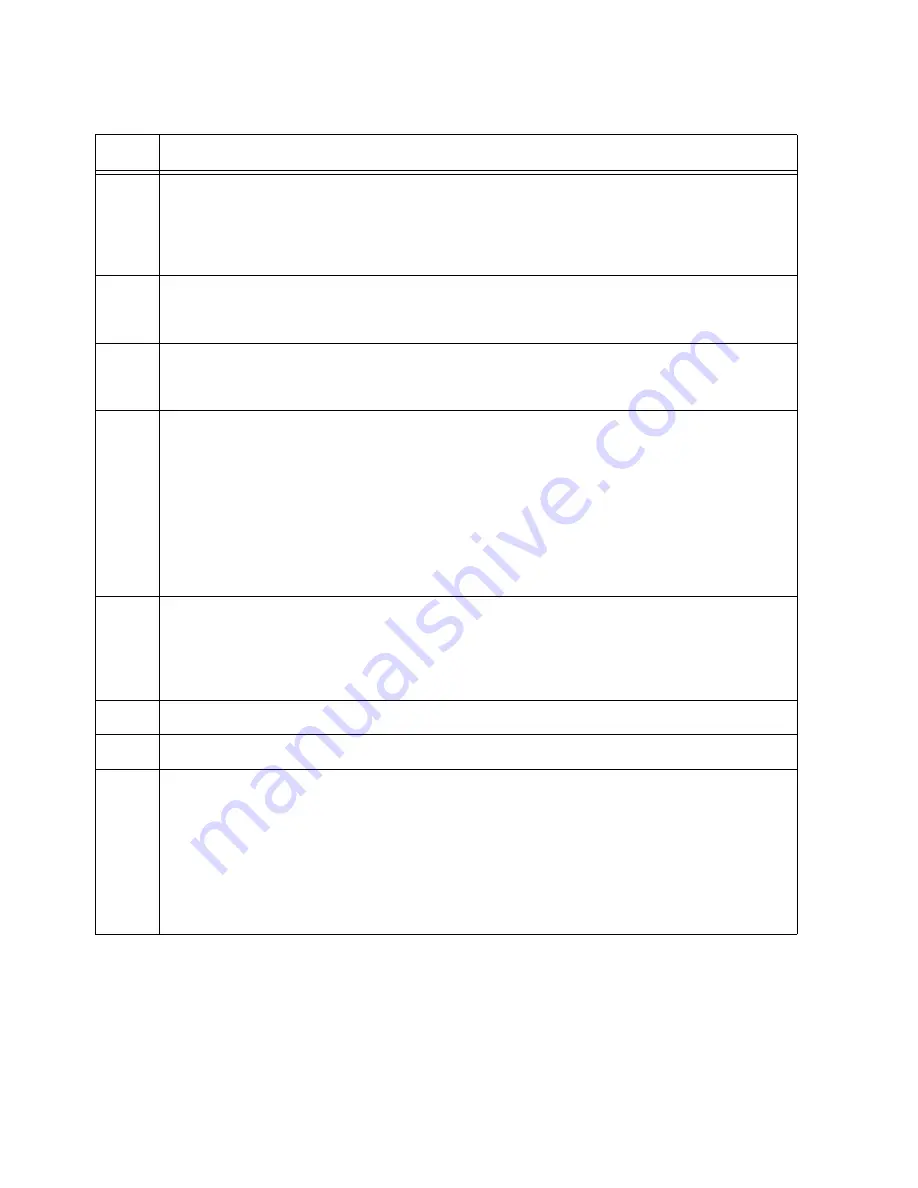
Chapter 8: Configuring Switches for Stacking
132
11
Designate the ports as stacking ports with the STACKPORT command.
awplus(config-if)# stackport
% Save the config and restart the system for this change to take
effect.
12
Return to the Global Configuration mode.
awplus(config-if)# exit
13
Return to the Privileged Exec mode.
awplus(config)# exit
14
Enter the WRITE command to save your change. If this is the first management
session, the switch adds the configuration file DEFAULT.CFG to flash memory, for
storing your configuration changes. If you do not save your changes, they will be
discarded and you will have to reenter them when you reboot the switch in the next
step.
awplus# write
Building configuration ...
[OK]
15
Restart the switch with the REBOOT command.
awplus# reboot
reboot system? (y/n):
awplus#
16
Type “Y” for yes.
17
Wait two minutes for the switch to initialize its management software.
18
Check the ID LED in the management panel on the front panel and do one of the
following:
- If the ID LED is displaying the number 1, VCStack is now enabled on the switch. Go
to “Verifying the Master Switch,” next.
- If the ID LED is displaying “0,” VCStack is still disabled. Repeat this procedure,
being sure to issue the WRITE command to save your change before resetting the
switch.
Table 16. Configuring the Master Switch (Continued)
Step
Description and Command
Summary of Contents for AT-x950-28XSQ
Page 8: ...Contents 8 ...
Page 12: ...Tables 12 ...
Page 16: ...Preface 16 ...
Page 62: ...Chapter 2 Virtual Chassis Stacking 62 ...
Page 80: ...Chapter 3 Beginning the Installation 80 ...
Page 90: ...Chapter 4 Installing Power Supplies and Optional XEM2 Line Card 90 ...
Page 102: ...Chapter 6 Installing the Switch in an Equipment Rack 102 ...
Page 118: ...Chapter 7 Installing the Switch on a Wall 118 ...
Page 146: ...Chapter 8 Configuring Switches for Stacking 146 ...
Page 158: ...Chapter 9 Cabling the Networking Ports 158 ...
Page 180: ...Chapter 11 Troubleshooting 180 ...






























