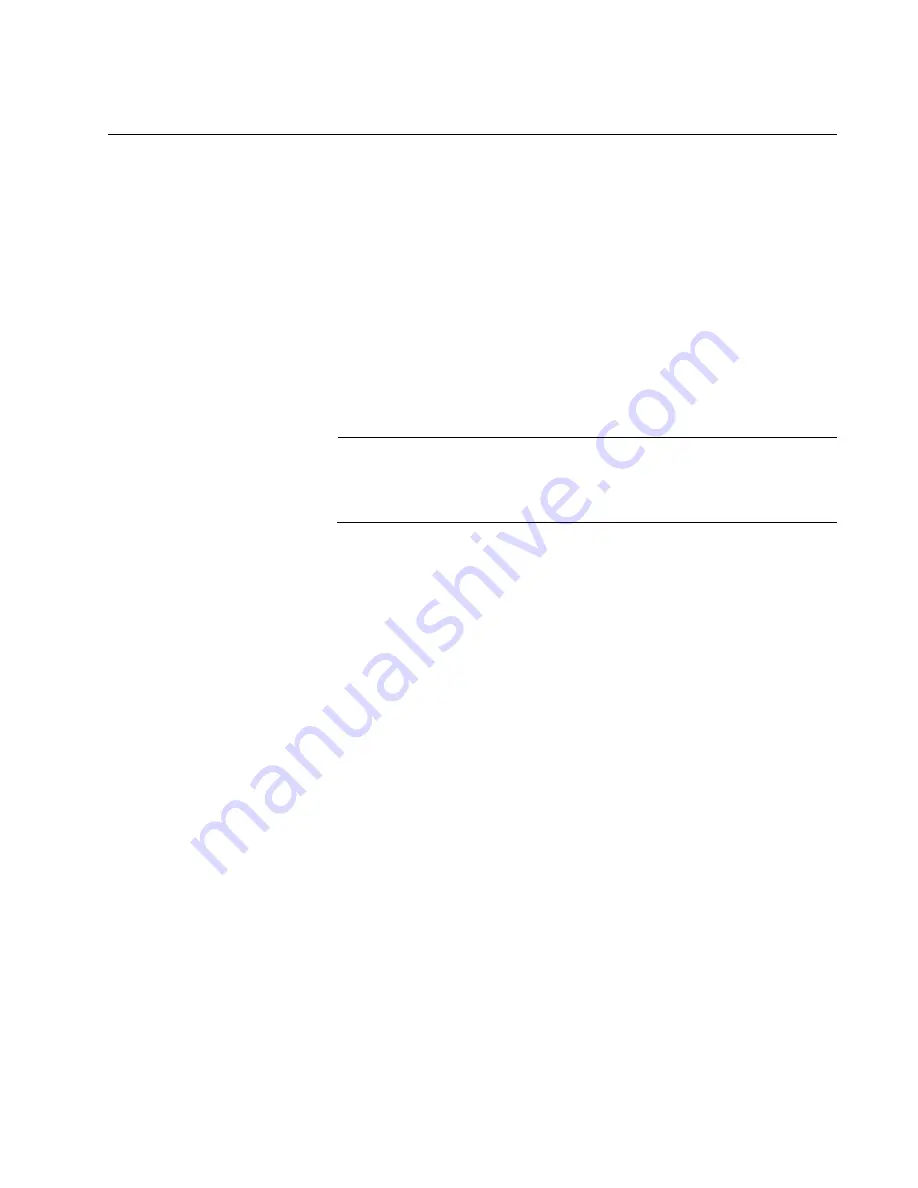
AT-x950-28XSQ Switch and VCStack Installation Guide
121
Command Summary
The following sections briefly describe the commands for configuring the
master and member switches for stacking. For further instructions, refer to
the
Software Reference for x950 Switch, AlliedWare Plus Operating
System
. After reviewing the commands, go to “Configuring the Master
Switch” on page 129 to start the configuration procedures.
PLATFORM
PORTMODE
INTERFACE
This command is used to configure ports 25, 29, 33, and 37 for the
following types of transceivers and cables:
40Gbps QSFP+ transceivers
100Gbps QSFP28 transceivers
40Gbps to 10Gbps breakout cables
Note
You must reset the switch after designating ports for 100Gbps
transceivers or after replacing 100Gbps transceivers with 40Gbps
transceivers or breakout cables.
Allied Telesis recommends configuring these ports during the initial
configuration procedure even if you do not intend to use them as the stack
trunk.
The command format is shown here:
platform portmode interface
ports
40g|100g|10gx4
The variables are defined here:
The PORTS variable specifies the ports to be configured. The
values are PORT
n
.0.25, PORT
n
.0.29, PORT
n
.0.33, and
PORT
n
.0.37. The “
n
” variable is the switch’s ID. You can configure
more than one port at a time.
The “40g” parameter configures ports for 40Gbps QSFP+
transceivers. This is the default setting.
The “100g” parameter configures ports for 100Gbps QSFP28
transceivers.
The “10gx4” parameter configures ports for 10Gbps breakout
cables.
This example configures ports 33 and 37 for 100Gbps QSFP28
transceivers:
awplus(config)# platform portmode interface
port1.0.33,port1.0.37 100g
Summary of Contents for AT-x950-28XSQ
Page 8: ...Contents 8 ...
Page 12: ...Tables 12 ...
Page 16: ...Preface 16 ...
Page 62: ...Chapter 2 Virtual Chassis Stacking 62 ...
Page 80: ...Chapter 3 Beginning the Installation 80 ...
Page 90: ...Chapter 4 Installing Power Supplies and Optional XEM2 Line Card 90 ...
Page 102: ...Chapter 6 Installing the Switch in an Equipment Rack 102 ...
Page 118: ...Chapter 7 Installing the Switch on a Wall 118 ...
Page 146: ...Chapter 8 Configuring Switches for Stacking 146 ...
Page 158: ...Chapter 9 Cabling the Networking Ports 158 ...
Page 180: ...Chapter 11 Troubleshooting 180 ...






























