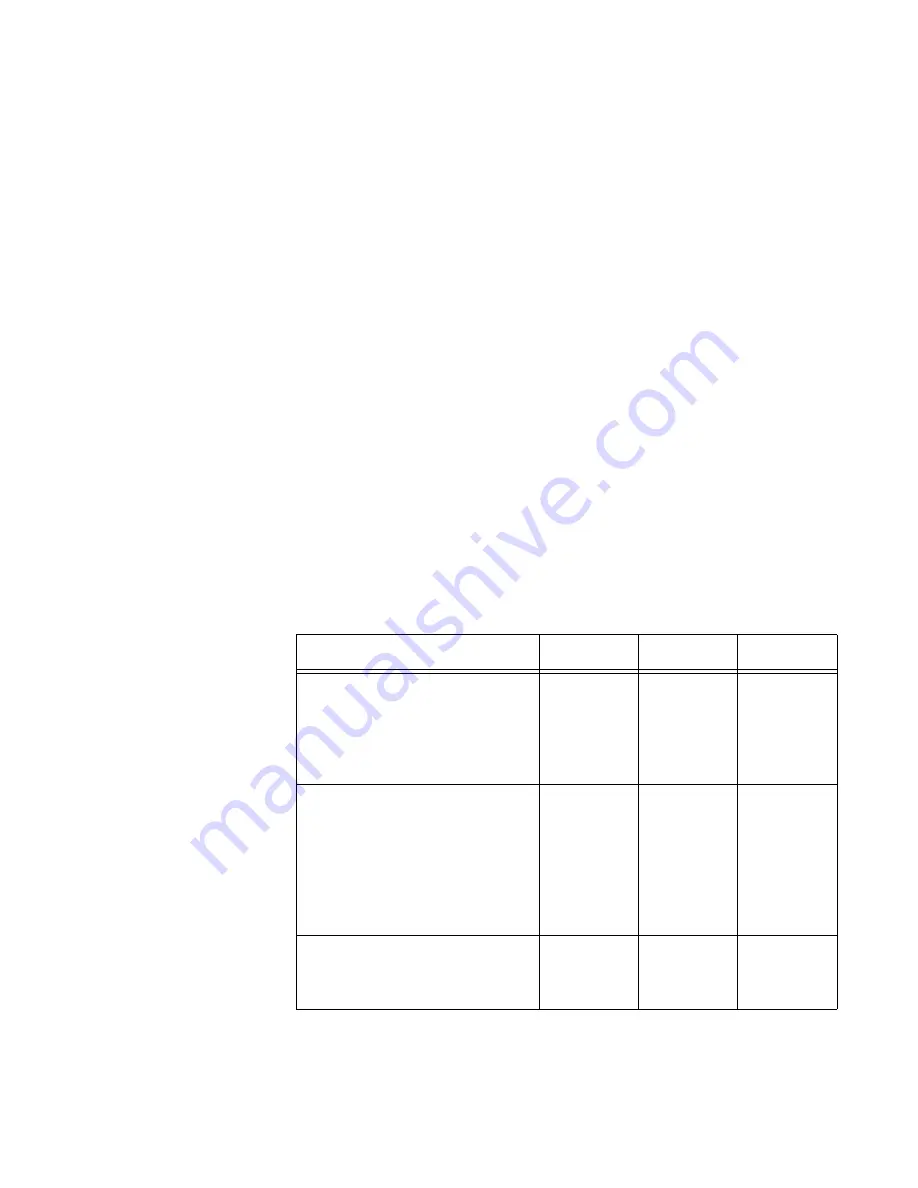
AT-x950-28XSQ Switch and VCStack Installation Guide
37
configuration file from flash drive.
Using a flash drive with the switch is optional.
NET MGMT
Ethernet
Management
Port
The switch uses the NET MGMT port as a separate routed eth0 interface.
The interface is not part of the switching matrix, but the switch can route
traffic in or out of the port from the network ports and Ethernet line card.
Here are the guidelines:
The port should only be used for initial configuration and
maintenance access to the chassis.
The NET MGMT port has a standard 8-pin RJ-45 connector and
operates at 10, 100, or 1000 Mbps in either half- or full-duplex
mode.
The default setting for the port is Auto-Negotiation, which sets the
speed and duplex mode automatically. You may disable Auto-
Negotiation and configure the port manually.
The wiring configuration of the NET MGMT port is set automatically
with automatic MDIX detection. You can disable automatic MDIX
detection and set the wiring configuration manually.
The port is referred to as eth0 in the management software.
The cable requirements for the port are listed in Table 10.
Table 10. Twisted Pair Cable for the NET MGMT Port on the
Management Panel
Cable Type
10Mbps
100Mbps
1000Mbps
Standard TIA/EIA 568-B-
compliant Category 3 shielded
or unshielded cabling with 100
ohm impedance and a
frequency of 16 MHz.
Yes
Yes
No
Standard TIA/EIA 568-A-
compliant Category 5 or TIA/
EIA 568-B-compliant Enhanced
Category 5 (Cat 5e) shielded or
unshielded cabling with 100
ohm impedance and a
frequency of 100 MHz.
Yes
Yes
Yes
Standard TIA/EIA 568-B-
compliant Category 6 shielded
cabling.
Yes
Yes
Yes
Summary of Contents for AT-x950-28XSQ
Page 8: ...Contents 8 ...
Page 12: ...Tables 12 ...
Page 16: ...Preface 16 ...
Page 62: ...Chapter 2 Virtual Chassis Stacking 62 ...
Page 80: ...Chapter 3 Beginning the Installation 80 ...
Page 90: ...Chapter 4 Installing Power Supplies and Optional XEM2 Line Card 90 ...
Page 102: ...Chapter 6 Installing the Switch in an Equipment Rack 102 ...
Page 118: ...Chapter 7 Installing the Switch on a Wall 118 ...
Page 146: ...Chapter 8 Configuring Switches for Stacking 146 ...
Page 158: ...Chapter 9 Cabling the Networking Ports 158 ...
Page 180: ...Chapter 11 Troubleshooting 180 ...
















































