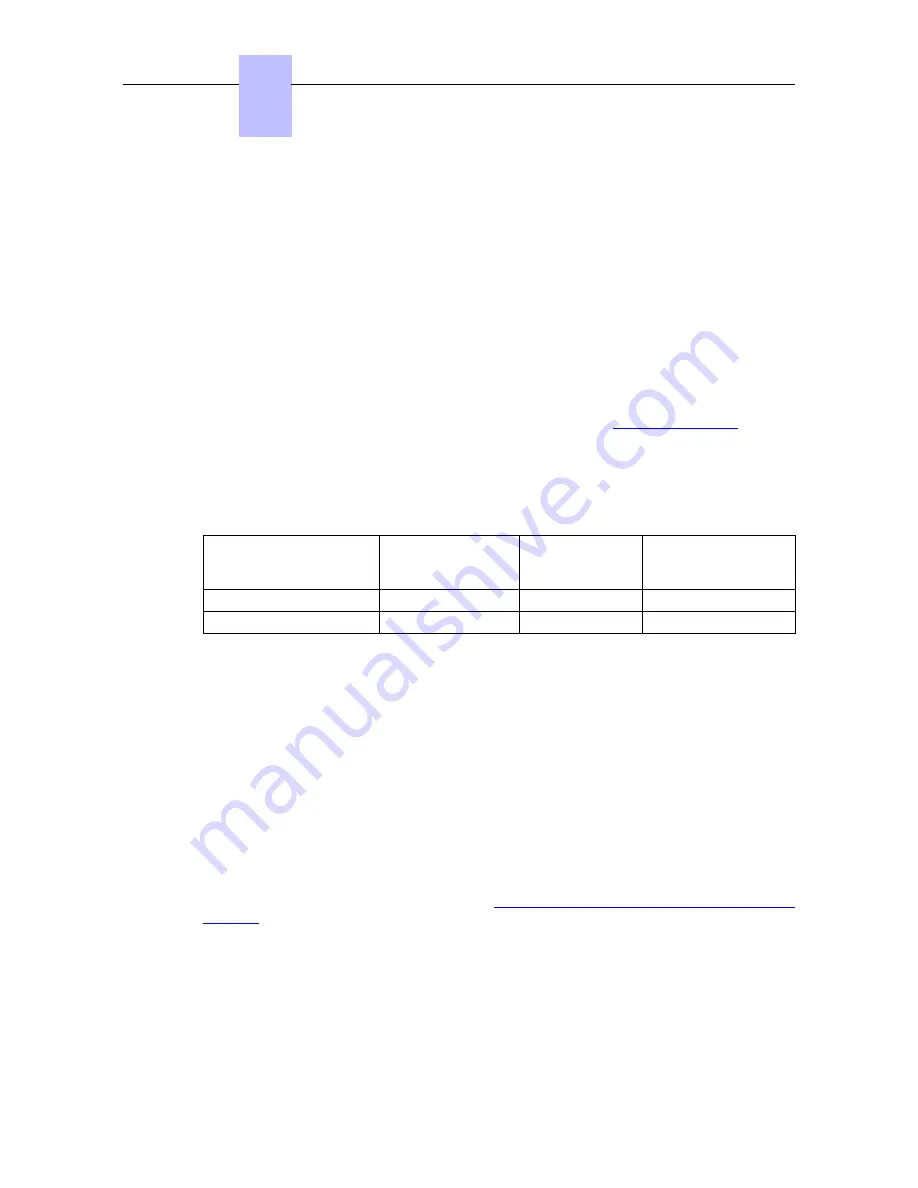
The Video Support feature right is specific to each 8082 My IC Phone set. Video telephony is
enabled or disabled specifically for each set.
Note:
Enabling is mandatory to support Video calls (incoming or outgoing) for 8082 My IC Phone sets.
To enable/disable “Video Support”
OMC -> User/Base stations List -> 8082 MY IC Phone-> Details-> Features -> Feature
Rights -> Part 1
Video support: select the check box to allow video support on the 8082 My IC Phone.
4.4.2.1.4 SIP door phone parameters
Note 1:
If SIP door phone management is to be done with video support, refer to
Video Call parameters
to enable
video.
The generic parameters for SIP door phone management with 8082 My IC Phone can be
modified at
OMC -> Subscribers Misc -> Generic Parameters for SIP Phones -> Door Phone
Parameters
OMC Parameter
Common/Specific
to 8082 My IC
phones
Default Value
Possible Values
Door Phone Name
Common
Doorcam
STRING
Door Open Signal
Common
55
STRING
Door Phone Name: defines the name that must be given for all SIP door phone terminals.
Default value for this parameter is 'Doorcam'.
The unique name defined with ‘Door Phone Name’ parameter is used by 8082 My IC Phone to
identify calls from SIP door phones.
Note 2:
The 'Door Phone Name’ parameter is case sensitive. SIP door phone names must be unique and not the
same as the ‘Door Phone Name’ parameter.
Door Open Signal: defines the DTMF code that is sent from 8082 My IC Phone to SIP door
phone to open the door latch. The default value for this parameter is 55.
4.4.2.1.5 Upgrading the software
The Alcatel-Lucent OmniTouch™ 8082 My IC Phone set software is upgraded during
OmniPCX Office software upgrade. Ensure the 8082 My IC Phone option is validated in the
OMC-Software Download window: refer to
System Startup from OMC - Downloading the
Software
4.4.3
4135 IP Conference Phone
4.4.3.1
Commissioning
4.4.3.1.1 Overview
Chapter
4
( )
4-48
Summary of Contents for OmniPCX Office
Page 1: ...Installation Manual Release 9 0 October 2012 ...
Page 8: ... P 8 6 Q 8 7 R 8 7 S 8 8 T 8 8 U 8 9 V 8 9 W 8 9 0 6 ...
Page 14: ...Chapter 1 1 6 ...
Page 19: ...2 3 Installation 2 3 1 Overview ___change begin___ 2 5 ...
Page 48: ...Chapter 3 3 18 ...
Page 176: ...Chapter 4 4 128 ...
Page 178: ...Figure 5 1 Virtual Key Functions for Operator Sets in KeySystem mode Chapter 5 5 2 ...
Page 179: ...Figure 5 2 Virtual Key Functions for Manager Assistant Normal sets in KeySystem Mode 5 3 ...
Page 181: ...Figure 5 4 Virtual and Physical Add on Key Functions for Attendant Sets in KeySystem mode 5 5 ...
Page 182: ...Figure 5 5 US only Virtual Key Functions for Operator Sets in KeySystem Mode Chapter 5 5 6 ...
Page 183: ...Figure 5 6 US only Virtual Key Functions for Manager Assistant Sets in KeySystem Mode 5 7 ...
Page 184: ...Figure 5 7 US only Virtual Key Functions for Normal Sets in KeySystem Mode Chapter 5 5 8 ...
Page 185: ...Figure 5 8 Virtual Key Functions for Operator Manager Assistant Normal Sets in PABX Mode 5 9 ...
Page 186: ...Figure 5 9 US only Virtual Key Functions for Operator Sets in PABX Mode Chapter 5 5 10 ...
Page 187: ...Figure 5 10 US only Virtual Key Functions for Manager Assistant Sets in PABX Mode 5 11 ...
Page 190: ...Chapter 5 5 14 ...
Page 213: ...settings are overwritten when configured PBXs are added to a network 6 23 ...
Page 214: ...Chapter 6 6 24 ...
Page 220: ...Chapter 7 7 6 ...
















































