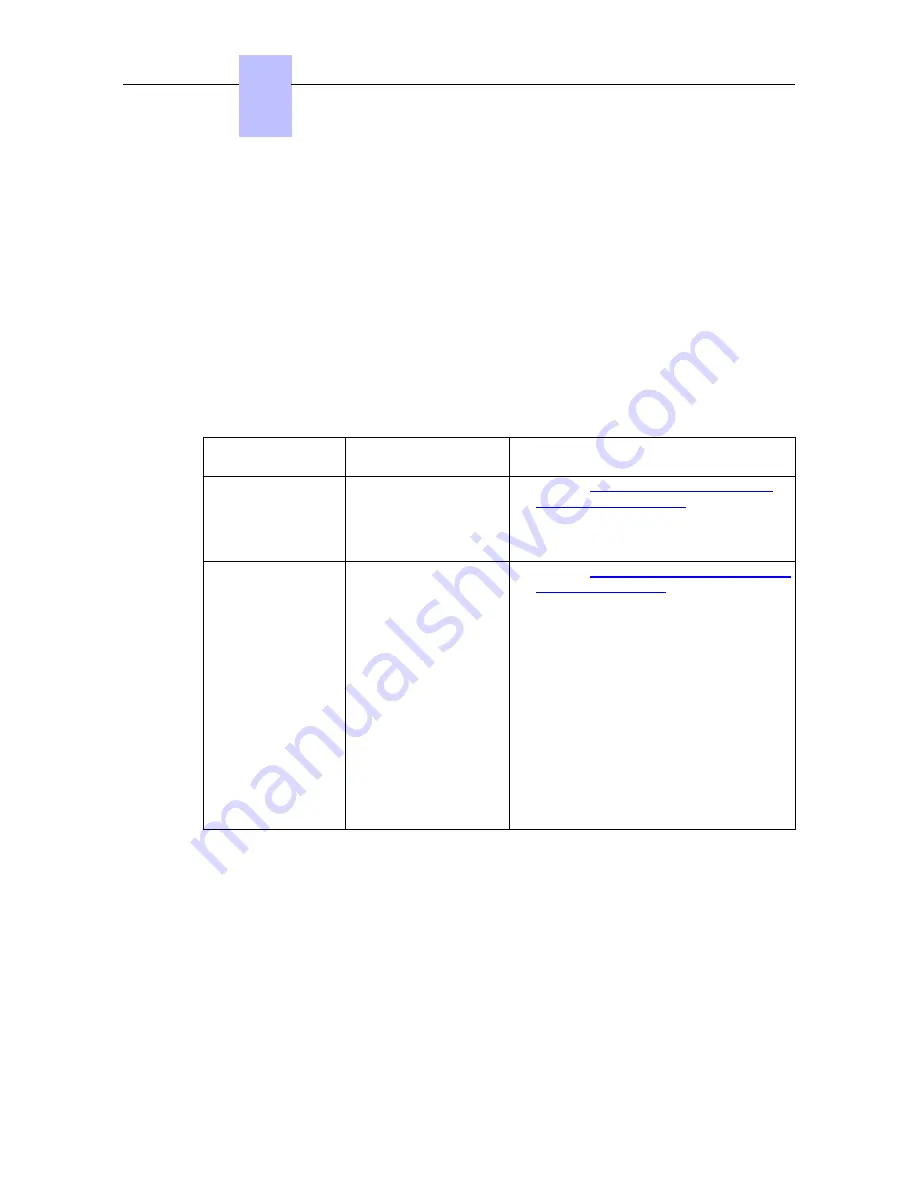
2. Plug the RJ45 cable into the set's LAN connector.
3. Connect the RJ45 cable to the LAN.
Initializing the sets
This section describes how to:
-
Select the initialization mode
-
Initialize the 4135 IP Conference Phone set
Selecting the initialization type
The default initialization is dynamic.
To select the initialization type, refer to the table below.
table 4.23: Initialization type selection
If
Then the required
initialization mode is
Further information
You have a DHCP
server
Dynamic or Proprietary
dynamic
-
Refer to
Configuring the DHCP server
for dynamic initialization
-
In the case of Proprietary dynamic
mode, the IP address of the set must be
provided by the Proprietary router.
You do not have a
DHCP server
Static
-
Refer to
Configuring network parameters
for static initialization
-
Obtain from your network administrator:
•
An IP address for the 4135 IP
Conference Phone set
•
The subnetwork mask
•
The router address
•
The DNS addresses (primary ans
secondary)
•
The VLAN ID (if VLAN is used)
•
The URL of the Alcatel-Lucent
OmniPCX Office Communication
Server for configuration files
download
Note:
You need to know the set directory number.
Configuring the DHCP server for dynamic initialization
In Dynamic initialization (default value), the set selects the first DHCP offer, with a Vendor
Specific option corresponding to an Alcatel-Lucent server.
When initializing in dynamic mode, the set provides the following information in the DHCP
Discover message:
-
Option 60: (vendor class identifier):
alcatel.sip.0
-
Option 55: list of requested options: subnet mask, router option, broadcast address, option
43 vendor specific info, server ID, renewal time, rebinding time and vendor class ID
Option 43 is vendor specific information, meaning that this option is defined for a specific client
Chapter
4
( )
4-52
Summary of Contents for OmniPCX Office
Page 1: ...Installation Manual Release 9 0 October 2012 ...
Page 8: ... P 8 6 Q 8 7 R 8 7 S 8 8 T 8 8 U 8 9 V 8 9 W 8 9 0 6 ...
Page 14: ...Chapter 1 1 6 ...
Page 19: ...2 3 Installation 2 3 1 Overview ___change begin___ 2 5 ...
Page 48: ...Chapter 3 3 18 ...
Page 176: ...Chapter 4 4 128 ...
Page 178: ...Figure 5 1 Virtual Key Functions for Operator Sets in KeySystem mode Chapter 5 5 2 ...
Page 179: ...Figure 5 2 Virtual Key Functions for Manager Assistant Normal sets in KeySystem Mode 5 3 ...
Page 181: ...Figure 5 4 Virtual and Physical Add on Key Functions for Attendant Sets in KeySystem mode 5 5 ...
Page 182: ...Figure 5 5 US only Virtual Key Functions for Operator Sets in KeySystem Mode Chapter 5 5 6 ...
Page 183: ...Figure 5 6 US only Virtual Key Functions for Manager Assistant Sets in KeySystem Mode 5 7 ...
Page 184: ...Figure 5 7 US only Virtual Key Functions for Normal Sets in KeySystem Mode Chapter 5 5 8 ...
Page 185: ...Figure 5 8 Virtual Key Functions for Operator Manager Assistant Normal Sets in PABX Mode 5 9 ...
Page 186: ...Figure 5 9 US only Virtual Key Functions for Operator Sets in PABX Mode Chapter 5 5 10 ...
Page 187: ...Figure 5 10 US only Virtual Key Functions for Manager Assistant Sets in PABX Mode 5 11 ...
Page 190: ...Chapter 5 5 14 ...
Page 213: ...settings are overwritten when configured PBXs are added to a network 6 23 ...
Page 214: ...Chapter 6 6 24 ...
Page 220: ...Chapter 7 7 6 ...
















































