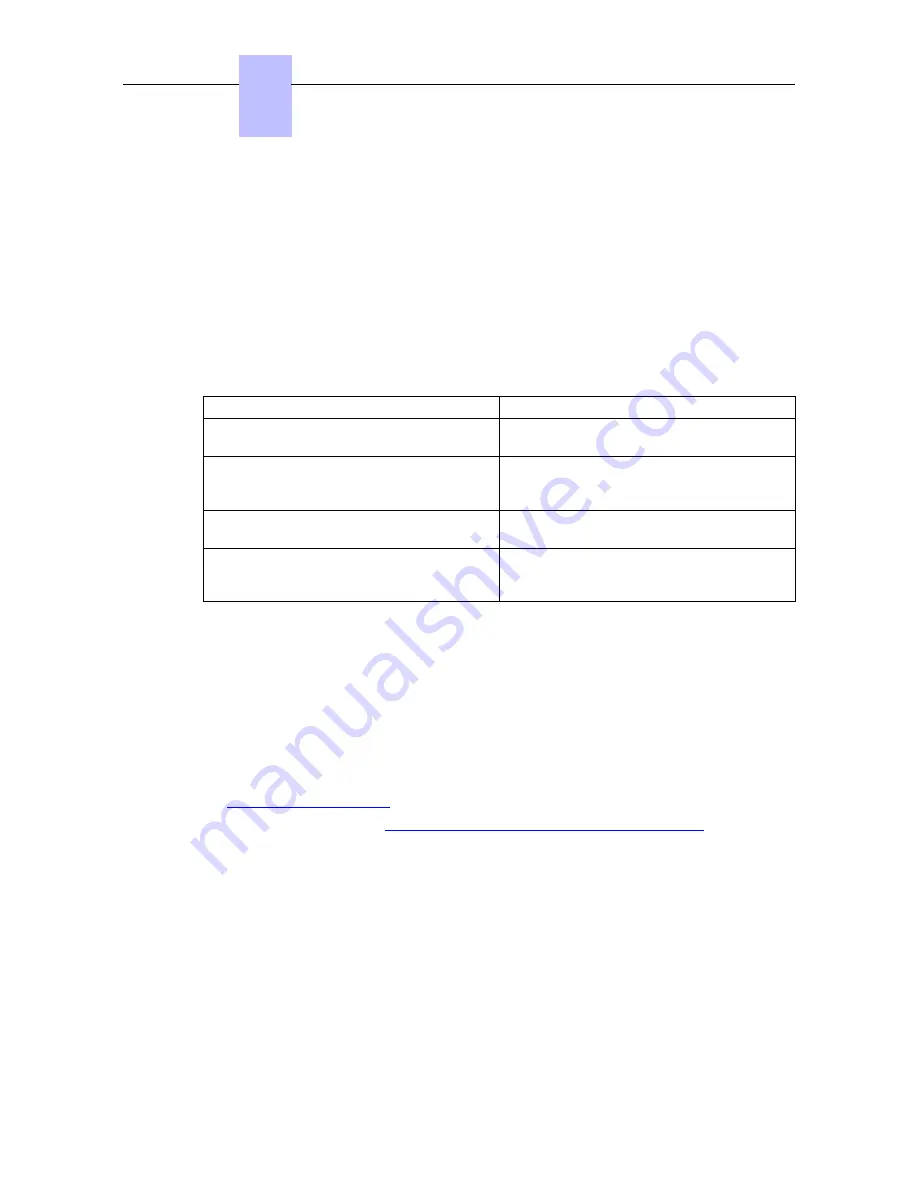
The Reset window opens.
3. Select Reboot and click OK.
4. In the confirmation window, click Yes.
Displaying SIP Connection Current Status
As of R9.0, this feature allows the display of SIP connection status.
To display SIP connection status:
1. In OMC, go to Users/Base stations List > Details.
2. Read the SIP connection status (under the terminal's physical status).
The following table lists the different displayed status.
Displayed Status
Meaning
Set not connected
SIP phone disconnected from network / No
SIP registration request from the phone
SIP registration KO
SIP registration request from SIP Phone
rejected by Alcatel-Lucent OmniPCX Office
Communication Server
Set unregistered
SIP phone unregistered from Alcatel-Lucent
OmniPCX Office Communication Server
SIP registration OK
SIP phone connected and successfully
registered to Alcatel-Lucent OmniPCX Office
Communication Server
4.4.2.1.3 Video Call parameters
The Alcatel-Lucent OmniPCX Management Console is used to enable the video call support
for the 8082 My IC Phone sets. Once configured it is possible to make:
-
Basic P2P video calls between 8082 My IC Phone (VHE-2) and any SIP phone with video
support.
-
Basic video calls from 8082 My IC Phone (VHE-2) over a SIP trunk
The configuration for video is carried out in two steps:
1. Generic SIP phone parameters for video calls are verified and modified if necessary, see
Generic video parameters
2. Each set is enabled, see
Enabling video support for a 8082 My IC Phone set
Generic video parameters
The parameters in the table are generic (common) to all 8082 My IC Phone sets. They are
accessed from:
OMC -> Subscribers Misc -> Generic Parameters for SIP Phones -> Video Call
parameters
Video Camera Country Frequency: defines the vertical scan frequency which is needed to
avoid flickering of video. This is same as the mains power frequency of the country. Default
value for this parameter is kept based on the target type (country) of the OmniPCX Office.
Chapter
4
( )
4-46
Summary of Contents for OmniPCX Office
Page 1: ...Installation Manual Release 9 0 October 2012 ...
Page 8: ... P 8 6 Q 8 7 R 8 7 S 8 8 T 8 8 U 8 9 V 8 9 W 8 9 0 6 ...
Page 14: ...Chapter 1 1 6 ...
Page 19: ...2 3 Installation 2 3 1 Overview ___change begin___ 2 5 ...
Page 48: ...Chapter 3 3 18 ...
Page 176: ...Chapter 4 4 128 ...
Page 178: ...Figure 5 1 Virtual Key Functions for Operator Sets in KeySystem mode Chapter 5 5 2 ...
Page 179: ...Figure 5 2 Virtual Key Functions for Manager Assistant Normal sets in KeySystem Mode 5 3 ...
Page 181: ...Figure 5 4 Virtual and Physical Add on Key Functions for Attendant Sets in KeySystem mode 5 5 ...
Page 182: ...Figure 5 5 US only Virtual Key Functions for Operator Sets in KeySystem Mode Chapter 5 5 6 ...
Page 183: ...Figure 5 6 US only Virtual Key Functions for Manager Assistant Sets in KeySystem Mode 5 7 ...
Page 184: ...Figure 5 7 US only Virtual Key Functions for Normal Sets in KeySystem Mode Chapter 5 5 8 ...
Page 185: ...Figure 5 8 Virtual Key Functions for Operator Manager Assistant Normal Sets in PABX Mode 5 9 ...
Page 186: ...Figure 5 9 US only Virtual Key Functions for Operator Sets in PABX Mode Chapter 5 5 10 ...
Page 187: ...Figure 5 10 US only Virtual Key Functions for Manager Assistant Sets in PABX Mode 5 11 ...
Page 190: ...Chapter 5 5 14 ...
Page 213: ...settings are overwritten when configured PBXs are added to a network 6 23 ...
Page 214: ...Chapter 6 6 24 ...
Page 220: ...Chapter 7 7 6 ...






























