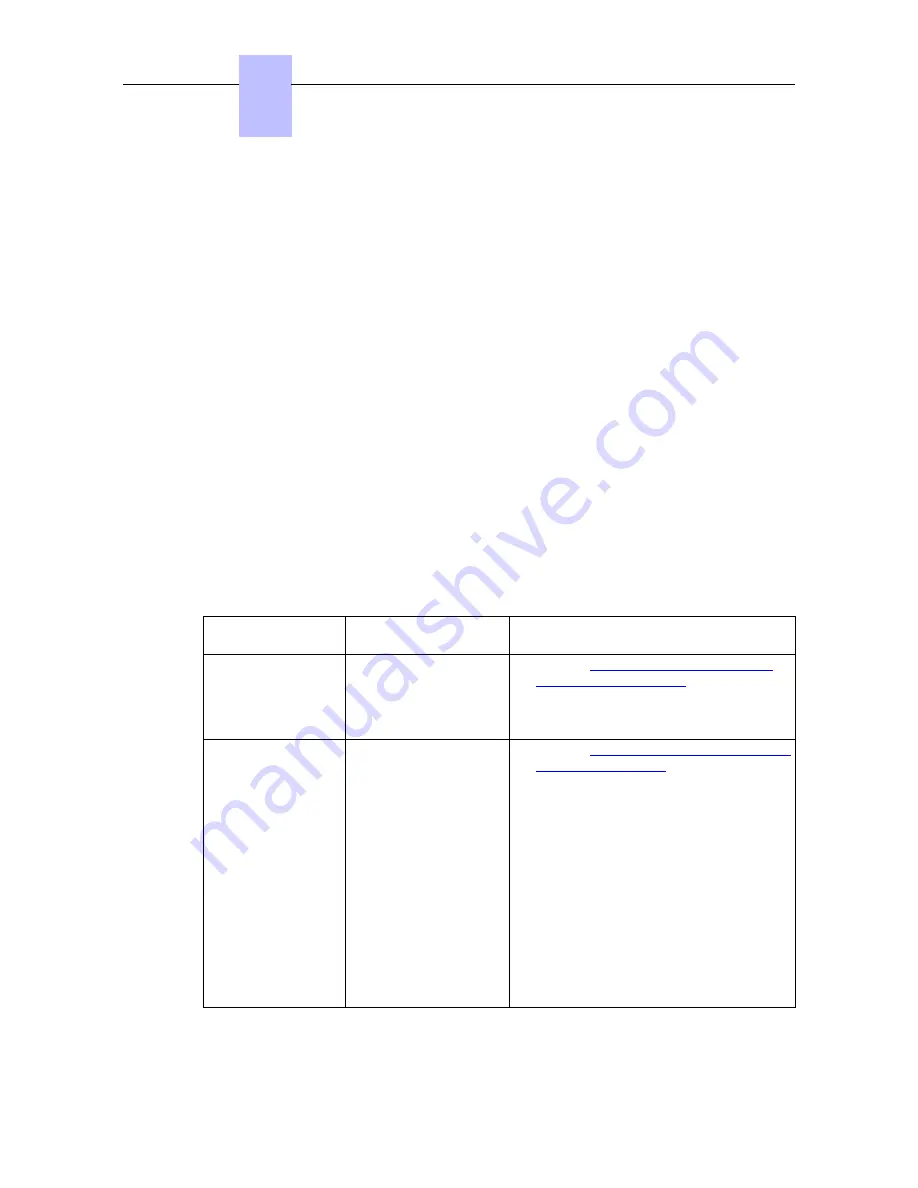
c. Plug the kit to the mains
-
If you are not using the 8082 Power Over Ethernet Injector Kit, plug an RJ45 cable
between the set LAN connector and a port of the switch
Connecting power supply
Note:
Only available for 8082 My IC Phone HW2
If you are not using a PoE switch or the 8082 Power Over Ethernet Injector Kit, connect the
AC/DC external adapter:
1. Plug the appropriate cable from the adapter into the set's power supply connector.
2. Connect the plug from the adapter to the mains power supply.
Initializing the sets
The following sections describe how to:
-
Select the initialization type
-
Initialize the 8082 My IC Phone set
Selecting the initialization type
The default initialization is dynamic.
To select the initialization type, refer to the following table.
table 4.18: Initialization type selection
If
Then the required
initialization type is
Further information
You have a DHCP
server
Dynamic or Proprietary
dynamic
-
Refer to
Configuring the DHCP server
for dynamic initialization
-
In case of Proprietary dynamic
selection, the IP address of the set must
be provided by the Proprietary router.
You do not have a
DHCP server
Static
-
Refer to
Configuring network parameters
for static initialization
-
Obtain from your network administrator:
•
An IP address for the 8082 My IC
Phone set
•
The subnetwork mask
•
The router address
•
The DNS addresses (primary and
secondary)
•
The VLAN ID (if VLAN is used)
•
The URL of the Alcatel-Lucent
OmniPCX Office Communication
Server for set configuration file
download
Note:
You need to know the set directory number.
Configuring the DHCP server for dynamic initialization
Chapter
4
( )
4-42
Summary of Contents for OmniPCX Office
Page 1: ...Installation Manual Release 9 0 October 2012 ...
Page 8: ... P 8 6 Q 8 7 R 8 7 S 8 8 T 8 8 U 8 9 V 8 9 W 8 9 0 6 ...
Page 14: ...Chapter 1 1 6 ...
Page 19: ...2 3 Installation 2 3 1 Overview ___change begin___ 2 5 ...
Page 48: ...Chapter 3 3 18 ...
Page 176: ...Chapter 4 4 128 ...
Page 178: ...Figure 5 1 Virtual Key Functions for Operator Sets in KeySystem mode Chapter 5 5 2 ...
Page 179: ...Figure 5 2 Virtual Key Functions for Manager Assistant Normal sets in KeySystem Mode 5 3 ...
Page 181: ...Figure 5 4 Virtual and Physical Add on Key Functions for Attendant Sets in KeySystem mode 5 5 ...
Page 182: ...Figure 5 5 US only Virtual Key Functions for Operator Sets in KeySystem Mode Chapter 5 5 6 ...
Page 183: ...Figure 5 6 US only Virtual Key Functions for Manager Assistant Sets in KeySystem Mode 5 7 ...
Page 184: ...Figure 5 7 US only Virtual Key Functions for Normal Sets in KeySystem Mode Chapter 5 5 8 ...
Page 185: ...Figure 5 8 Virtual Key Functions for Operator Manager Assistant Normal Sets in PABX Mode 5 9 ...
Page 186: ...Figure 5 9 US only Virtual Key Functions for Operator Sets in PABX Mode Chapter 5 5 10 ...
Page 187: ...Figure 5 10 US only Virtual Key Functions for Manager Assistant Sets in PABX Mode 5 11 ...
Page 190: ...Chapter 5 5 14 ...
Page 213: ...settings are overwritten when configured PBXs are added to a network 6 23 ...
Page 214: ...Chapter 6 6 24 ...
Page 220: ...Chapter 7 7 6 ...
















































