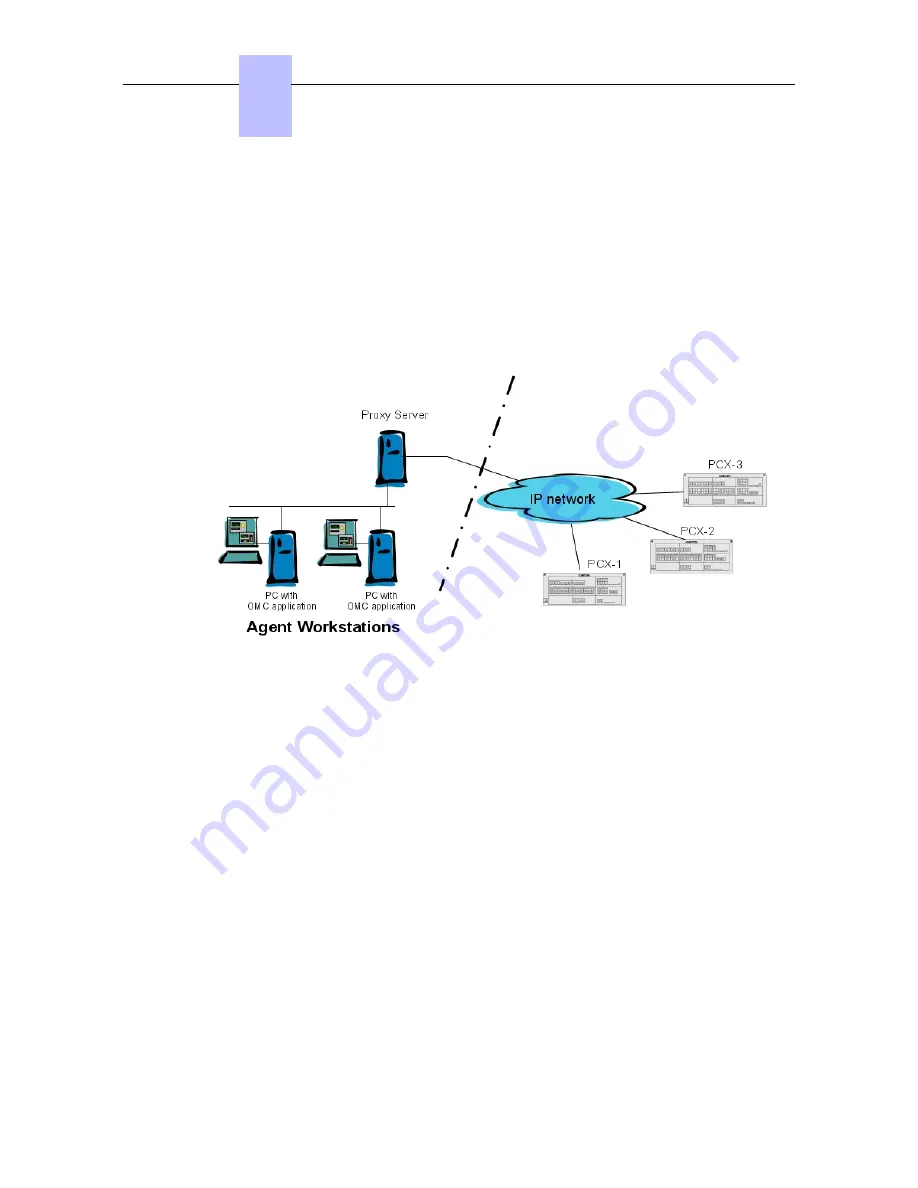
All the packets are refused except:
-
packets bound for Alcatel-Lucent OmniPCX Office Communication Server FTP server via
two TCP ports preset for the PBX configuration by OMC.
-
control packets using the ICMP protocol (Internet Control Message Protocol).
6.2.3.5
Access With Proxy
A proxy server can be added to improve security.
To connect a remote OmniPCX Office via a proxy server, the login dialog box can request a
user account and password to connect to the proxy server.
Figure 6.21: Configuration Example with a Proxy Server
To configure a proxy server:
1. In OMC, select Options > Proxy Parameters from the menu toolbar
The Privileged User Login window opens
2. Enter the Privileged User Password and validate
The Proxy Parameters window opens
3. Enter Proxy parameters:
•
No Proxy Used: when this radio button is selected, the proxy server is not used. In this
case, all other fields are disabled
•
Use Proxy Server: when this radio button is selected, requests from and to OMC are
sent via a proxy server
•
Name/IP Address: enter the name or IP address of the proxy server
•
Port: enter the port number used by the proxy server
•
Do not use proxy for local address: when this checkbox is validated, requests
are not sent via the proxy server when destination addresses are in the same
subnetwork
•
User account in Proxy server: enter the user account for the proxy server
•
Password: enter the associated password
If the proxy account and password are incorrect in the above parameters, each login dialog
Chapter
6
+
6-16
Summary of Contents for OmniPCX Office
Page 1: ...Installation Manual Release 9 0 October 2012 ...
Page 8: ... P 8 6 Q 8 7 R 8 7 S 8 8 T 8 8 U 8 9 V 8 9 W 8 9 0 6 ...
Page 14: ...Chapter 1 1 6 ...
Page 19: ...2 3 Installation 2 3 1 Overview ___change begin___ 2 5 ...
Page 48: ...Chapter 3 3 18 ...
Page 176: ...Chapter 4 4 128 ...
Page 178: ...Figure 5 1 Virtual Key Functions for Operator Sets in KeySystem mode Chapter 5 5 2 ...
Page 179: ...Figure 5 2 Virtual Key Functions for Manager Assistant Normal sets in KeySystem Mode 5 3 ...
Page 181: ...Figure 5 4 Virtual and Physical Add on Key Functions for Attendant Sets in KeySystem mode 5 5 ...
Page 182: ...Figure 5 5 US only Virtual Key Functions for Operator Sets in KeySystem Mode Chapter 5 5 6 ...
Page 183: ...Figure 5 6 US only Virtual Key Functions for Manager Assistant Sets in KeySystem Mode 5 7 ...
Page 184: ...Figure 5 7 US only Virtual Key Functions for Normal Sets in KeySystem Mode Chapter 5 5 8 ...
Page 185: ...Figure 5 8 Virtual Key Functions for Operator Manager Assistant Normal Sets in PABX Mode 5 9 ...
Page 186: ...Figure 5 9 US only Virtual Key Functions for Operator Sets in PABX Mode Chapter 5 5 10 ...
Page 187: ...Figure 5 10 US only Virtual Key Functions for Manager Assistant Sets in PABX Mode 5 11 ...
Page 190: ...Chapter 5 5 14 ...
Page 213: ...settings are overwritten when configured PBXs are added to a network 6 23 ...
Page 214: ...Chapter 6 6 24 ...
Page 220: ...Chapter 7 7 6 ...






























