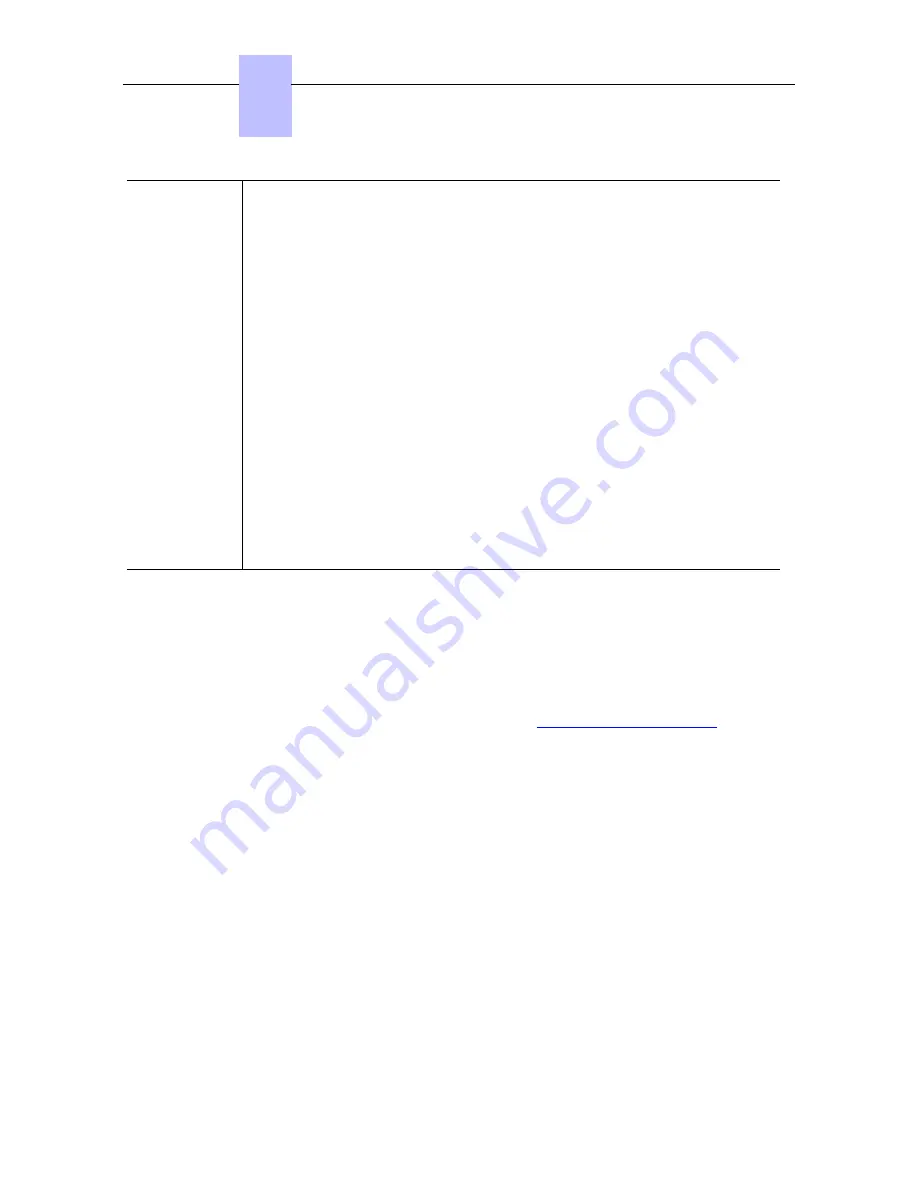
Static
1. Connect the power supply.
2. Before initialization phase 5 starts, press i, then the # key.
The Main menu appears.
3. From the Main menu, choose IP Parameters.
The IP Parameters menu appears.
4. Choose Static.
5. Enter the following:
a. IP address
b. Subnetwork mask
c. Router address
d. TFTP server address
e. TFTP port (69)
f.
CPU address
6. Enter the required VLAN details, as follows:
a. If required, select Use VLAN and then enter the VLAN ID number.
b. Ensure that Strict VLAN is set as required. It is selected by default;
de-selecting it allows you to use a DHCP server in another VLAN.
7. Save by pressing the soft key in the upper left part of the display.
8. Exit the Main menu by pressing the soft key in the upper right part of the display.
The set restarts from phase 1 with the new parameters.
Note:
If an error message appears during initialization, disconnect the power adapter, then plug it in
again, so that the system restarts initialization.
Restarting initialization
If you want to change a parameter value, restart initialization, as detailed below.
To restart initialization:
1. Disconnect the IP Touch set from the power supply.
2. Reconnect the power supply.
3. Execute the initialization procedure as detailed in
table: Initialization procedure
Connecting optional equipment
This section describes how to:
-
Connect an Add-On module (AOM) to the sets
-
Connect a headset
-
Connect an external station speaker
Connecting an Add-On module to the sets
Add-On Modules (AOMs) can be connected to the Alcatel-Lucent IP Touch 4028 Phone,
Alcatel-Lucent IP Touch 4038 Phone and Alcatel-Lucent IP Touch 4068 Phone sets. They are
added to the right side of the set.
Three types of Add-On Module exist and provide keys associated with icons:
-
AOM10 provides 10 keys
-
AOM40 provides 40 keys
Chapter
4
( )
4-66
Summary of Contents for OmniPCX Office
Page 1: ...Installation Manual Release 9 0 October 2012 ...
Page 8: ... P 8 6 Q 8 7 R 8 7 S 8 8 T 8 8 U 8 9 V 8 9 W 8 9 0 6 ...
Page 14: ...Chapter 1 1 6 ...
Page 19: ...2 3 Installation 2 3 1 Overview ___change begin___ 2 5 ...
Page 48: ...Chapter 3 3 18 ...
Page 176: ...Chapter 4 4 128 ...
Page 178: ...Figure 5 1 Virtual Key Functions for Operator Sets in KeySystem mode Chapter 5 5 2 ...
Page 179: ...Figure 5 2 Virtual Key Functions for Manager Assistant Normal sets in KeySystem Mode 5 3 ...
Page 181: ...Figure 5 4 Virtual and Physical Add on Key Functions for Attendant Sets in KeySystem mode 5 5 ...
Page 182: ...Figure 5 5 US only Virtual Key Functions for Operator Sets in KeySystem Mode Chapter 5 5 6 ...
Page 183: ...Figure 5 6 US only Virtual Key Functions for Manager Assistant Sets in KeySystem Mode 5 7 ...
Page 184: ...Figure 5 7 US only Virtual Key Functions for Normal Sets in KeySystem Mode Chapter 5 5 8 ...
Page 185: ...Figure 5 8 Virtual Key Functions for Operator Manager Assistant Normal Sets in PABX Mode 5 9 ...
Page 186: ...Figure 5 9 US only Virtual Key Functions for Operator Sets in PABX Mode Chapter 5 5 10 ...
Page 187: ...Figure 5 10 US only Virtual Key Functions for Manager Assistant Sets in PABX Mode 5 11 ...
Page 190: ...Chapter 5 5 14 ...
Page 213: ...settings are overwritten when configured PBXs are added to a network 6 23 ...
Page 214: ...Chapter 6 6 24 ...
Page 220: ...Chapter 7 7 6 ...






























