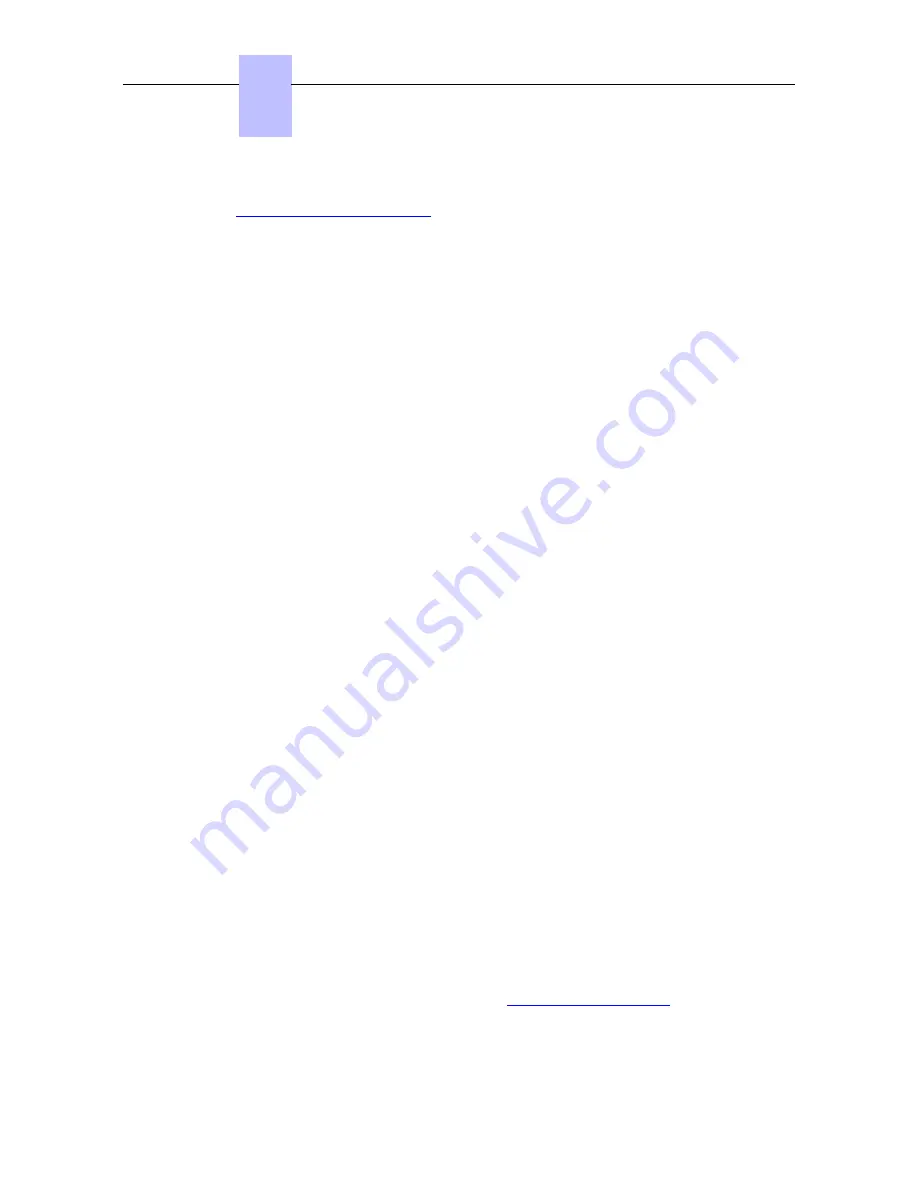
10. Note this new password safely. It will be requested during the generic SIP set configuration
(
Configuring the generic SIP set
).
Connecting the Set
This section describes how to:
-
Connect a generic SIP set to the LAN (Local Area Network)
-
Connect the power supply
Prerequisites
None
Connecting a SIP set to the LAN
Note:
If the set is supplied via Ethernet, ensure you are using a 802.3af standard-compatible switch.
To connect the set to the LAN:
-
Plug the RJ45 cable into the set's LAN connector.
-
Connect the RJ45 cable to the LAN.
Connecting Power Supply (Optional)
To supply power via an AC/DC external adapter:
-
Plug the appropriate cable from the adapter into the set's power supply connector.
-
Connect the plug from the adapter to the mains power supply.
Configuring the generic SIP set
The following parameters must be entered through the MMI or web interface when available:
-
IP address (if no DHCP server is configured)
-
Subnet mask (if no DHCP server is configured)
-
Gateway adress (if no DHCP server is configured)
-
DNS adresses (if no DHCP server is configured)
-
VLAN use (if no DHCP server is configured)
-
VLAN ID if VLAN use is set (if no DHCP server is configured)
-
SIP username
-
SIP password: this is different from the user password. It is randomly generated for each
SIP phone by the system and must be provided to the user in a secured way. It is used
both for SIP registration and for SIP authentication, since every SIP message must be
authenticated.
Note:
The random password must be entered manually in MMI. It must be made of with letters and
numbers only and can be viewed/reset in OMC.
This password has been previously generated in:
Configuring the User in OMC
.
-
Registrar and proxy IP addresses: the Alcatel-Lucent OmniPCX Office Communication
Chapter
4
( )
4-56
Summary of Contents for OmniPCX Office
Page 1: ...Installation Manual Release 9 0 October 2012 ...
Page 8: ... P 8 6 Q 8 7 R 8 7 S 8 8 T 8 8 U 8 9 V 8 9 W 8 9 0 6 ...
Page 14: ...Chapter 1 1 6 ...
Page 19: ...2 3 Installation 2 3 1 Overview ___change begin___ 2 5 ...
Page 48: ...Chapter 3 3 18 ...
Page 176: ...Chapter 4 4 128 ...
Page 178: ...Figure 5 1 Virtual Key Functions for Operator Sets in KeySystem mode Chapter 5 5 2 ...
Page 179: ...Figure 5 2 Virtual Key Functions for Manager Assistant Normal sets in KeySystem Mode 5 3 ...
Page 181: ...Figure 5 4 Virtual and Physical Add on Key Functions for Attendant Sets in KeySystem mode 5 5 ...
Page 182: ...Figure 5 5 US only Virtual Key Functions for Operator Sets in KeySystem Mode Chapter 5 5 6 ...
Page 183: ...Figure 5 6 US only Virtual Key Functions for Manager Assistant Sets in KeySystem Mode 5 7 ...
Page 184: ...Figure 5 7 US only Virtual Key Functions for Normal Sets in KeySystem Mode Chapter 5 5 8 ...
Page 185: ...Figure 5 8 Virtual Key Functions for Operator Manager Assistant Normal Sets in PABX Mode 5 9 ...
Page 186: ...Figure 5 9 US only Virtual Key Functions for Operator Sets in PABX Mode Chapter 5 5 10 ...
Page 187: ...Figure 5 10 US only Virtual Key Functions for Manager Assistant Sets in PABX Mode 5 11 ...
Page 190: ...Chapter 5 5 14 ...
Page 213: ...settings are overwritten when configured PBXs are added to a network 6 23 ...
Page 214: ...Chapter 6 6 24 ...
Page 220: ...Chapter 7 7 6 ...






























