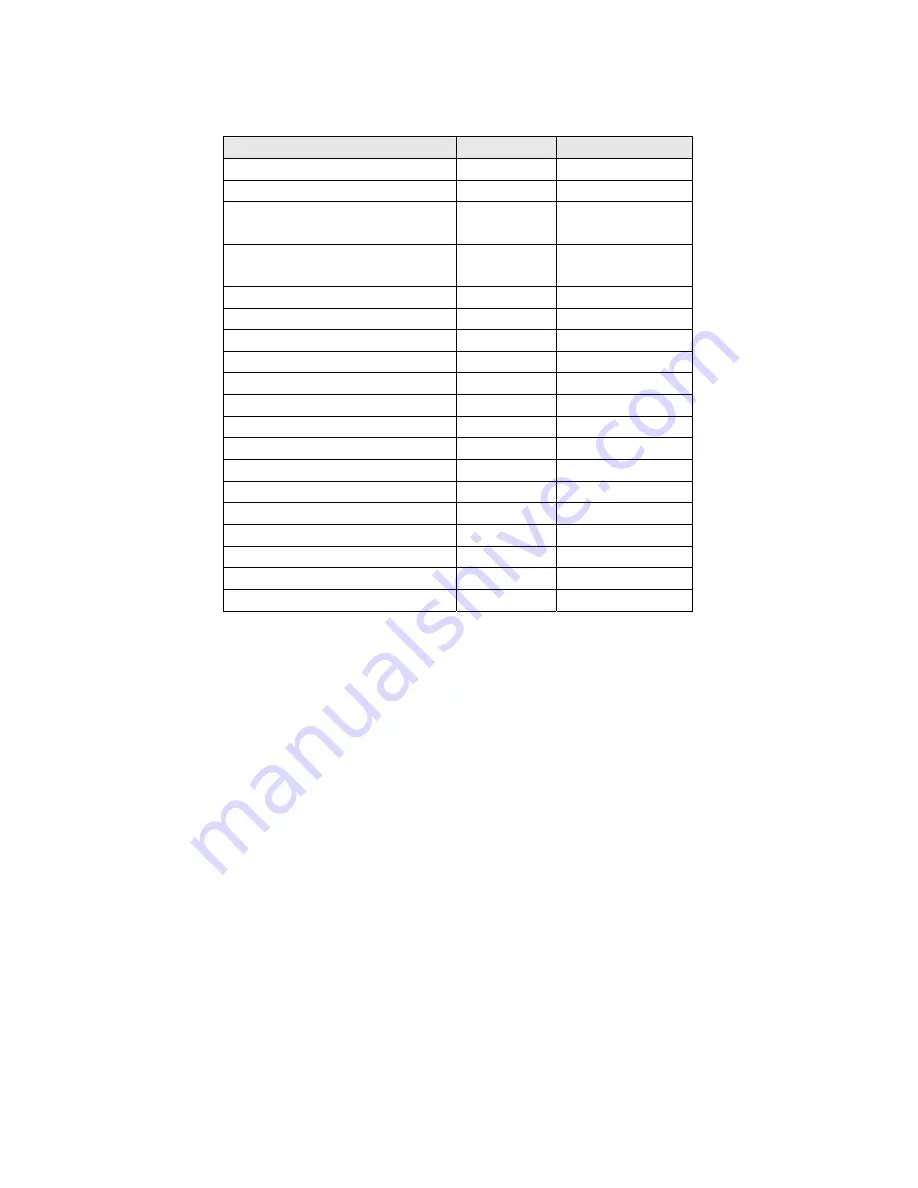
7
Band Plan 2
(this Band Plan is specially designed for Germany)
Frequency Range (MHz)
Mode
Step (kHz)
25.0000 - 49.9950
FM
5
50.0000 - 84.0100
FM
5
84.0150 - 87.2950
FM
20 with
15kHz Offset
108.0000 - 136.9875
108.0000 - 136.9916
AM
12.5 / 8.33
Selectable
137.0000 - 143.9950
FM
5
144.0000 - 145.9875
FM
12.5
146.0000 - 155.9900
FM
10
156.0000 - 157.4250
FM
12.5
157.4375 - 160.5875
FM
12.5
160.6000 - 162.0250
FM
12.5
162.0375 - 173.9875
FM
12.5
216.0000 - 224.9950
FM
5
400.0000 - 405.9875
FM
12.5
406.0000 - 439.9937
FM
6.25
440.0000 - 449.9937
FM
6.25
450.0000 - 469.9900
FM
10
470.0000 - 512.0000
FM
6.25
806.0000 - 960.0000
FM
12.5
1240.0000 - 1300.0000
FM
12.5






















