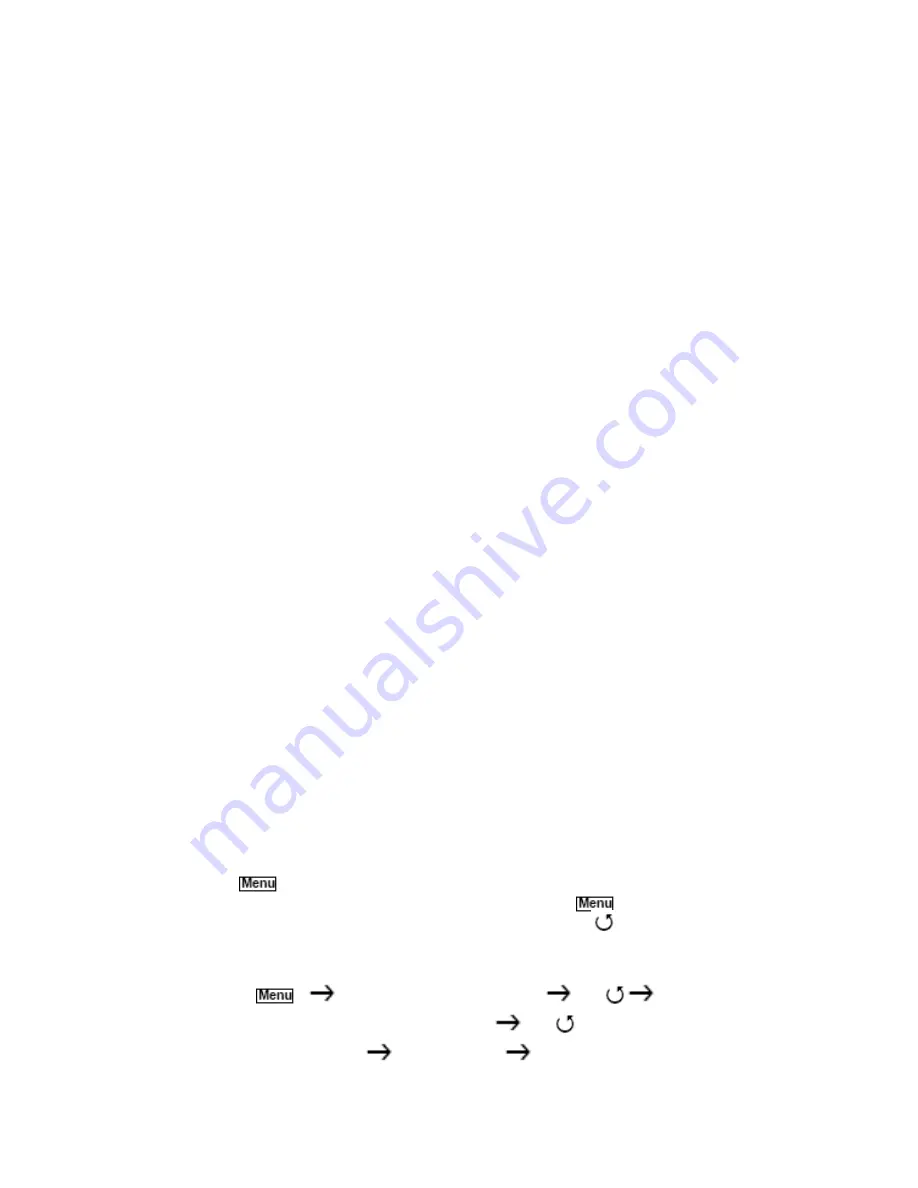
11
Battery Save
– You can set the scanner so it reduces the
amount of power it needs if there are no transmissions.
Key Controls
Key Lock
– You can deactivate the scanner’s keys to help
prevent accidentally changing the scanner’s programming.
Key Beep
– You can control whether the scanner beeps
when you press a key.
PC Control and Cloning
PC Control
– You can transfer programming data to and
from your scanner and your personal computer, and control
the scanner using a computer. This helps you find
frequencies listed on the Internet and load them into the
scanner.
Clone Mode
– You can clone all programmed
data,including the contents of the scanner’s memory, menu
settings, and other parameters from one AE230H scanner
to another AE230H scanner. Special adapters are
necessary to establish the Clone functions- these adapters
are not supplied- they are available in computer shops.
About This Manual
The screen displays used in this manual are representations
of what might appear when you use your scanner. Since
what you see depends on the frequencies for your area and
the settings you select, you might notice some differences
between what is in this manual and what appears on your
scanner.
How the Scanner’s Controls Are
Represented in This Manual
To help navigate the scanner’s menus, the steps shown in
this manual show the displays you see and the keys you
press or control you operate to get a desired result.
This example shows you how to use the scanner’s menu to
edit an existing system name. It shows you the key to press
(
) to select a menu option and the option you see
(PROGRAM SYSTEM
)
when you press
it also
instructs you to turn the scroll control (shown as
) to view
a series of choices then select one choice (EDIT NAME
)
.
PROGRAM SYSTEM
E
Select the system
E
EDIT NAME
E


























