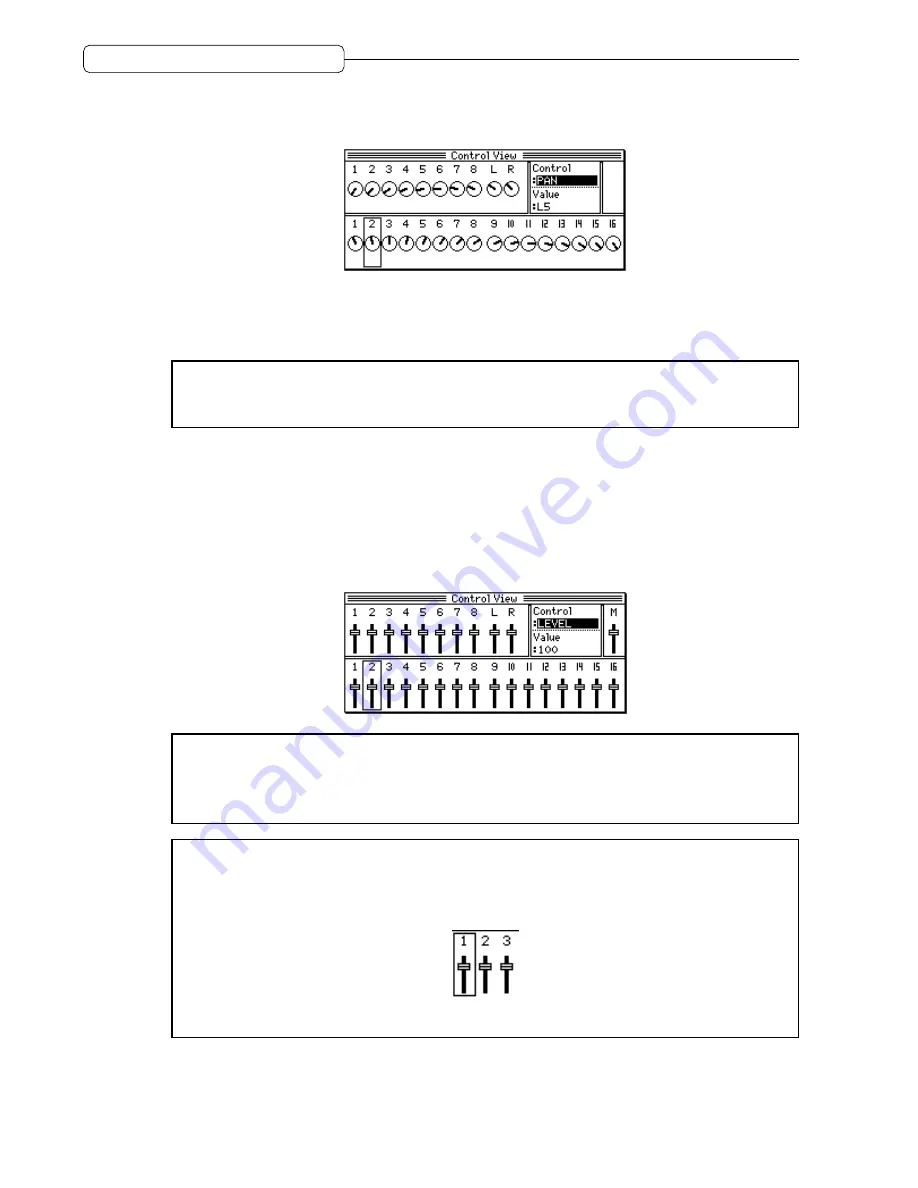
64
Chapter 6: Mixer Function
(Mixer Mode)
2. Use the [CURSOR] key to move the cursor to the
Control
field, and turn the [JOG] wheel to select
a mix parameter.
<ex. The Pan parameter is selected.>
This parameter is set to “
L5
” for the currently selected TRACK MIX channel 2.
3. Move the cursor to the
Value
field, and turn the [JOG] wheel to adjust the parameter value.
✐
TIP :
If you have selected multiple channels in step 1, the values of the corresponding channels change
simultaneously. The values change while the channels maintain their ratio to each other, until one of the
channels reaches a maximum or minimum value.
Mix parameters on the Control View page
This section presents the details of the mix parameters on the Control View page.
■
LEVEL
You can adjust the channel input level and master output level.
Range: 0 – 127
✐
TIPS :
• Use the
[MASTER]
key to select the fields for the master section (M).
• You can also use the faders on the top panel to adjust the levels of the TRACK MIX channels and the
master section. As you operate the faders, the fader graphics on the screen move accordingly.
➸
NOTE :
When you change the levels of the TRACK MIX channels and the master section using the
[JOG]
wheel, a square
■
appears on top of the fader graphics on the screen. This square icon means that
the current fader position does not match the actual level. If you move the corresponding fader on the top
panel, the level will not change until the fader passes over the current value and the square
■
disappears.
<ex. The fader position of TRACK MIX channel 1 does not match its real value.>






























