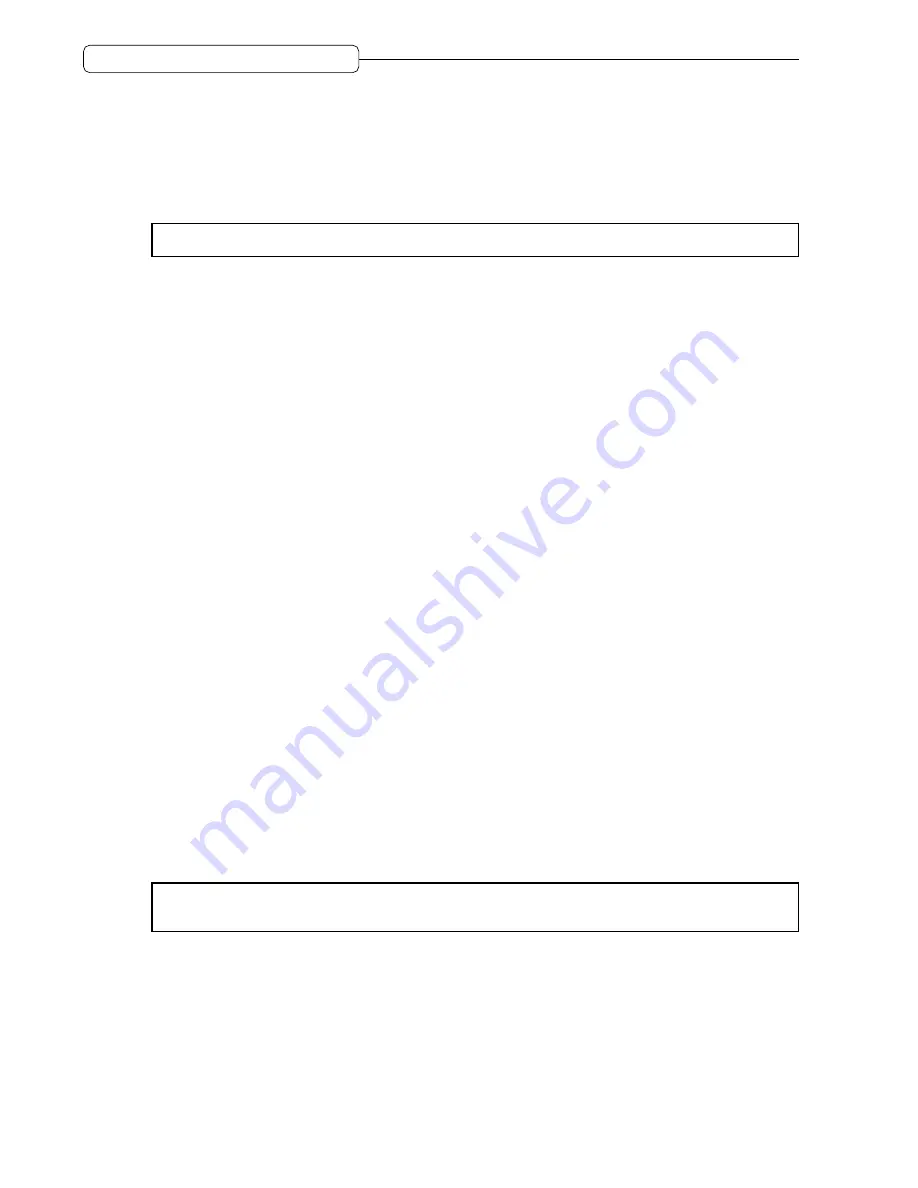
126
Chapter 11: Using a Disk (Disk Mode)
•
CD-ROM
....................... Indicates that a CD-ROM drive has been connected.
•
Other
.......................... Indicates that other SCSI drive has been connected.
•
(inhibit)
................ You cannot use this ID.
2
Product
/
Vender
/
Rev
Indicates the product name, manufacturer and version number of the corresponding device.
➸
NOTE :
The indication for some disks may not be correct.
3
Self ID
Enables you to set the ID (Self ID) of the DPS16. (
→
page 126.)
4
Current Disk
Indicates the current disk information. You can check the used space and free space of the current disk in the
Use
field and
Free
field.
5
[F1] (
FORMAT
) key
This function key is used to recall the screen to delete or format a disk. (
→
page 127.)
6
[F4] (
COPY
) key
This function key is used to recall the screen to copy data on the current disk to another disk. (
→
page 130.)
7
[F5] (
ALIGN
) key
This function key is used to recall the screen to defragment audio data on the disk. (
→
page 129.)
8
[F6] (
SELECT
) key
This function key is used to recall the screen to select the current disk. (
→
page 127.)
Updating the device information
You can update the device status indicated in the
ID
/
Status
fields by pressing the
[DISK]
key on the
Disk List
screen. If the
Status
field indicates “
(no device)
” even if an external SCSI device is connected to the DPS16,
press the
[DISK]
key to update the status. If the indication does not change, turn the power to the DPS16 off and
check the SCSI connection.
Changing the Self ID number
You can change the Self ID (DPS16’s ID) number, if necessary.
1. Move the cursor to the
Self ID
field and turn the [JOG] wheel to change the value.
2. Press the [DISK] key.
The Self ID setting is changed and the device information is updated.
➸
NOTE :
For the Self ID number, you must assign a unique number that is not used by other connected SCSI
devices. Select an ID number that has an indication of
(no device)
in the
Status
field.






























