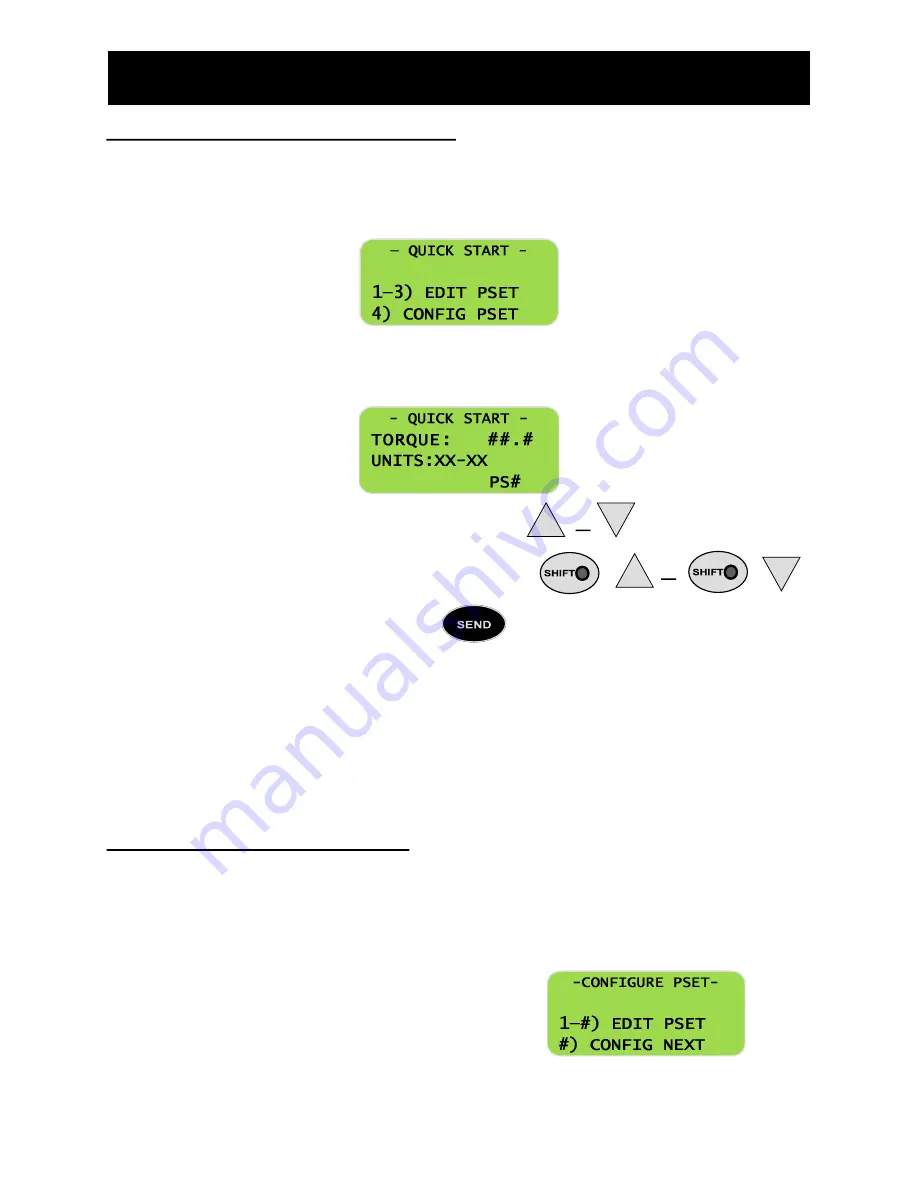
14
Using the Optional Keypad Display Module (KDM)
Configuring New Quick Start Parameter Sets
Depending on the number of Parameter Sets that have previously been programmed into the iEC Controller, the
new parameter set will automatically be assigned a value from 2 through 8. Press the number on the KDM that
corresponds to the number for the next parameter set to be configured. For example, if the following text were to
be displayed in the Quick Start screen:
the user would press
4
on the key-
pad to configure a new Quick Start Pset.
The following text will be displayed on the KDM display screen:
To change the target torque value in
0.1
unit increments press
To change the target torque value in 1.0 unit increments press
After the target torque is entered correctly, press
Verify that the correct parameter set is active by
observing the PSET Indicator on the Main Display
Panel. If the desired parameter set is not active, press
CHANGE PSET
to cycle through the available parameter
sets until the appropriate set is displayed.
The tool is now ready to be run to the appropriate target torque value.
When exiting from Quick Start mode, all torque values are cleared from the KDM. Upon re
-
entering Quick Start
mode, target torque values for all parameters will be set to the value determined by applying the default
percentage to the tool that is connected to the controller.
Configuring a Complete Parameter Set
For a detailed explanation of each of the programmable functions within a parameter set see the list of key
terms in
Parameter Set Terms
on page 11.
From the MAIN MENU, press
1
for
SETUP PSET
Press
2
for
CONFIGURE
The following text will be displayed on the KDM display screen:
2
8
or
+
2
or
+
8
!
Summary of Contents for iEC
Page 1: ...AcraDyne iEC DC Tool Controllers User Guide...
Page 35: ...35 Appendix B KDM Menu Structures Main Menu Structure Parameter Set up Menu...
Page 36: ...36 APPENDIX B KDM Menu Structures Administration Menu...
Page 45: ...45 Notes...
Page 46: ...46 Notes...
Page 47: ...47 Notes...





























