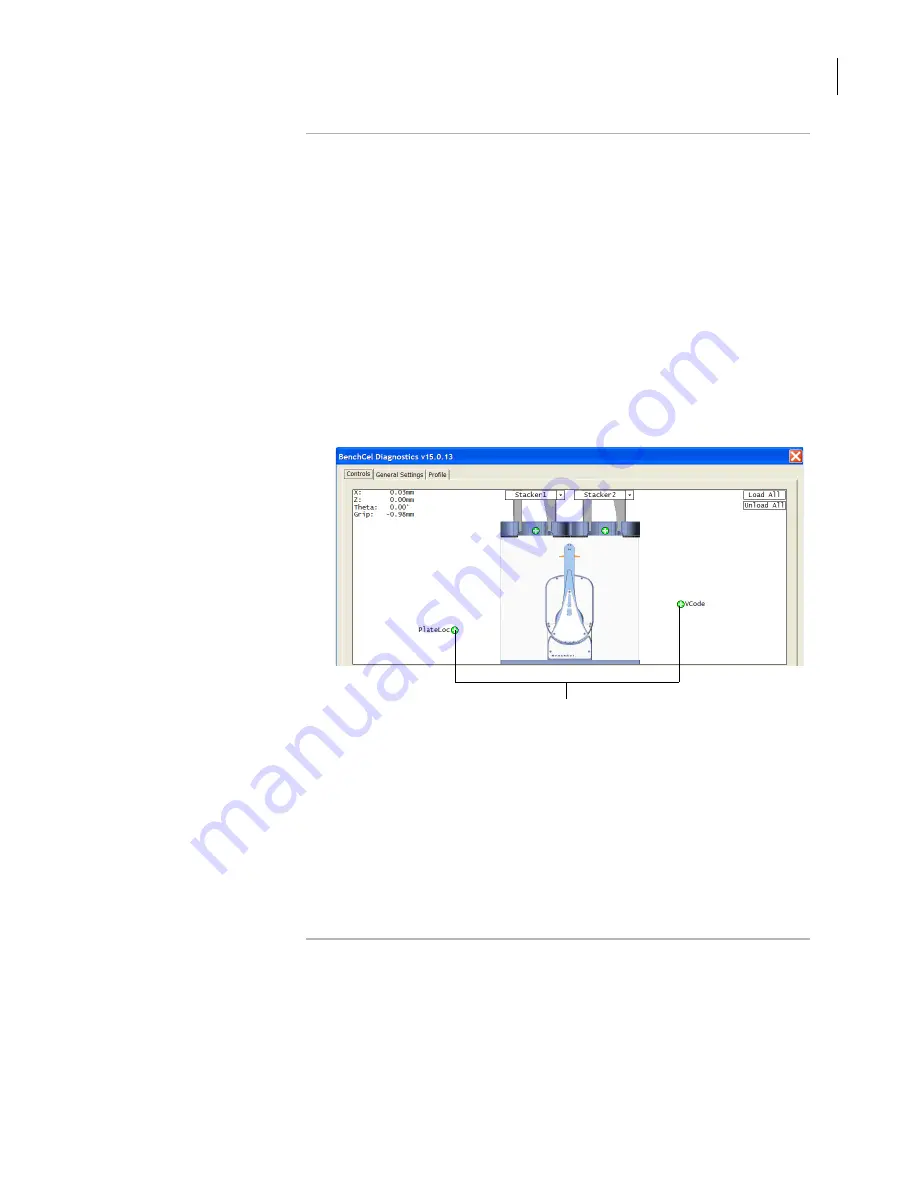
79
Chapter 3: Setting up the BenchCel Workstation
BenchCel Microplate Handling Workstation R-Series User Guide
Editing existing
teachpoints
When you set a teachpoint for the first time, you will likely set, verify, and
edit the teachpoint a number of times to make sure the teachpoint is
correct. After the teachpoint is set up correctly, you will not need to
adjust or redefine it unless you do the following:
❑
Move the BenchCel Workstation
❑
Move or replace one of the devices in the workstation
❑
Adjust settings on the devices
To edit an existing teachpoint:
1.
In the
BenchCel Diagnostics Profile
tab, verify that the correct
teachpoint file is loaded.
2.
In the graphical display area, double-click the teachpoint you want
to edit. The Teachpoint Details dialog box opens and displays the
current coordinates and settings for the selected teachpoint.
3.
Do one of the following:
Follow the instructions in “Setting new teachpoints” on page 67
to manually move the robot head to a new teachpoint position
and set the teachpoint.
Type new coordinate values or change any of the existing
settings.
4.
Click
Save and exit
to save the revised teachpoint in the teachpoint
file and close the
Teachpoint Details
dialog box.
Double-click to edit the desired teachpoint.
Summary of Contents for R Series
Page 4: ...Letter to our Customers 2 Agilent Technologies Inc Automation Solutions Division ...
Page 10: ......
Page 23: ......
Page 24: ......
Page 26: ......
Page 34: ...Preface BenchCel Microplate Handling Workstation User Guide viii ...
Page 60: ...Chapter 1 Introduction BenchCel Microplate Handling Workstation R Series User Guide 26 ...
Page 124: ...Chapter 4 Performing a run BenchCel Microplate Handling Workstation R Series User Guide 90 ...
Page 210: ...Appendix B Quick reference BenchCel User Guide 176 ...
Page 218: ...Index BenchCel Microplate Handling Workstation R Series User Guide 184 ...
Page 219: ......
Page 220: ...Agilent Technologies User Guide G5400 90001 ...






























