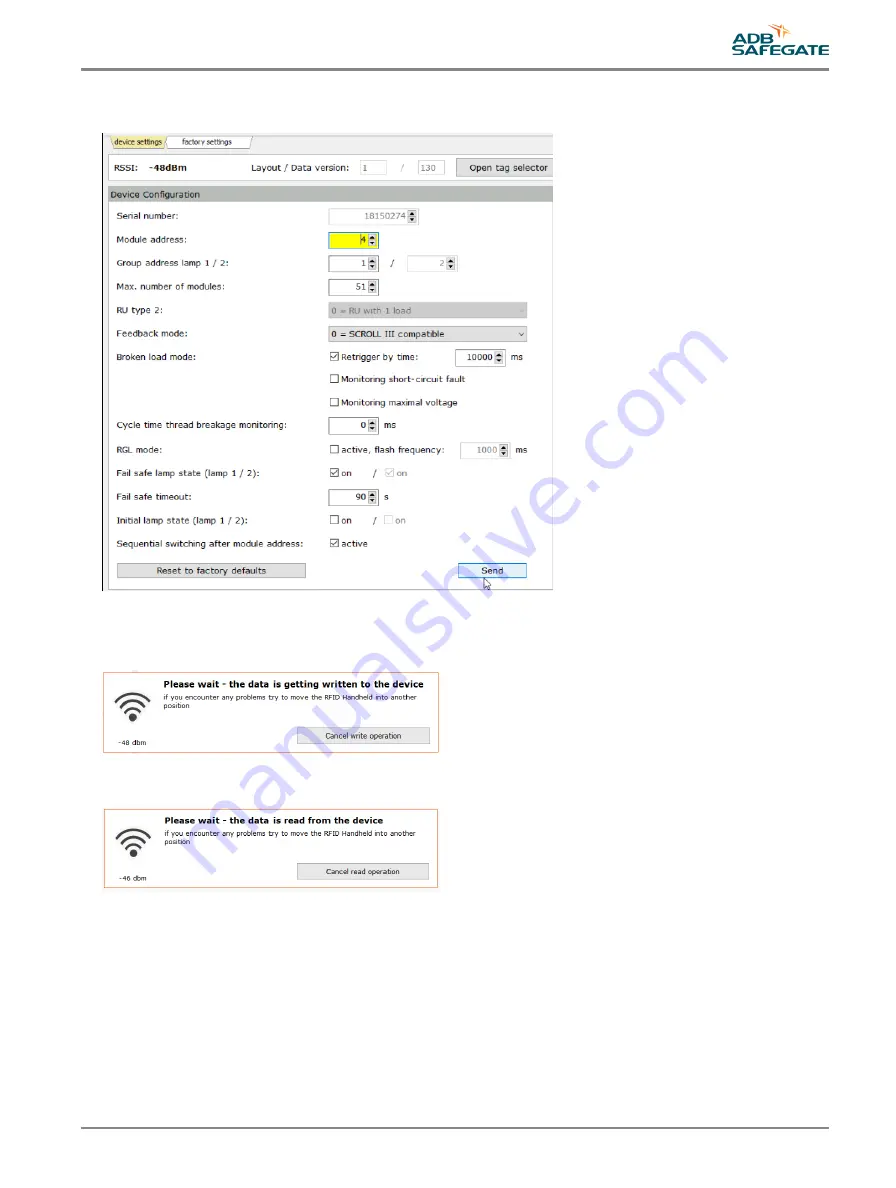
A parameter field that has been changed recently is marked in yellow. The send button appears at the bottom right sight
below the parameters list:
Figure 54: Settings change highlighting and send button — device settings
6. Hit the send button when you are finished.
Dialogue boxes open during the storing process:
Figure 55: Dialogue box — save data on the device
You have the option to cancel during the process.
Figure 56: Dialogue box — read data from the device
All changed parameters are stored in the SRU now. All parameters are displayed without yellow marking again.
UM-5005, Rev. 004, 2020/08/06
69
Copyright
©
ADB SAFEGATE, All Rights Reserved
Summary of Contents for RELIANCE Intelligent Lighting Platform III
Page 1: ...RELIANCE Intelligent Lighting Platform III User Manual UM 5005 Rev 004 2020 08 06 ...
Page 2: ......
Page 10: ...RELIANCE Intelligent Lighting List of Figures x Copyright ADB SAFEGATE All Rights Reserved ...
Page 12: ...RELIANCE Intelligent Lighting List of Tables xii Copyright ADB SAFEGATE All Rights Reserved ...
Page 18: ...RELIANCE Intelligent Lighting Safety 6 Copyright ADB SAFEGATE All Rights Reserved ...
Page 52: ...RELIANCE Intelligent Lighting Introduction 40 Copyright ADB SAFEGATE All Rights Reserved ...
Page 56: ...RELIANCE Intelligent Lighting Installation 44 Copyright ADB SAFEGATE All Rights Reserved ...
Page 118: ......
















































