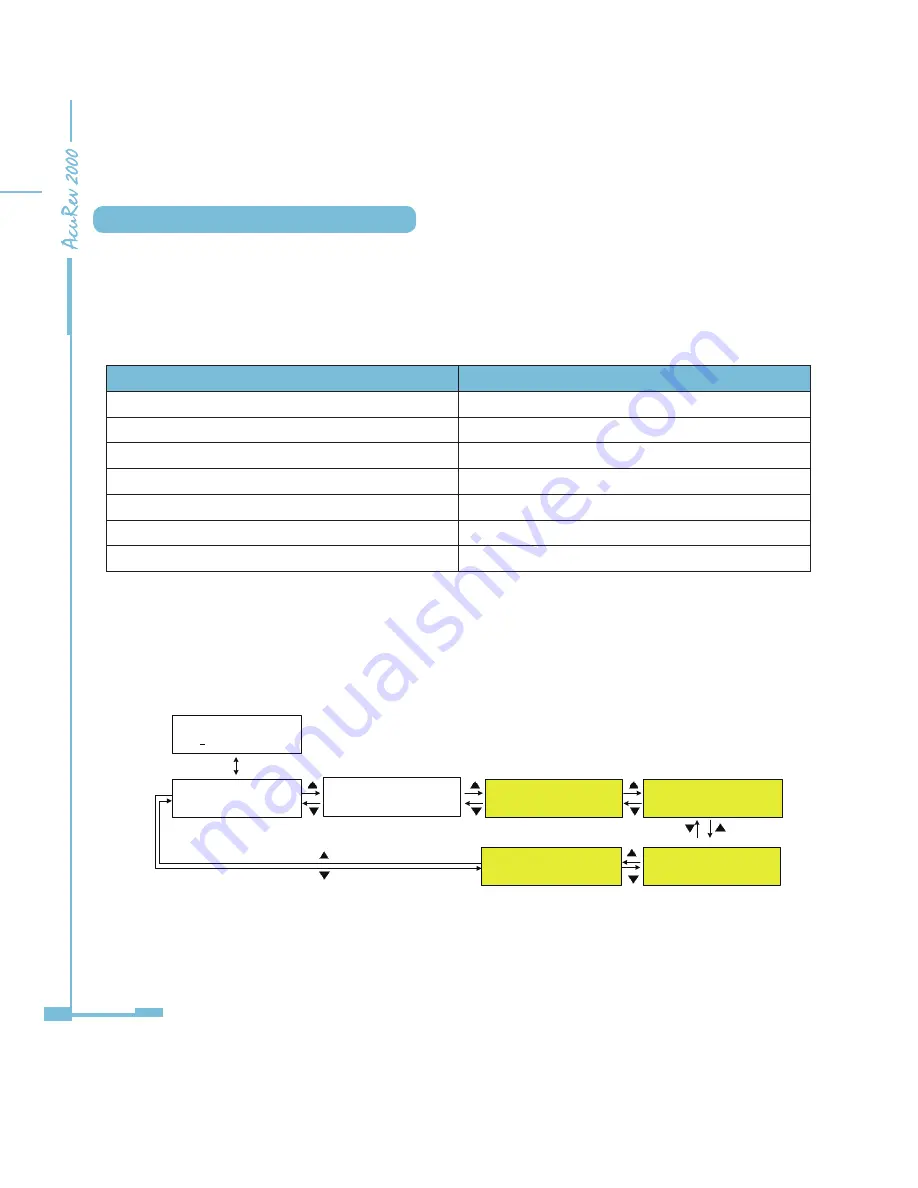
40
3.3 Demand Display and Operation
On the first page of the main menu, press "D", then press the “OK”, the meter displays
demands. “Left” and “Right” keys to select a different user or Inline. “Up” and “Down” keys
to select the current user's different screen, press "OK" button to return to the main menu.
For AcuRev 2010, only displays the active power demand.
Parameter
Display
Demand
DMD
Active Demand
DMD-P
Reactive Demand
DMD-Q
Apparent Demand
DMD-S
Current Demand
DMD-I
Predicted Demand
Pre
Maximum Demand
Max
Table 3-7 Demand display
Different wiring, demand data display is not the same. Details are as follows (AcuRev 2010
meter does not show the screens of yellow background):
1. Single Phase Out(1LN)
Figure 3-5 Single Phase Out demand display
E D IO MUL M
Tri 001 DMD
P
Q S
OK
Tri 001 DMD - P
Pre Max Maximum Demand
Happening Time
Tri 001 DMD - Q
Pre Max Maximum Demand
Happening Time
Tri 001 DMD - S
Pre Max Maximum Demand
Happening Time
Tri 001 DMD – I
Tri 001 DMD – I
Pre Max Maximum Demand
Happening Time
Summary of Contents for AcuRev 2000
Page 1: ...User s Manual AcuRev 2000 Smart Metering System...
Page 2: ......
Page 8: ...VI...
Page 9: ...1 1 1 Meter Overview 1 2 Areas of Application 1 3 AcuRev 2000 features Chapter 1 Introduction...
Page 15: ...7 Chapter 2 Installation 2 1 Appearance and Dimensions 2 2 Installation Methods 2 3 Wiring...
Page 40: ...32...
Page 93: ...85 Figure 4 7 Demand...
Page 101: ...93 4 6 Over Under Limit Alarming Figure 4 13 Alarming in software...
Page 104: ...96 Figure 4 15 System Event Log 4 7 System Event Log...
Page 120: ...112 4 10 Device Information Figure 4 18 Device Information...
Page 152: ...144 Figure 5 18...
Page 158: ...150 Figure 5 23...
















































