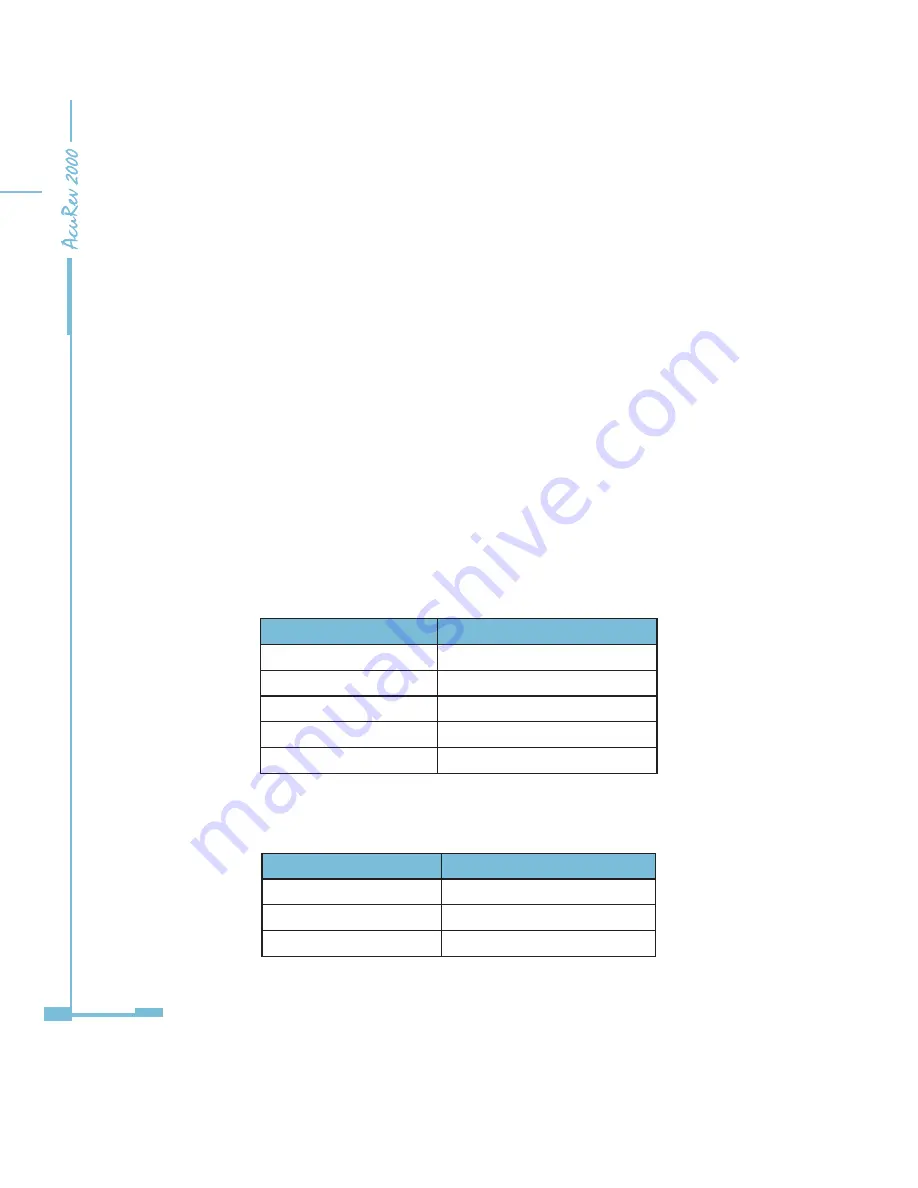
36
In the main menu screen, move the cursor to the setting icon, press “OK” to enter the
settings mode. After the password screen, it will display language setting screen. Press “OK”
to activate the cursor. When the cursor is inactive, arrow keys to scroll the screens. When
the cursor is active, the cursor blinks, “Up” and “Down” to change the value where the cursor
stays, “Left” and “Right” to move the cursor, “OK” is for confirmation.
LED indicator from top to bottom:
L1- Power Supply. Remains on when the meter is powered. Turns off when meter is not
powered.
L2- Pulse Output 1.Blinking: E1 Pulse Ouput; Non-BlinkingL: no Pulse Output.
L3- Pulse Output 2.Blinking: E2 Pulse Output; Non-Blinking: no Pulse Output.
L4- Alarming. Blinking: when an alarm is triggered; Non-Blinking: no alarms.
Main menu first screen
Menu Display
Function
E(Energy)
Energy Measurement
D(Demand)
Demand Measurement
IO(IO)
Digital Input Output
MUL(Real-time)
Real-time
M
Obtain Cursor
Table 3-2 Main menu first screen
Main menu second screen (AcuRev 2010 )
Menu Display
Function
SET
Basic Settings
NET
Network Settings
INFO
Device Information
Table 3-3 Main menu second screen
Summary of Contents for AcuRev 2000
Page 1: ...User s Manual AcuRev 2000 Smart Metering System...
Page 2: ......
Page 8: ...VI...
Page 9: ...1 1 1 Meter Overview 1 2 Areas of Application 1 3 AcuRev 2000 features Chapter 1 Introduction...
Page 15: ...7 Chapter 2 Installation 2 1 Appearance and Dimensions 2 2 Installation Methods 2 3 Wiring...
Page 40: ...32...
Page 93: ...85 Figure 4 7 Demand...
Page 101: ...93 4 6 Over Under Limit Alarming Figure 4 13 Alarming in software...
Page 104: ...96 Figure 4 15 System Event Log 4 7 System Event Log...
Page 120: ...112 4 10 Device Information Figure 4 18 Device Information...
Page 152: ...144 Figure 5 18...
Page 158: ...150 Figure 5 23...
















































