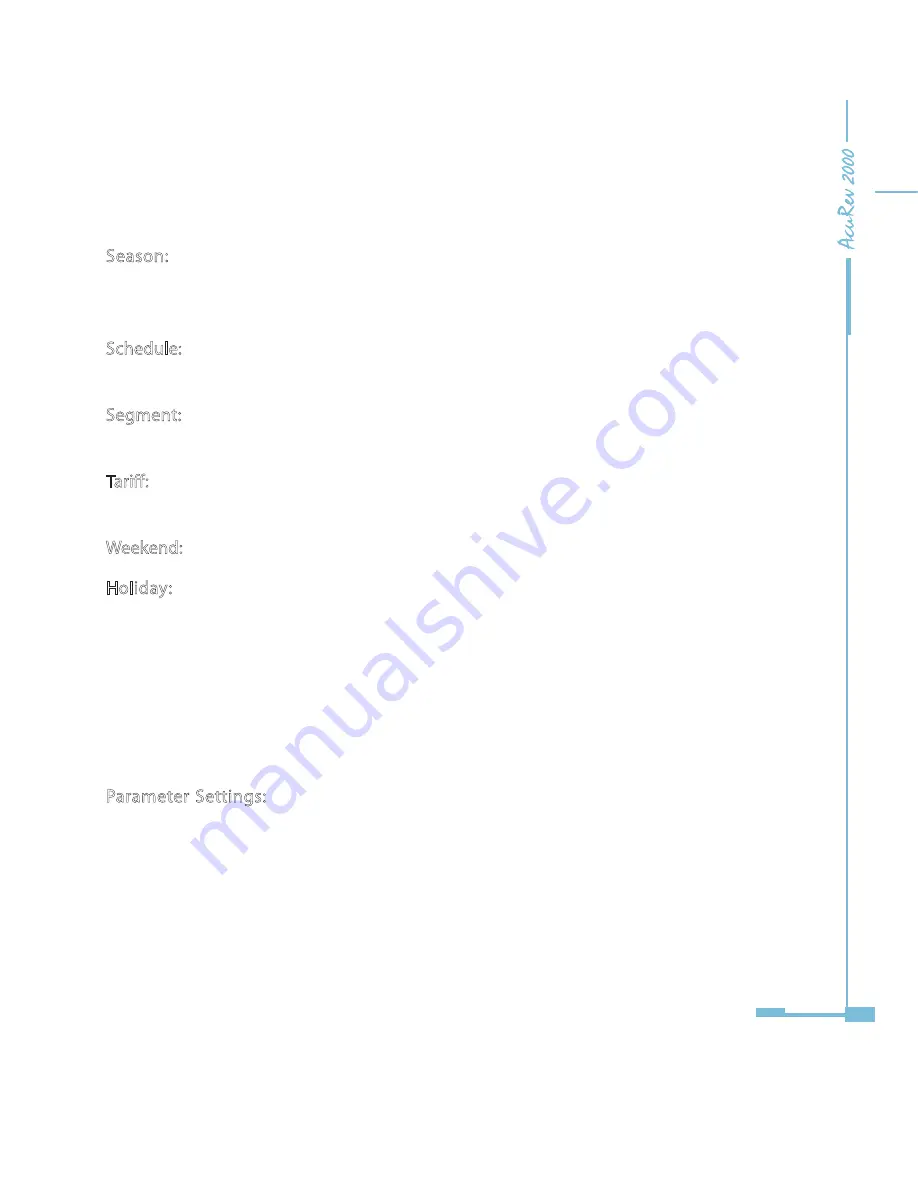
89
TOU energy settings are in Figure 4-9.
Season: the maximum season number is 14.If the season number is smaller than the
programmed season number, the energy meter only utilizes the first seasons (for
instance, if the season number is 2, it only runs the first 2 seasons).
Schedule: the maximum schedule number is 8.If the schedule number is set as 3, the 4th to
the 14th schedules will be unavailable.
Segment: the maximum segment number is 14.If the segment is set as 4, the 5th to the
14th segments will be unavailable. Only the first 4 segments are available.
Tariff: the maximum tariff number is 4.If tariff number in the schedule is larger than the set
tariff number or equals 0, the energy in this schedule will be using tariff 1.
Weekend: setup the schedule number according to weekends.
Holiday: the maximum holiday number is 30.If it is set as 0, it indicates public holiday
disabled. For instance, public holidays, such as January 1, December 25th, which users
can set. Public holidays and their schedule number can be configured as different public
holidays by using different schedule numbers.
Note: if the public holiday and weekend schedule number is set as 0, it means these
public holidays are unavailable. If the weekend and public holidays are overlapped, the
public holiday overrides the weekend setting, holiday has the higher priority.
Parameter Settings: changing tariff settings will do an auto check. If there is an error
found, it will send out an alert and an error message status. In the error state all tariffs
should follow tariff 1, until the status is corrected. Season and Schedule settings must be
continous, the starting time of the 2nd season is the ending time of the 1st season, the
same rule applies to the rest.
Summary of Contents for AcuRev 2000
Page 1: ...User s Manual AcuRev 2000 Smart Metering System...
Page 2: ......
Page 8: ...VI...
Page 9: ...1 1 1 Meter Overview 1 2 Areas of Application 1 3 AcuRev 2000 features Chapter 1 Introduction...
Page 15: ...7 Chapter 2 Installation 2 1 Appearance and Dimensions 2 2 Installation Methods 2 3 Wiring...
Page 40: ...32...
Page 93: ...85 Figure 4 7 Demand...
Page 101: ...93 4 6 Over Under Limit Alarming Figure 4 13 Alarming in software...
Page 104: ...96 Figure 4 15 System Event Log 4 7 System Event Log...
Page 120: ...112 4 10 Device Information Figure 4 18 Device Information...
Page 152: ...144 Figure 5 18...
Page 158: ...150 Figure 5 23...
















































