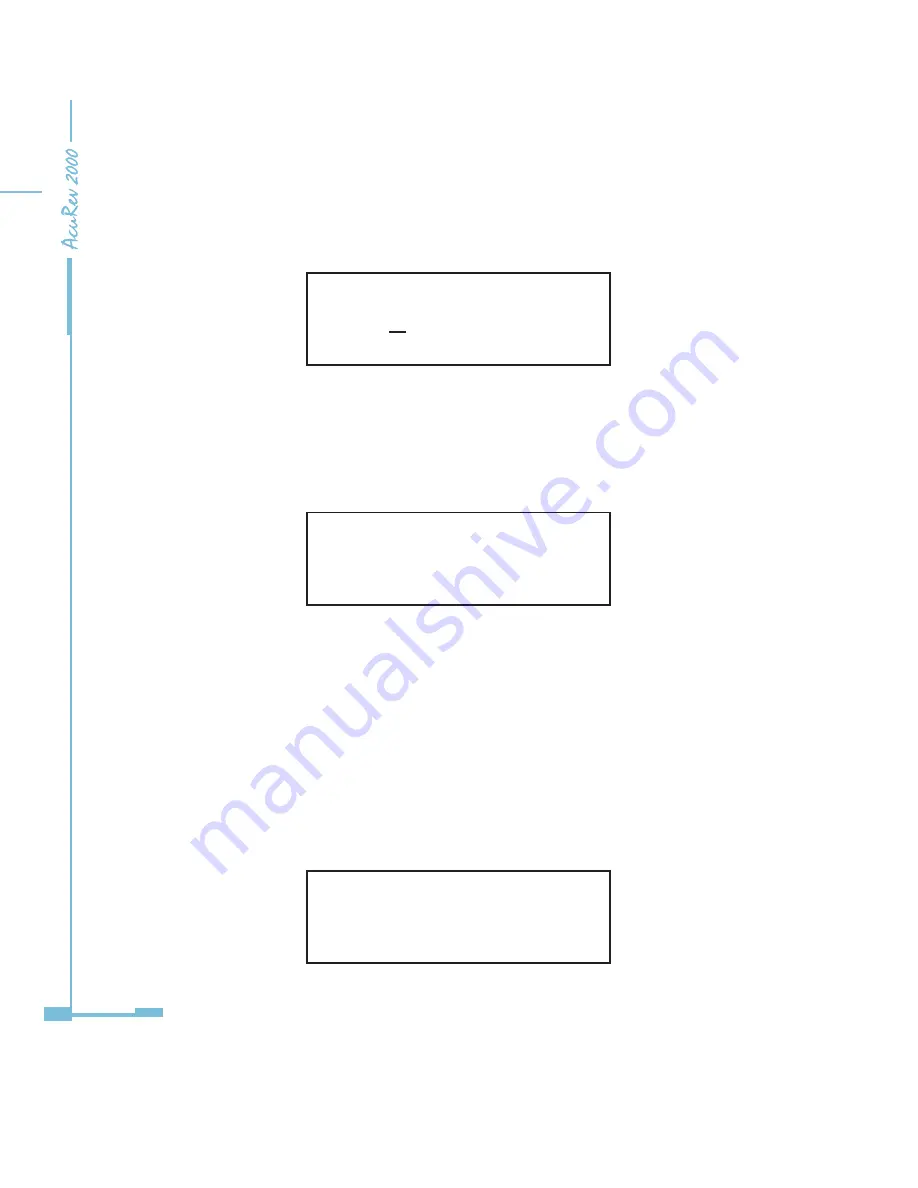
126
1. Pressing “
” key and “
” key simultaneously on the meter will go to the menu selecting
mode. Cursor “E” flashes in this mode.
E D IO MUL M
Figure 5-2
2. Press “
” key or “
” key to move the cursor to “NET”. Press “OK” key to go to the Ethernet
module setting mode. Access Code page is the first page of “NET” mode. Press “OK” key to
go to the Ethernet parameter setting page.
PASSWORD
0000
Figure 5-2
3. Set configuration mode in the first setting page. “AUTO” means that users configure
module settings with DHCP protocol while “MANU” means that users configure module
settings with manual setting. Press “OK” key, to go to the setting state. Press"
” key or “
”
key to select configuration mode, press “OK” key to accept. Press the “
” key again to go to
the second setting page for IP Address.
Note: If you select the “AUTO” mode, please go to step 11 directly and reset module.
Wait until the reset is finished and find the new IP address in the following step.
P01 DHCP setting
AUTO
Figure 5-3
Summary of Contents for AcuRev 2000
Page 1: ...User s Manual AcuRev 2000 Smart Metering System...
Page 2: ......
Page 8: ...VI...
Page 9: ...1 1 1 Meter Overview 1 2 Areas of Application 1 3 AcuRev 2000 features Chapter 1 Introduction...
Page 15: ...7 Chapter 2 Installation 2 1 Appearance and Dimensions 2 2 Installation Methods 2 3 Wiring...
Page 40: ...32...
Page 93: ...85 Figure 4 7 Demand...
Page 101: ...93 4 6 Over Under Limit Alarming Figure 4 13 Alarming in software...
Page 104: ...96 Figure 4 15 System Event Log 4 7 System Event Log...
Page 120: ...112 4 10 Device Information Figure 4 18 Device Information...
Page 152: ...144 Figure 5 18...
Page 158: ...150 Figure 5 23...






























