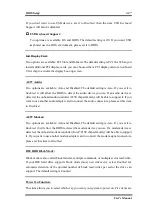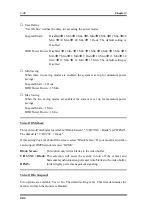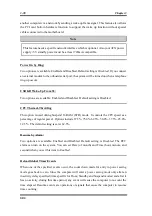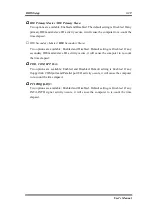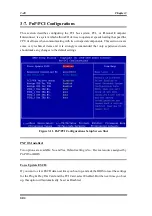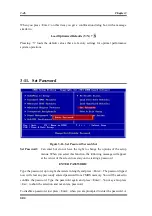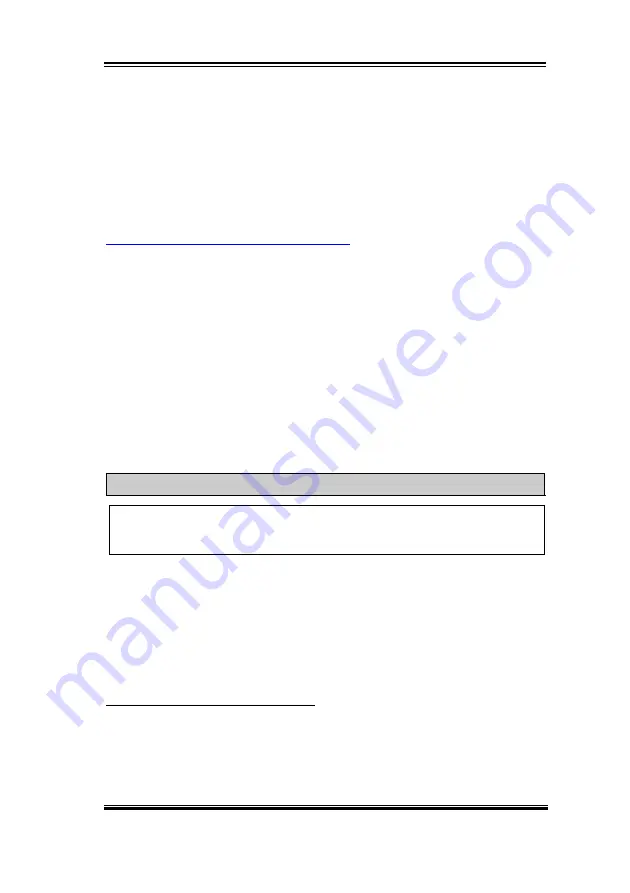
BIOS Setup
3-33
User’s Manual
There are two options that can be selected, “Enabled” and “Disabled”. You can select
“Enabled” to enable ACPI functions. If you want ACPI functions to work normally, you
should notice two things. One is your operating system must support ACPI, as of now only
Microsoft
®
Windows
®
98 supports these functions. The second thing is that all devices and
add-on cards in your system must fully support ACPI, both hardware and software (drivers).
If you want to know if your devices or add-on cards support ACPI or not, please contact the
device or add-on card manufacture for more information. If you want to know more about
ACPI specifications, please go to the address below for more detailed information:
http://www.teleport.com/~acpi/acpihtml/home.htm
Note:
If you enable the ACPI function in the BIOS setup, the SMI function will not work.
ACPI requires an ACPI-aware operating system. ACPI features include:
!
Plug and Play (including bus and device enumeration) and APM functionality normally
contained in the BIOS.
!
Power management control of individual devices, add-in cards (some add-in cards may
require an ACPI-aware driver), video displays, and hard disk drives.
!
A Soft-off feature that enables the operating system to power off the computer.
!
Support for multiple wake-up events (see Table 3-6-1).
!
Support for a front panel power and sleep mode switch. Table 3-6-2 describes the system
states based on how long the power switch is pressed, depending on how ACPI is
configured with an ACPI-aware operating system.
Note
If you enable the ACPI function
in the BIOS setup, the SMI switch function will not
work.
System States and Power States
Under ACPI, the operating system directs all system and device power state transitions. The
operating system puts devices in and out of low-power states based on user preferences and
knowledge of how devices are being used by applications. Devices that are not being used
can be turned off. The operating system uses information from applications and user settings
to put the system as a whole into a low-power state.
Table 3-6-1: Wake Up Device and Events
The table below describes which devices or specific events can wake the computer from
specific states.
Summary of Contents for SE6
Page 2: ......
Page 8: ...1 4 Chapter1 SE6 1 3 Layout Diagram Figure 1 1 SE6 Motherboard component location ...
Page 10: ...1 6 Chapter1 SE6 ...
Page 80: ...3 50 Chapter3 SE6 ...
Page 92: ...C 4 Appendix C SE6 ...
Page 96: ...D 4 Appendix D SE6 ...
Page 104: ...Appendix F SE6 F 4 ...
Page 118: ...Appendix I SE6 I 6 ...
Page 126: ...Appendix K SE6 K 4 ...
Page 138: ...N 4 Appendix N SE6 ...
Page 144: ...O 6 Appendix O SE6 ...