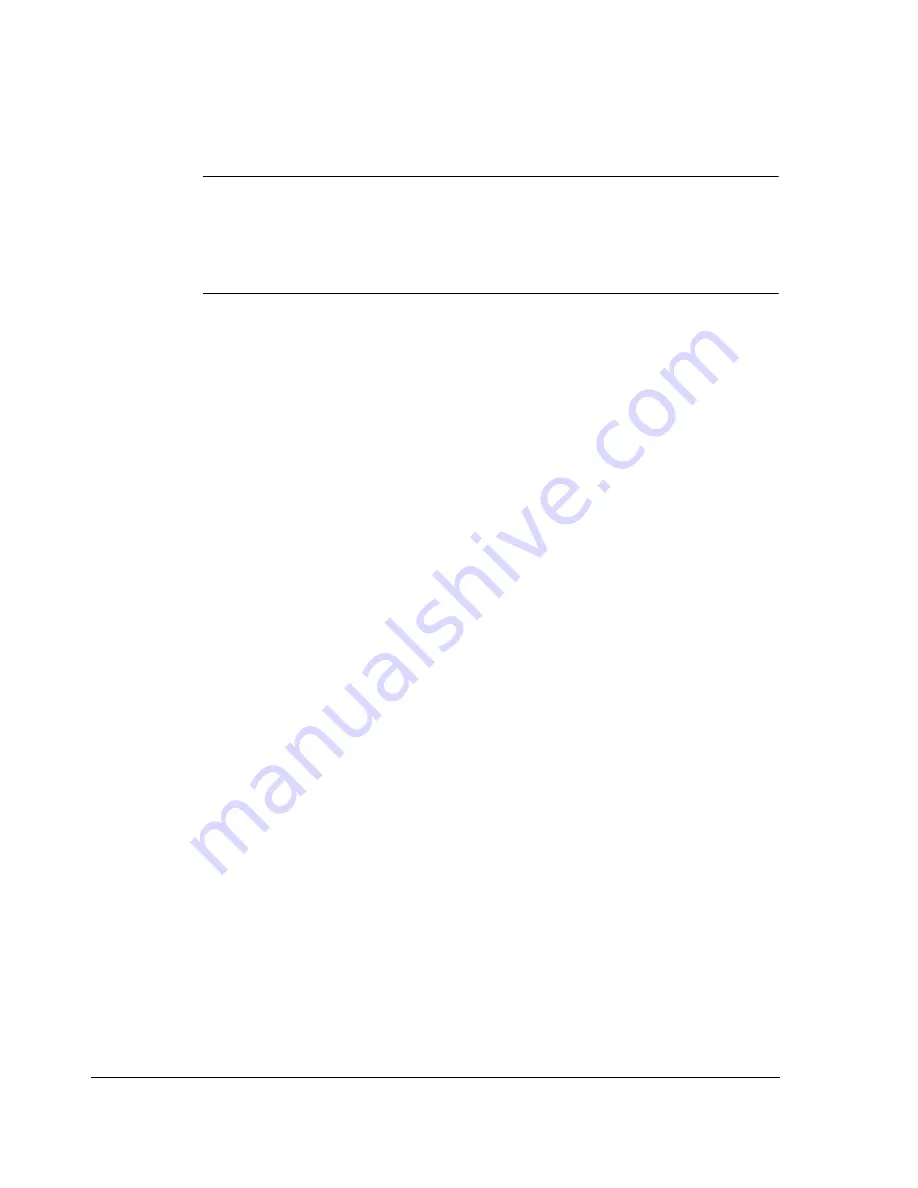
Quick start-up guide
16
Adding the .xdd file
Note:
The .xdd file provides the PLC and Automation Studio
information on the capabilities of the fieldbus device. You can
obtain the file from
ABB website
, or your local ABB
representative.
1. In the Tools menu of the Automation Studio, select
Import
Fieldbus Device…
.
2. In the Open window, select the correct .xdd file for your drive
and click
Open
.
Associating the REPL-01 with the PLC
When the .xdd file has been imported, add the REPL-01 module to
the list of POWERLINK devices associated with the PLC.
1. In the Project Explorer window, right-click the CPU node, and
click
Open POWERLINK
in the pop-up menu.
The POWERLINK window opens, displaying the list of devices
connected to the Powerlink interface (IF3) of the PLC.
2. To add the REPL-01 module, right-click the IF3 list entry and
select
Insert…
in the pop-up menu.
The Select controller module window opens, allowing you to
choose the device to add.
3. Select the entry for REPL-01 module and your drive, and click
Next >
.
4. Enter the node number and optionally, a name for the module.
(Earlier in this example configuration, the Node number was set to
3 with the DIP switches on the module.)
5. Click
Next >
.
The REPL-01 module is now displayed in the POWERLINK
window, as well as in the Project Explorer. You can close the
POWERLINK window.
Phone: 800.894.0412 - Fax: 888.723.4773 - Web: www.clrwtr.com - Email: [email protected]






























