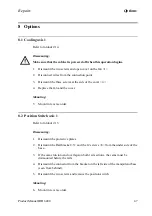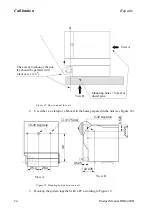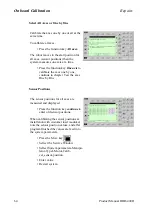Repairs
Calibration
Product Manual IRB 6400R
55
4.
Mount the calibration tool, 3HAC 4083-1, onto the mounting flange of the robot
as shown in Figure 24.
NOTE! The TCP value for the tool is written on the label on the tool.
Figure 24 Tool 3HAC 4083-1 mounted on the mounting flange, robot in calibration position.
5.
Mount the DynaCal calibration adapter onto the calibration tool.
6.
Install the DynaCal
TM
System Software in the PC (two diskettes), see below:
- Press the “Start” menu in Windows.
- Select “Run”.
- Enter a:\setup” and press OK.
- Follow the instructions on screen.
7.
Enter the TCP value for the tool (see point 4.), and activate it. Check that the TCP
is correct by reorientating the wrist with the joy-stick.
8.
Click on the “Start” button in Windows. Select “Programs”, and then select
“DynaCal Calibration System Software” from the list of programs.
9.
The menu shown on the screen is similar to all Windows products.
The DynaCal Software requires every robot to be associated to a project (i.e. every new
robot to be calibrated has to have a new project associated with it).
10. To create a new project choose, Project: New.
11. In the window “New Project” enter a project name, the directory where the
project is to be stored, also select the type of robot and the type of application the
robot performs.
12. In the same window, click the “Measurement option (DynaCal)...” button and
check that the Configuration file (.clb) has the same number as the serial number
of the DynaCal Calibration unit (see sign on the unit).
13. Then click the button OK in the “New Project” window.
3HAC 4083-1
Summary of Contents for IRB 6400R
Page 4: ...Description 20 Product Specification IRB 1400 M97A BaseWare OS 3 0 ...
Page 6: ...Introduction 2 Product Manual ...
Page 10: ...Introduction 6 Product Manual ...
Page 12: ...Product Specification IRB 6400R 2 Product Specification IRB 6400R M99 BaseWare OS 3 2 ...
Page 78: ...Accessories 68 Product Specification IRB 6400R M99 BaseWare OS 3 2 ...
Page 80: ...Product Specification RobotWare 2 Product Specification RobotWare for BaseWare OS 3 2 ...
Page 82: ...Introduction 4 Product Specification RobotWare for BaseWare OS 3 2 ...
Page 104: ...Interbus S 3 2 26 Product Specification RobotWare for BaseWare OS 3 2 ...
Page 110: ...I O Plus 3 2 32 Product Specification RobotWare for BaseWare OS 3 2 ...
Page 128: ...PalletWare 50 Product Specification RobotWare for BaseWare OS 3 2 ...
Page 132: ...Safety 2 Product Manual ...
Page 148: ...System Description CONTENTS Page 2 Product Manual ...
Page 158: ...Structure System Description 12 Product Manual ...
Page 160: ...Computer System System Description 14 Product Manual ...
Page 164: ...I O System System Description 18 Product Manual ...
Page 168: ...Safety System System Description 22 Product Manual ...
Page 170: ...External Axes System Description 24 Product Manual ...
Page 174: ...Installation and Commissioning CONTENTS Page 4 Product Manual IRB 6400R ...
Page 196: ...On Site Installation Installation and Commissioning 26 Product Manual IRB 6400R ...
Page 270: ...Installing the Control Program Installation and Commissioning 100 Product Manual IRB 6400R ...
Page 292: ...Maintenance CONTENTS Page 2 Product Manual IRB 6400R ...
Page 299: ...Maintenance Product Manual IRB 6400R 9 Figure 4 Lubricating gearbox axis 1 4 3 1 2 ...
Page 312: ...Troubleshooting Tools CONTENTS Page 2 Product Manual ...
Page 350: ...Troubleshooting Tools 40 Product Manual ...
Page 352: ...Fault tracing guide 2 Product Manual ...
Page 362: ...Fault tracing guide 12 Product Manual ...
Page 375: ...Motor units Repairs 12 Product Manual IRB 6400R ...
Page 401: ...Arm System Repairs 38 Product Manual IRB 6400R ...
Page 409: ...Cabling Repairs 46 Product Manual IRB 6400R ...
Page 441: ...Special Tools List Repairs 80 Product Manual IRB 6400R ...
Page 479: ...Part List and Spare Parts Product Manual IRB 6400R 38 ...
Page 480: ...Part List and Spare Parts Product Manual IRB 6400R 39 ...
Page 481: ...Part List and Spare Parts Product Manual IRB 6400R 40 ...