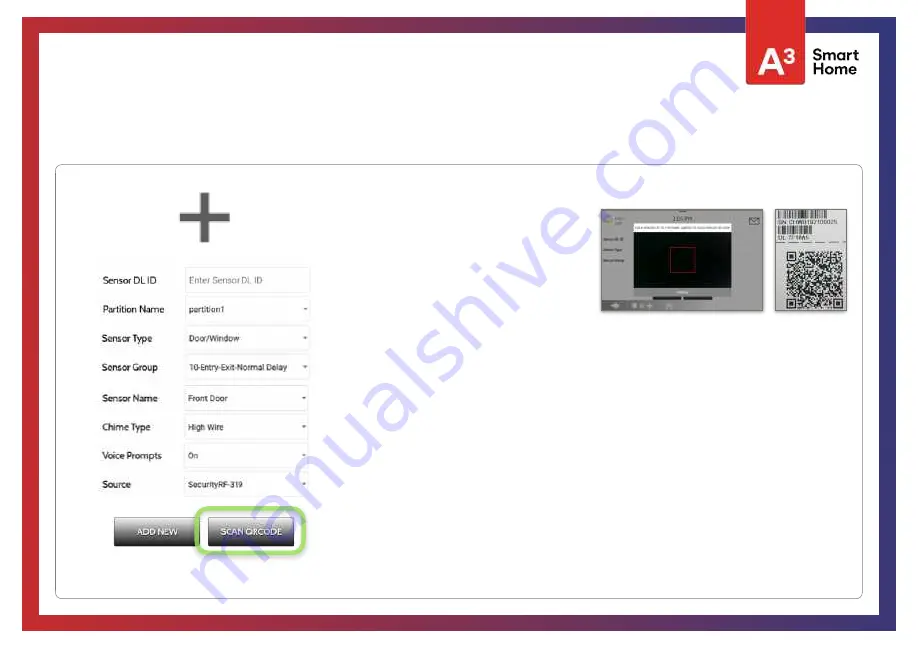
1. Select “
Add Sensor
”
2. Tap the button marked “
Scan
QRCode
” to open the camera. Hold
the QR code label on the sensor box
up to the camera to automatically scan
the Sensor DL ID
4. Choose
Sensor
Type
from list
9. Click “
Add New
” to save the information and complete the process.
6. Choose
Sensor
Name
from the list or create a “Custom Name” using the built
in keyboard with Custom Text to Speech.
7. Choose
Chime Type
from list
5. Indicate
Sensor Group
from list
8. Indicate whether you want
Voice Prompts
on or o
ff
SCAN QRCODE
3. Use the drop down menu to select which
Partition
you would like the sensor to be
added to (if enabled)
SECURITY SENSORS
Summary of Contents for Qolsys IQ Panel 2
Page 8: ...INSTALLING THE PANEL...
Page 13: ...USER INTERFACE...
Page 17: ...PROGRAMMING...
Page 52: ...SECURITY SENSORS...
Page 84: ...WI FI DEVICES...
Page 91: ...Z WAVE DEVICES...
Page 102: ...BLUETOOTH DEVICES...
Page 110: ...SYSTEM TESTS...
Page 135: ...CUSTOMIZATION...
Page 148: ...MAINTENANCE...
Page 154: ...TROUBLESHOOTING...
Page 164: ...LEGAL...
Page 172: ...SPECIFICATIONS...






























