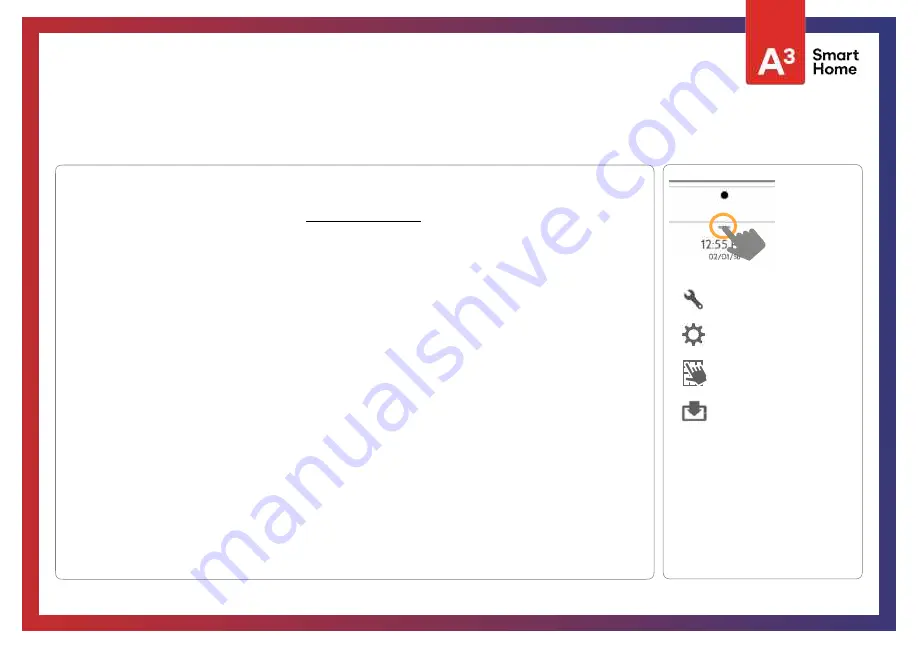
1- Insert an SD card into your computer.
(
*We recommend a class 4 or higher SDHC card with 4gb – 16gb storage space
)
2- Download the current software from
(requires login)
3- Once the file is downloaded, right click the file and select "Unzip" or “Open”
4- Drag all files to your SD card. Delete ANY other files, and safely remove the SD card from your
computer
5- Slide your SD card into the slot on the upper right side of the IQ Panel 2.
6- From the drop down menu Touch “Settings”
7-
“Advanced Settings” and enter a valid Installer code
(default is 1111)
8- Touch “Upgrade Software”
9- Touch “Upgrade using SD Card”
10- The panel will search the SD Card for the patch and begin downloading it automatically.
11- Once complete touch "OK" to reboot the panel. DO NOT TOUCH THE SCREEN. The process
will take about 5 minutes and the LED may turn red, screen may turn o
ff
, etc. After the panel
reboots the home screen will appear and the LED will turn green. For the next 5 minutes the
panel will update the backup partition. Do not power down or use the panel during this time
11- Eject the SD Card: (“Settings” then touch "SD Card” then “Unmount SD Card”
I
MPORTANT: Failure to perform these steps in the proper sequence may result in data corruption and/or panel failure.
Swipe down for
access
SETTINGS
ADVANCED SETTINGS
ENTER CODE (1111, 2222)
SOFTWARE UPDATES VIA SD CARD
FIND IT
UPGRADE SOFTWARE
MAINTENANCE
Summary of Contents for Qolsys IQ Panel 2
Page 8: ...INSTALLING THE PANEL...
Page 13: ...USER INTERFACE...
Page 17: ...PROGRAMMING...
Page 52: ...SECURITY SENSORS...
Page 84: ...WI FI DEVICES...
Page 91: ...Z WAVE DEVICES...
Page 102: ...BLUETOOTH DEVICES...
Page 110: ...SYSTEM TESTS...
Page 135: ...CUSTOMIZATION...
Page 148: ...MAINTENANCE...
Page 154: ...TROUBLESHOOTING...
Page 164: ...LEGAL...
Page 172: ...SPECIFICATIONS...






























